Chat Debug view
The Chat Debug view is a dedicated view in Visual Studio Code where you can see the details of AI requests and responses. This view helps you understand what information is being sent to the language model and how it responds.
This article explains how to open and use the Chat Debug view to inspect AI interactions.
The Chat Debug view shows the following information for each interaction:
- The system prompt that sets up the AI's behavior
- The user prompt that you submitted
- The context that is sent to the language model
- The detailed response from the language model
- Responses from tools that are invoked as part of the chat request
Open the Chat Debug view
To open the Chat Debug view:
-
Select the overflow menu in the Chat and select Show Chat Debug View.
-
Run the Developer: Show Chat Debug View command from the Command Palette.
The Chat Debug view opens and shows details for each chat request you make.
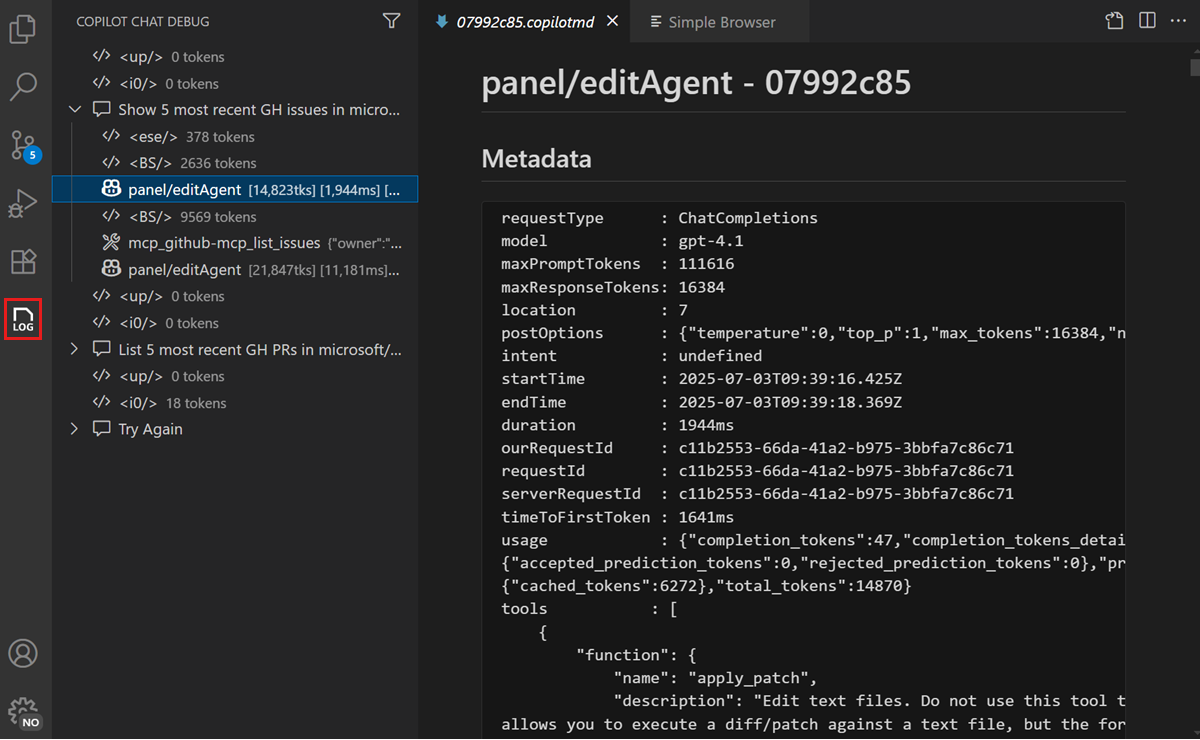
You can expand each section to see the full details. This is particularly useful when using agents where multiple tools might be invoked as part of a single request.