Model playground in AI Toolkit
The AI Toolkit playground provides an interactive environment to experiment with generative AI models. You can test various prompts, adjust model parameters, compare responses from different models and explore multi-modal capabilities by attaching different types of input files.
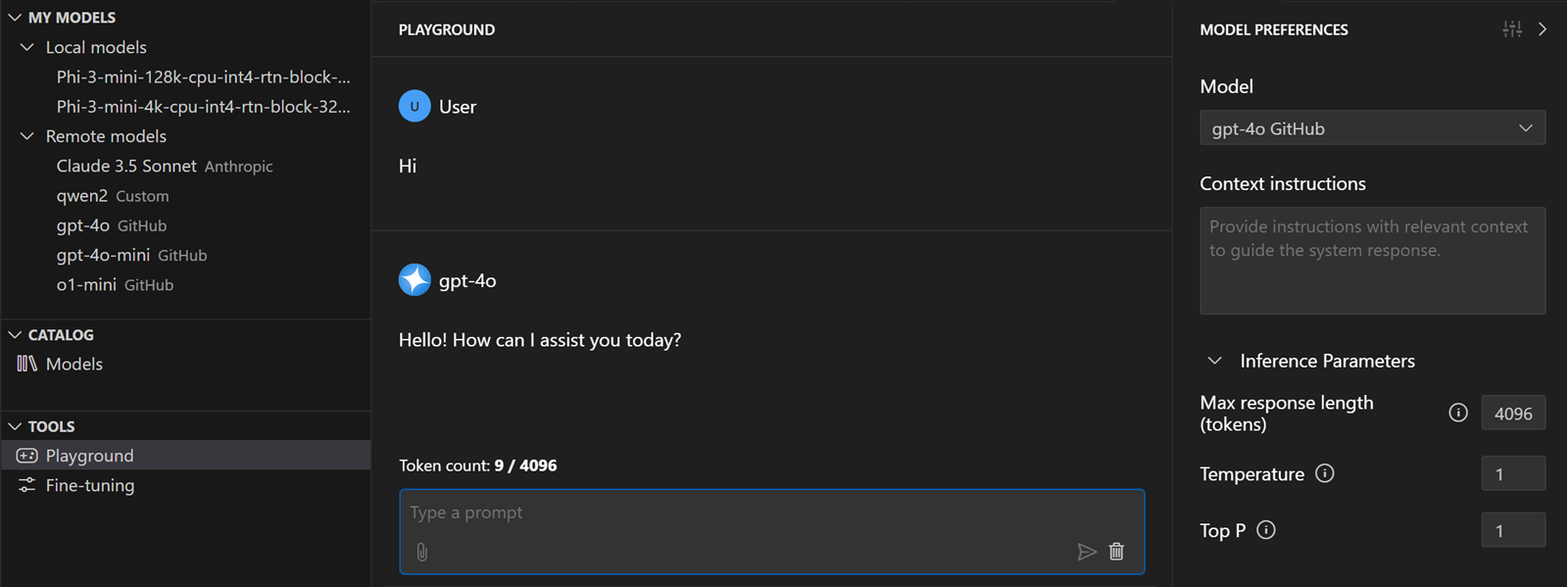
Test a model in the playground
To access the playground:
- In AI Toolkit view, select Tools > Playground
- Select Try in Playground from a model card in the model catalog
- Double click a model from MY Models to open it in the playground
To test a model in the playground, follow these steps:
- In Model Preferences, select a model from the dropdown list.
- Optionally, add a System Prompt to guide the model response.
- Optionally, configure the model parameters available for the selected model.
- Enter a chat prompt in the chat input box
Local model execution in the Playground
AI Toolkit supports running local models in the playground. You can select a local model from the model dropdown list in the Model Preferences panel.
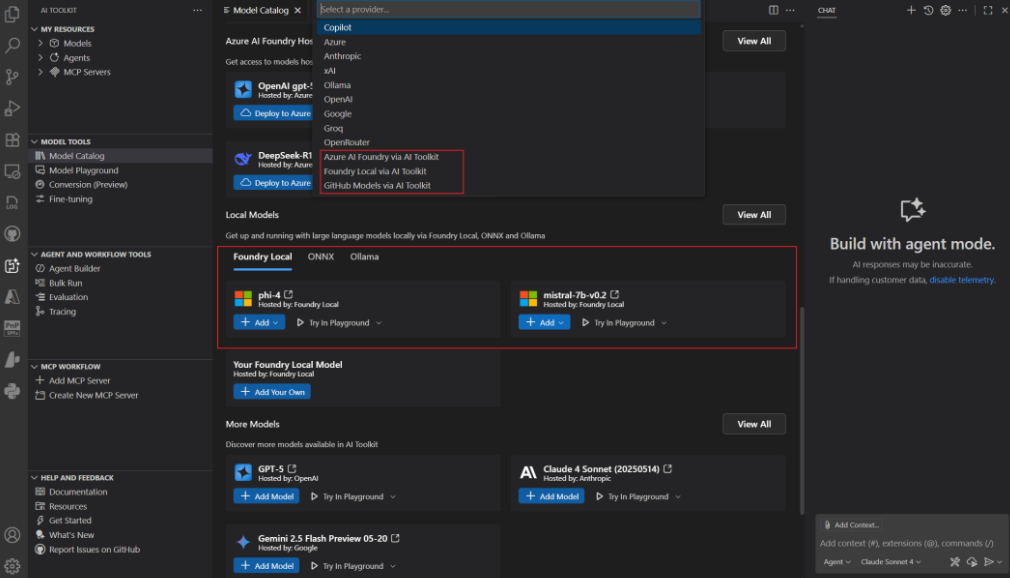
GitHub Pay-as-you-go Model Support
AI Toolkit now supports GitHub pay-as-you-go models, so you can keep working after passing free tier limits.
-
When you reach GitHub’s model usage limit, AI Toolkit shows a warning with a link to GitHub’s paid usage documentation.
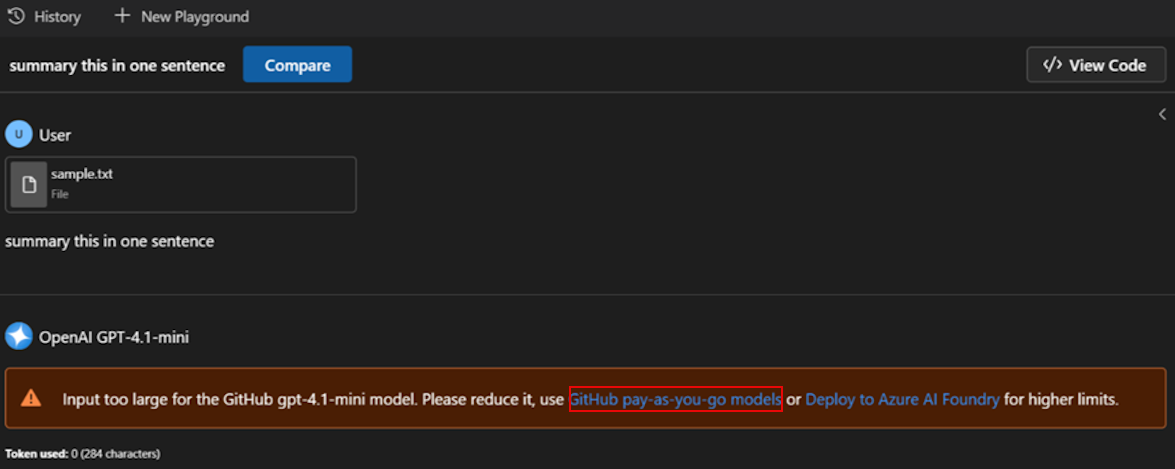
-
Turn on billing for models in your GitHub settings (requires signing in to your GitHub account).
-
After enabling billing, keep using the model in Playground or Agent Builder without changing your workflow.
Model preferences
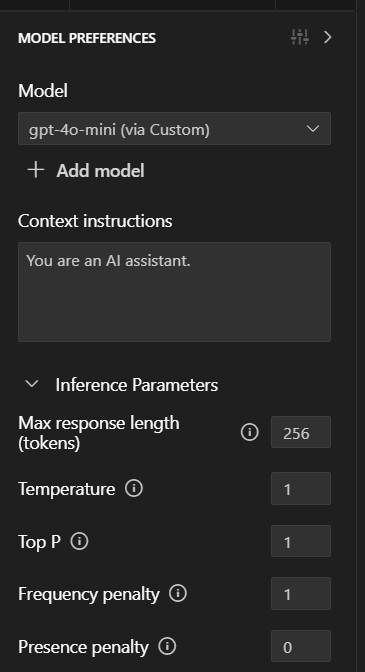
The Model Preferences panel allows you to select a model for playground interaction, set system prompts to guide the model's behavior and configure the model parameters for the selected model.
Select a model
The dropdown list in the Model Preferences panel shows the models you have added to AI Toolkit. You can select Browse Models to open the model catalog and add more models.
System prompt
A system prompt is a predefined instruction that guides the model's behavior and response style. You can add, edit, or delete the system prompt in the input text area to influence how the model generates responses.
Configure inference parameters
The available parameters depend on the model type and publisher. Common parameters include:
- Temperature: Controls the randomness of the model's output. Lower values make the output more deterministic. Higher values introduce more variability.
- Top P: Controls the diversity of the output by limiting the cumulative probability of the selected tokens. A lower value results in more focused responses. A higher value allows for more diverse outputs.
- Max Response Length (Tokens): Sets the maximum number of tokens in the model's response. This limits the length of the generated text.
- Frequency Penalty: Reduces the likelihood of the model repeating the same tokens in the response. Higher values discourage repetition.
- Presence Penalty: Encourages the model to introduce new topics or concepts in the response. Higher values promote diversity in the generated text.
Show resource usage
For local models, there's an additional option Show resource usage. When enabled, resource usage is shown with each response.

Chat prompt

The chat prompt is the input text you provide to the model. You can enter a question, statement, or any text that you want the model to respond to. The model generates a response based on the provided prompt and the configured system prompts and parameters.
Available features in the chat prompt input box:
- Send: Submit the chat prompt to the model for processing.
- Clear: Clear the chat prompt input box.
- File Attachment: Attach files to the chat prompt for multi-modal models.
- Image Attachment: Attach images to the chat prompt for multi-modal models.
- Web Search: Perform a web search to find information related to the chat prompt.
- Mode Switch: Switch between different modes for using AI features.
Switch between modes
You can switch between different modes in the chat prompt input box:
- Use native supported AI features from a model: This mode allows you to use the native capabilities of the selected model, such as web search or file attachment.
- Use all AI features: This mode allows you to use AI feature implemented by AI Toolkit, such as file attachment regardless of the model's native capabilities.
If a capability is not supported by the selected model or by AI Toolkit, a warning appears above the chat prompt input box. The warning recommends that you switch to a different model that supports the feature.

Model responses
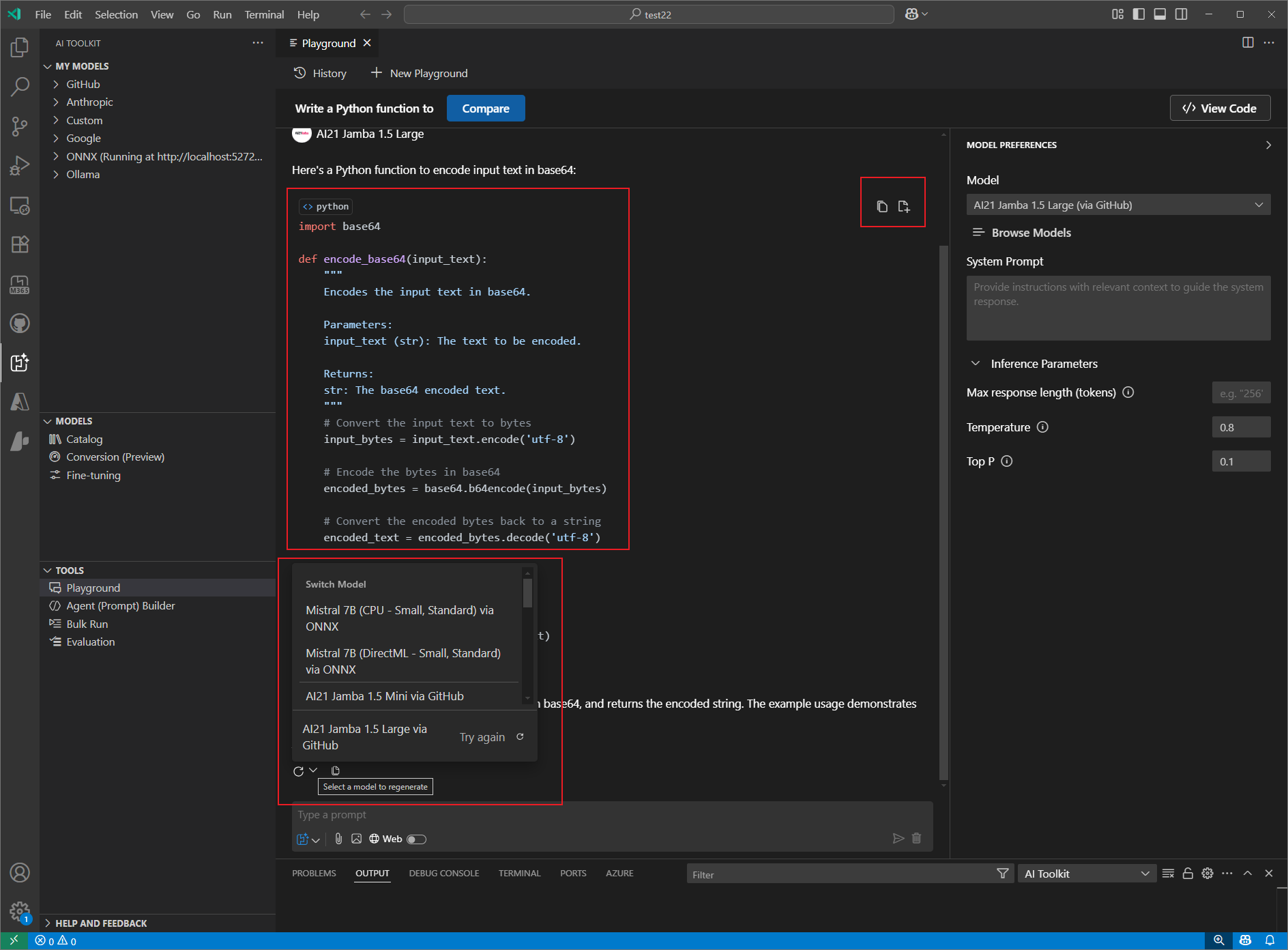
Model responses are displayed above the chat prompt input box. Before you enter a chat prompt, the playground shows a welcome screen with three starter prompts for you to get started with the playground.
Available features in the model response area:
- Copy Response: Copy the model's response text to the clipboard.
- Regenerate Response: Regenerate the model's response based on the same prompt or regenerate response with another model.
- Copy Code: Copy the generated code in the response to the clipboard or insert it into a new file.
- Rendering: Playground supports rendering of code snippets, images, markdown, LaTex and other content in the model's response.
- Token Count: Displays the number of tokens used in the model's response. This helps you understand the cost and performance of the model.
Resource usage
When Show resource usage is enabled for a local model, a summary of usage is shown with each response. You could also switch to the Profiling details by selecting Usage details.

Tool bar
The tool bar in the playground provides quick access to various actions and features:

- New Playground: Create a new playground session.
- History: View, rename, delete, and switch to a chat history.
- Automatic Naming: Names of chat sessions are automatically generated based on the user prompt.
- Compare: Compare responses from different models side by side.
- View Code: View the generated code for the chat prompt from LLM integration.
Compare model responses
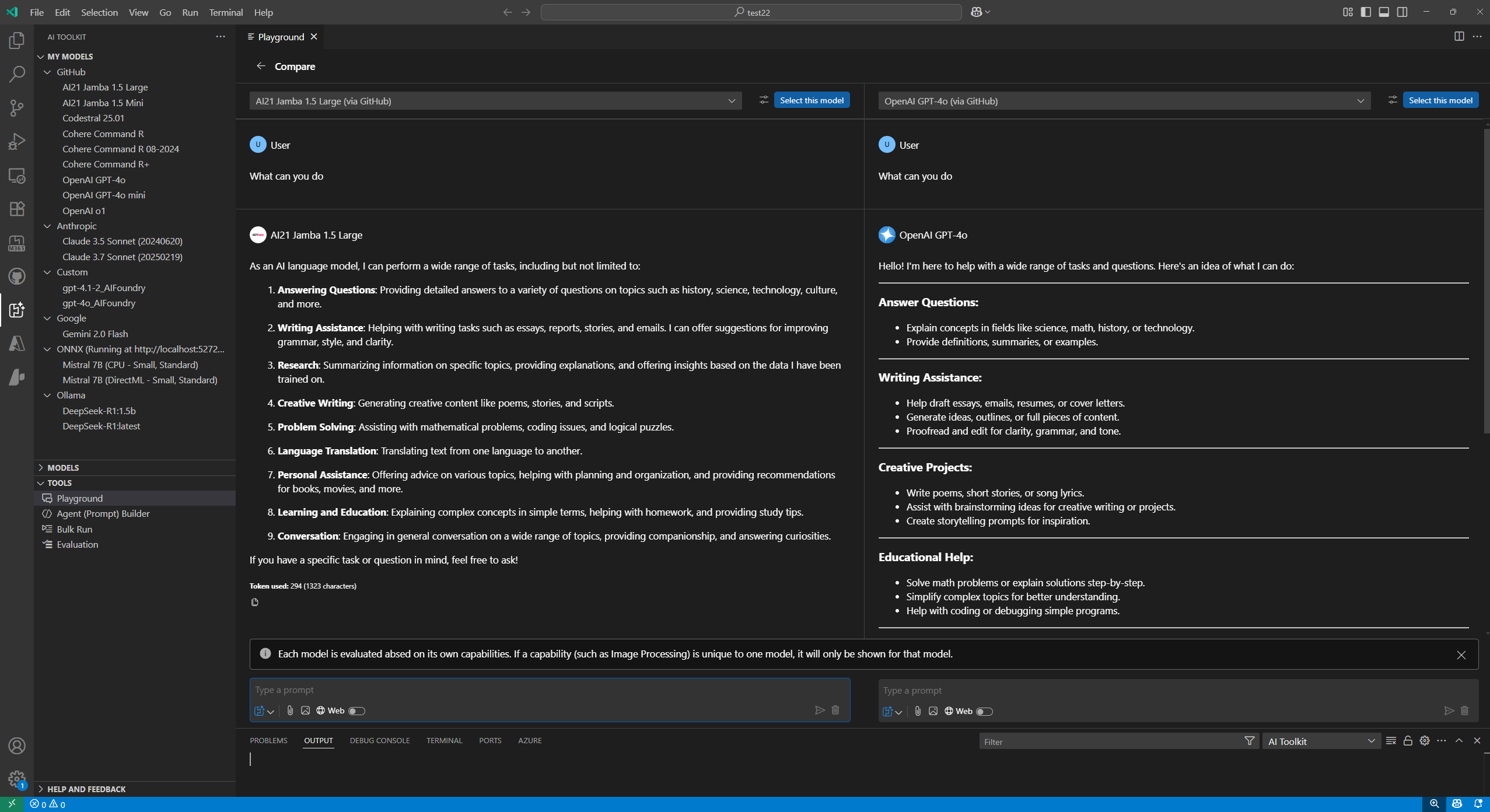
The Compare feature allows you to compare responses from different models side by side. This is useful for evaluating the performance of different models on the same prompt.
To compare model responses:
- Select the Compare button in the tool bar.
- Choose the models you want to compare from the dropdown list.
- Enter the same chat prompt in one of the input boxes. Your prompt is copied to the other input boxes.
- Select Send to submit the prompt to all selected models.
- The responses from each model appear side by side for easy comparison.
For each model you are comparing, you can:
- Copy the response text to the clipboard.
- Configure the model parameters for the selected model.
- Continue the chat with the selected model.
What you learned
In this article, you learned how to:
- Use the AI Toolkit playground to interact with generative AI models.
- Test models in the playground, configure system prompts and parameters, and explore multi-modal capabilities by attaching files.
- Use the Compare feature to evaluate the performance of different models on the same prompt and view responses side by side.
- Use the chat prompt input box to send prompts, attach files or images, perform web searches, and switch between modes for AI features.
- View model responses, copy or regenerate responses, and render code snippets, images, markdown, and LaTeX.
- Track token count in model responses to understand cost and performance.
- Use the Model Preferences panel to select models, set system prompts, and adjust inference parameters.
- Use the tool bar to create new playground sessions, view and manage chat history, automatically name sessions, compare models, and view generated code.
- Manage chat history, including viewing, renaming, deleting, and switching between sessions.