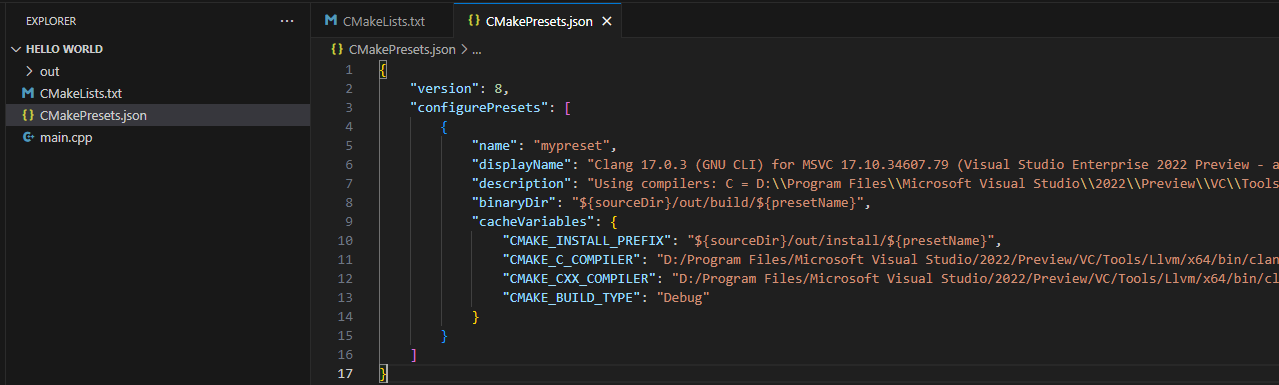Create a CMake hello world project with CMake Quick Start
In this article, you'll learn how to create a CMake hello world project from scratch using the CMake Tools extension in VS Code.
If you have an existing CMake project that already has a CMakeLists.txt file in the root directory but no CMake presets, you can skip to Create a CMakePresets.json file to configure your project with CMake presets.
Otherwise, create a folder for a new project. From the Terminal window, create an empty folder called HelloWorld, navigate into it, and open VS Code in that folder by entering the following commands:
mkdir helloworld
cd helloworld
code .
The code . command opens VS Code in the current working folder, which becomes your "workspace".
Create a CMakeLists.txt file
The CMake Tools extension can create the files for a basic CMake project for you.
-
Open the Command Palette (⇧⌘P (Windows, Linux Ctrl+Shift+P)) and run the CMake: Quick Start command:
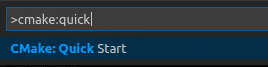
-
Enter a project name, and select C++ as the project language.
This information will be written to
CMakeLists.txtand a few initial source files.Note: If you had other source code files in this folder that you wanted to add as targets to the
CmakeLists.txt, an option to add these would now be given. But for this tutorial, we will stick with just the hello world file. -
Select CTest as an additional option to add support for testing. You can also select CPack for CPack support.

-
Next, select Executable as the project type to create a basic source file (
main.cpp) that includes a basicmain()function.
Note: If you had wanted to create a basic source and header file, you would have selected Library instead. But for this tutorial, Executable will do. If you are prompted to configure IntelliSense for the folder, select Allow.
This successfully creates the CMakeLists.txt file, which tells the CMake tools how to build your project.
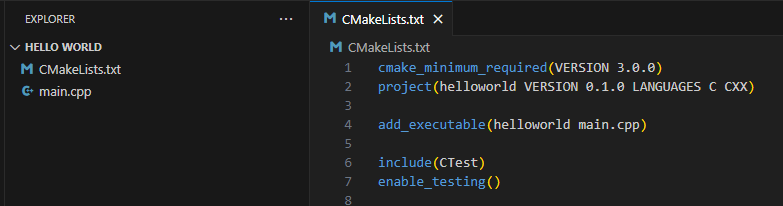
Create a CMakePresets.json file
Next, continue with the CMake Quick Start to create a CMakePresets.json file.
-
Select Add a New Preset and Create from Compilers.
The extension automatically scans for kits on your computer and creates a list of compilers found on your system.
-
Select the compiler you want to use.
For example, depending on the compilers you have installed, you might see something like this:
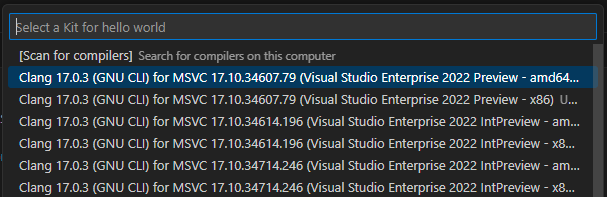
-
Enter a name for this new preset.
The name for the preset will be written to
CMakePresets.json.
After completing these steps, you should now have a complete hello world CMake project that contains the following files: main.cpp, CMakeLists.txt, and CMakePresets.json.