Use custom instructions in VS Code
Custom instructions enable you to define common guidelines and rules that automatically influence how AI generates code and handles other development tasks. Instead of manually including context in every chat prompt, specify custom instructions in a Markdown file to ensure consistent AI responses that align with your coding practices and project requirements.
You can configure custom instructions to apply automatically to all chat requests or to specific files only. Alternatively, you can manually attach custom instructions to a specific chat prompt.
Custom instructions are not taken into account for inline suggestions as you type in the editor.
Type of instructions files
VS Code supports multiple types of Markdown-based instructions files. If you have multiple types of instructions files in your project, VS Code combines and adds them to the chat context, no specific order is guaranteed.
-
A single
.github/copilot-instructions.mdfile- Automatically applies to all chat requests in the workspace
- Stored within the workspace
-
One or more
.instructions.mdfiles- Conditionally apply instructions based on file type or location by using glob patterns
- Stored in the workspace or user profile
-
One or more
AGENTS.mdfiles- Useful if you work with multiple AI agents in your workspace
- Automatically applies to all chat requests in the workspace or to specific subfolders (experimental)
- Stored in the root of the workspace or in subfolders (experimental)
Whitespace between instructions is ignored, so the instructions can be written as a single paragraph, each on a new line, or separated by blank lines for legibility.
To reference specific context in your instructions, such as files or URLs, you can use Markdown links.
Custom instructions examples
The following examples demonstrate how to use custom instructions. For more community-contributed examples, see the Awesome Copilot repository.
Example: General coding guidelines
---
applyTo: "**"
---
# Project general coding standards
## Naming Conventions
- Use PascalCase for component names, interfaces, and type aliases
- Use camelCase for variables, functions, and methods
- Prefix private class members with underscore (_)
- Use ALL_CAPS for constants
## Error Handling
- Use try/catch blocks for async operations
- Implement proper error boundaries in React components
- Always log errors with contextual information
Example: Language-specific coding guidelines
Notice how these instructions reference the general coding guidelines file. You can separate the instructions into multiple files to keep them organized and focused on specific topics.
---
applyTo: "**/*.ts,**/*.tsx"
---
# Project coding standards for TypeScript and React
Apply the [general coding guidelines](./general-coding.instructions.md) to all code.
## TypeScript Guidelines
- Use TypeScript for all new code
- Follow functional programming principles where possible
- Use interfaces for data structures and type definitions
- Prefer immutable data (const, readonly)
- Use optional chaining (?.) and nullish coalescing (??) operators
## React Guidelines
- Use functional components with hooks
- Follow the React hooks rules (no conditional hooks)
- Use React.FC type for components with children
- Keep components small and focused
- Use CSS modules for component styling
Example: Documentation writing guidelines
You can create instructions files for different types of tasks, including non-development activities like writing documentation.
---
applyTo: "docs/**/*.md"
---
# Project documentation writing guidelines
## General Guidelines
- Write clear and concise documentation.
- Use consistent terminology and style.
- Include code examples where applicable.
## Grammar
* Use present tense verbs (is, open) instead of past tense (was, opened).
* Write factual statements and direct commands. Avoid hypotheticals like "could" or "would".
* Use active voice where the subject performs the action.
* Write in second person (you) to speak directly to readers.
## Markdown Guidelines
- Use headings to organize content.
- Use bullet points for lists.
- Include links to related resources.
- Use code blocks for code snippets.
Use a .github/copilot-instructions.md file
Define your custom instructions in a single .github/copilot-instructions.md Markdown file in the root of your workspace. VS Code applies the instructions in this file automatically to all chat requests within this workspace.
To use a .github/copilot-instructions.md file:
-
Enable the github.copilot.chat.codeGeneration.useInstructionFiles setting.
-
Create a
.github/copilot-instructions.mdfile at the root of your workspace. If needed, create a.githubdirectory first. -
Describe your instructions by using natural language and in Markdown format.
GitHub Copilot in Visual Studio and GitHub.com also detect the .github/copilot-instructions.md file. If you have a workspace that you use in both VS Code and Visual Studio, you can use the same file to define custom instructions for both editors.
Use .instructions.md files
Instead of using a single instructions file that applies to all chat requests, you can create multiple .instructions.md files that apply to specific file types or tasks. For example, you can create instructions files for different programming languages, frameworks, or project types.
By using the applyTo frontmatter property in the instructions file header, you can specify a glob pattern to define which files the instructions should be applied to automatically. Instructions files are used when creating or modifying files and are typically not applied for read operations.
Alternatively, you can manually attach an instructions file to a specific chat prompt by using the Add Context > Instructions option in the Chat view.
- Workspace instructions files: are only available within the workspace and are stored in the
.github/instructionsfolder of the workspace. - User instructions files: are available across multiple workspaces and are stored in the current VS Code profile.
Instructions file format
Instructions files are Markdown files and use the .instructions.md extension and have this structure:
Header (optional)
The header is formatted as YAML frontmatter with the following fields:
| Field | Description |
|---|---|
description |
A short description of the instructions file. |
name |
The name of the instructions file, used in the UI. If not specified, the file name is used. |
applyTo |
Optional glob pattern that defines which files the instructions should be applied to automatically, relative to the workspace root. Use ** to apply to all files. If no value is specified, the instructions are not applied automatically - you can still add them manually to a chat request. |
Body
The instructions file body contains the custom instructions that are sent to the LLM when the instructions are applied. Provide specific guidelines, rules, or any other relevant information that you want the AI to follow.
To reference agent tools in the body text, use the #tool:<tool-name> syntax. For example, to reference the githubRepo tool, use #tool:githubRepo.
Example:
---
applyTo: "**/*.py"
---
# Project coding standards for Python
- Follow the PEP 8 style guide for Python.
- Always prioritize readability and clarity.
- Write clear and concise comments for each function.
- Ensure functions have descriptive names and include type hints.
- Maintain proper indentation (use 4 spaces for each level of indentation).
Create an instructions file
When you create an instructions file, choose whether to store it in your workspace or user profile. Workspace instructions files apply only to that workspace, while user instructions files are available across multiple workspaces.
To create an instructions file:
-
In the Chat view, select Configure Chat (gear icon) > Chat Instructions, and then select New instruction file.
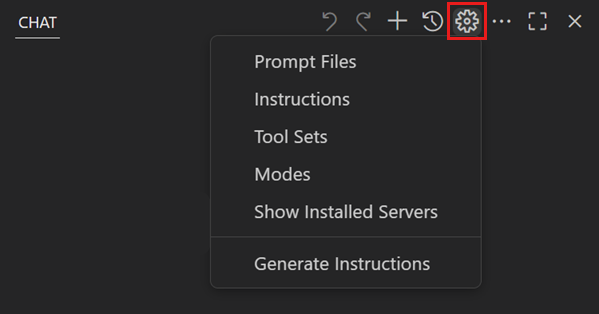
Alternatively, use the Chat: New Instructions File command from the Command Palette (⇧⌘P (Windows, Linux Ctrl+Shift+P)).
-
Choose the location where to create the instructions file.
-
Workspace: create the instructions file in the
.github/instructionsfolder of your workspace to only use it within that workspace. Add more instruction folders for your workspace with the chat.instructionsFilesLocations setting. -
User profile: create the instructions files in the current profile folder to use it across all your workspaces.
-
-
Enter a file name for your instructions file. This is the default name that is used in the UI.
-
Author the custom instructions by using Markdown formatting.
- Fill in the YAML frontmatter at the top of the file to configure the instructions' description, name, and when they apply.
- Add instructions in the body of the file.
To modify an existing instructions file, in the Chat view, select Configure Chat (gear icon) > Chat Instructions, and then select an instructions file from the list. Alternatively, use the Chat: Configure Instructions command from the Command Palette (⇧⌘P (Windows, Linux Ctrl+Shift+P)) and select the instructions file from the Quick Pick.
Use an AGENTS.md file
If you work with multiple AI agents in your workspace, you can define custom instructions for all agents in an AGENTS.md Markdown file at the root(s) of the workspace. VS Code applies the instructions in this file automatically to all chat requests within this workspace.
To enable or disable support for AGENTS.md files, configure the chat.useAgentsMdFile setting.
Use multiple AGENTS.md files (experimental)
Using multiple AGENTS.md files in subfolders is useful if you want to apply different instructions to different parts of your project. For example, you can have one AGENTS.md file for the frontend code and another for the backend code.
Use the experimental chat.useNestedAgentsMdFiles setting to enable or disable support for nested AGENTS.md files in your workspace.
When enabled, VS Code searches recursively in all subfolders of your workspace for AGENTS.md files and adds their relative path to the chat context. The agent can then decide which instructions to use based on the files being edited.
For folder-specific instructions, you can also use multiple .instructions.md files with different applyTo patterns that match the folder structure.
Specify custom instructions in settings
You can configure custom instructions for specialized scenarios by using VS Code user or workspace settings.
| Type of instruction | Setting name |
|---|---|
| Code review | github.copilot.chat.reviewSelection.instructions |
| Commit message generation | github.copilot.chat.commitMessageGeneration.instructions |
| Pull request title and description generation | github.copilot.chat.pullRequestDescriptionGeneration.instructions |
| Code generation (deprecated)* | github.copilot.chat.codeGeneration.instructions |
| Test generation (deprecated)* | github.copilot.chat.testGeneration.instructions |
* The codeGeneration and testGeneration settings are deprecated as of VS Code 1.102. We recommend that you use instructions files instead (.github/copilot-instructions.md or *.instructions.md).
You can define the custom instructions as text in the settings value (text property) or reference an external file (file property) in your workspace.
The following code snippet shows how to define a set of instructions in the settings.json file.
{
"github.copilot.chat.pullRequestDescriptionGeneration.instructions": [
{ "text": "Always include a list of key changes." }
],
"github.copilot.chat.reviewSelection.instructions": [
{ "file": "guidance/backend-review-guidelines.md" },
{ "file": "guidance/frontend-review-guidelines.md" }
]
}
Generate an instructions file for your workspace
VS Code can analyze your workspace and generate a matching .github/copilot-instructions.md file with custom instructions that match your coding practices and project structure.
To generate an instructions file for your workspace:
-
In the Chat view, select Configure Chat (gear icon) > Generate Chat Instructions.
-
Review the generated instructions file and make any necessary edits.
Sync user instructions files across devices
VS Code can sync your user instructions files across multiple devices by using Settings Sync.
To sync your user instructions files, enable Settings Sync for prompt and instruction files:
-
Make sure you have Settings Sync enabled.
-
Run Settings Sync: Configure from the Command Palette (⇧⌘P (Windows, Linux Ctrl+Shift+P)).
-
Select Prompts and Instructions from the list of settings to sync.
Tips for defining custom instructions
-
Keep your instructions short and self-contained. Each instruction should be a single, simple statement. If you need to provide multiple pieces of information, use multiple instructions.
-
For task or language-specific instructions, use multiple
*.instructions.mdfiles per topic and apply them selectively by using theapplyToproperty. -
Store project-specific instructions in your workspace to share them with other team members and include them in your version control.
-
Reuse and reference instructions files in your prompt files and custom agents to keep them clean and focused, and to avoid duplicating instructions.
Frequently asked questions
Why is my instructions file not being applied?
If your instructions file is not being applied, check the following:
-
Verify that your instructions file is in the correct location:
-
For a
.github/copilot-instructions.mdfile, it must be located in the.githubfolder at the root of your workspace and the github.copilot.chat.codeGeneration.useInstructionFiles setting must be enabled. -
For a
*.instructions.mdfile, it must be located in one of the folders specified in the chat.instructionsFilesLocations setting (default folder:.github/instructions) or in your user profile. -
For an
AGENTS.mdfile, ensure that the chat.useAgentsMdFile setting is enabled and that the file is located at the root of your workspace, and if chat.useNestedAgentsMdFiles is enabled in a subfolder of your workspace. -
For a
SKILLS.mdfile, ensure that the chat.useAgentSkills setting is enabled and that the skills file is located in either~/.claude/skills/*/or in the.claude/skills/folder at the root of your workspace.
-
-
For
*.instructions.mdfiles, check that theapplyToglob pattern matches the file you are working on. If noapplyToproperty is specified, the instructions file is not applied automatically. Verify theReferencessection in the chat response to see which instructions files were used for your request. -
Verify the chat logs to see which instructions files were included in the chat request or were loaded by the agent:
If your instructions are not included in the chat request, create an issue in the vscode repo and share the request log and your instruction files so we can reproduce.
If your on-demand instructions were not requested by the LLM, try to refine the instructions. You can also try to nudge the LLM by telling to not to forget to use specific instructions. Older models might have more difficulty in using on-demand instructions and need more guidance.
How do I know where a custom instruction file comes from?
Custom instruction files can come from different sources: built-in, user-defined in your profile, workspace-defined instructions in your current workspace, or extension-contributed instructions.
To identify the source of a custom instruction file:
- Select Chat: Configure Instructions from the Command Palette (⇧⌘P (Windows, Linux Ctrl+Shift+P)).
- Hover over the instruction file in the list. The source location is displayed in a tooltip.