Using Vue in Visual Studio Code
Vue.js is a popular JavaScript library for building web applications and user interfaces, and Visual Studio Code has built-in support for the Vue.js building blocks of HTML, CSS, and JavaScript. For a richer Vue.js development environment, you can install the Vue - Official (previously Volar) extension to have support for IntelliSense, TypeScript, formatting, and more.
Note: Vue 2 support ended on December 31st, 2023, so the use of the Vetur extension is not recommended. You will need to disable Vetur to use the Vue - Official extension.
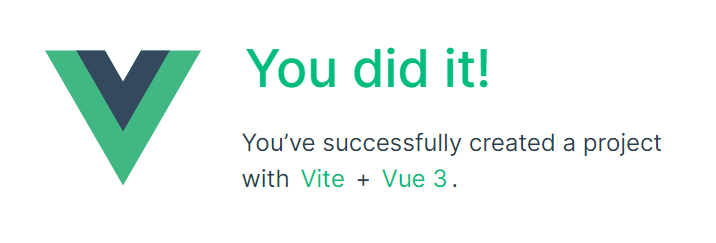
Welcome to Vue
We'll be using the Vite tooling for this tutorial. If you are new to the Vue.js framework, you can find great documentation and tutorials on the vuejs.org website.
To install and use Vite and Vue.js, you'll need the Node.js JavaScript runtime and npm (the Node.js package manager) installed. npm is included with Node.js, which you can install from Node.js downloads.
Tip: To test that you have Node.js and npm correctly installed on your machine, you can type
node --versionandnpm --version.
To get started, make sure you are in the parent directory where you intend to create a project. Then open your terminal or command prompt and type:
npm create vue@latest
You will be prompted to install create-vue.

This may take a few minutes to install and execute create-vue, which helps you to scaffold your Vue project. Follow the prompts for optional features. You can choose "No" if you are unsure about an option.
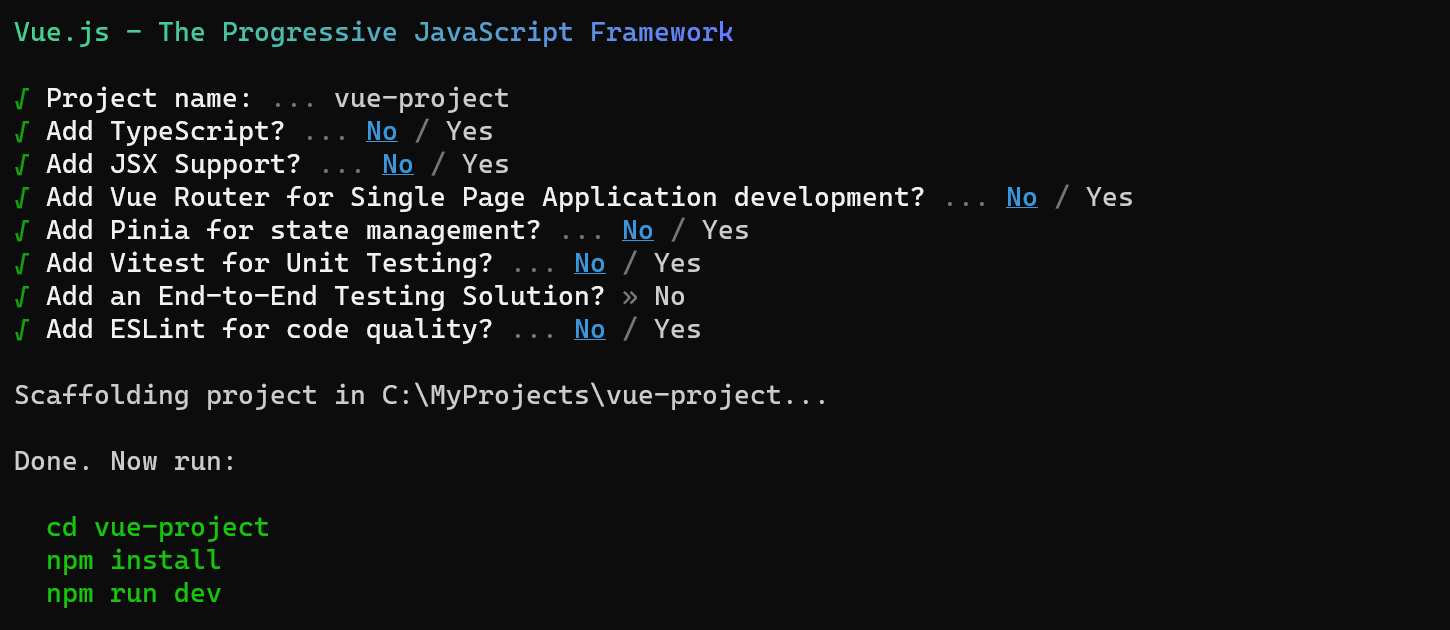
Once the project is created, navigate into it and install dependencies. It may take a few minutes to install its dependencies.
cd <your-project-name>
npm install
Let's quickly run our Vue application by typing npm run dev to start the web server and open the application in a browser:
npm run dev
You should see "Welcome to your Vue.js App" on http://localhost:5173 in your browser.
To open your Vue application in VS Code, from a terminal (or command prompt), navigate to the vue-project folder and type code .:
cd vue-project
code .
VS Code will launch and display your Vue application in the File Explorer.
Vue - Official extension
Now expand the src folder and select the App.vue file. You'll notice that VS Code doesn't show any syntax highlighting and it treats the file as Plain Text as you can see in the lower right Status Bar. You'll also see a notification recommending the Vue - Official extension for the .vue file type.
The Vue extension supplies Vue.js language features (syntax highlighting, IntelliSense, and formatting) to VS Code.
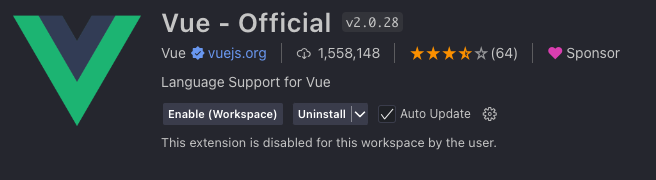
From the notification, press Install to download and install the Vue extension. You should see the Vue extension Installing in the Extensions view. Once the installation is complete (may take several minutes), the Install button changes to the Manage gear button.
You should now see that .vue is a recognized file type for the Vue.js language and you have language features such as syntax highlighting, bracket matching, and hover descriptions.
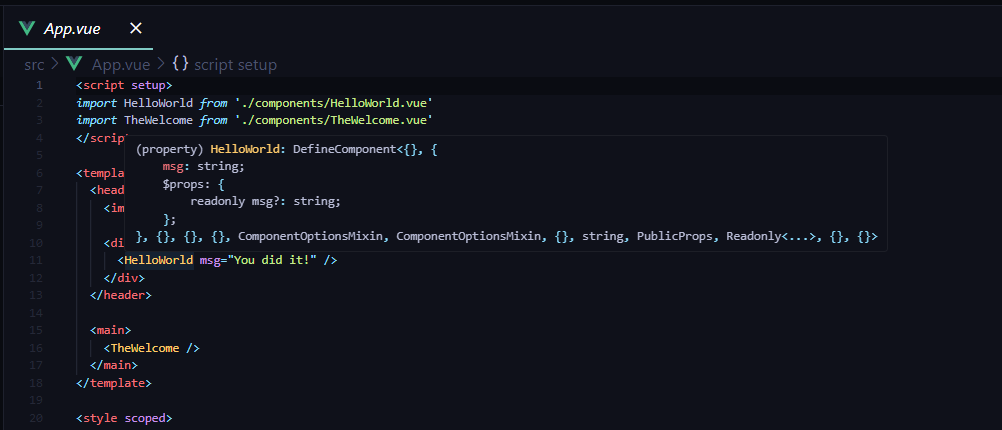
IntelliSense
As you start typing in App.vue, you'll see smart suggestions or completions both for HTML and CSS but also for Vue.js specific items like declarations (v-bind, v-for) in the Vue template section:
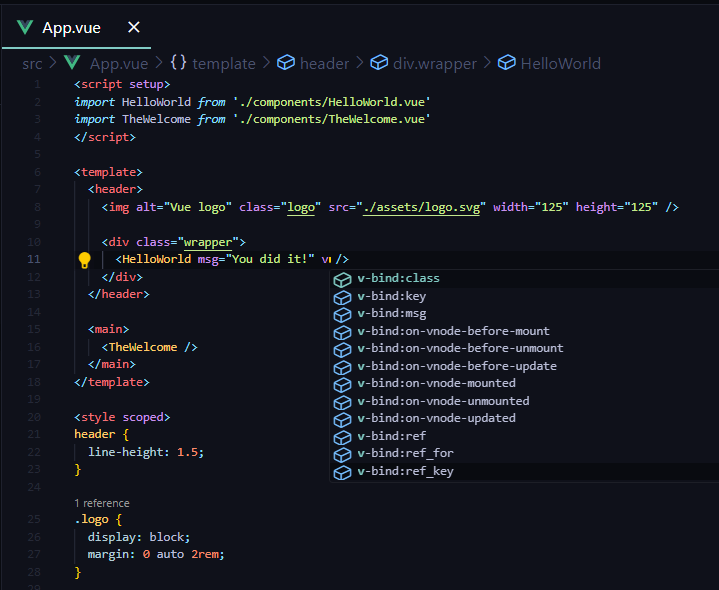
and Vue properties such as computed in the scripts section:
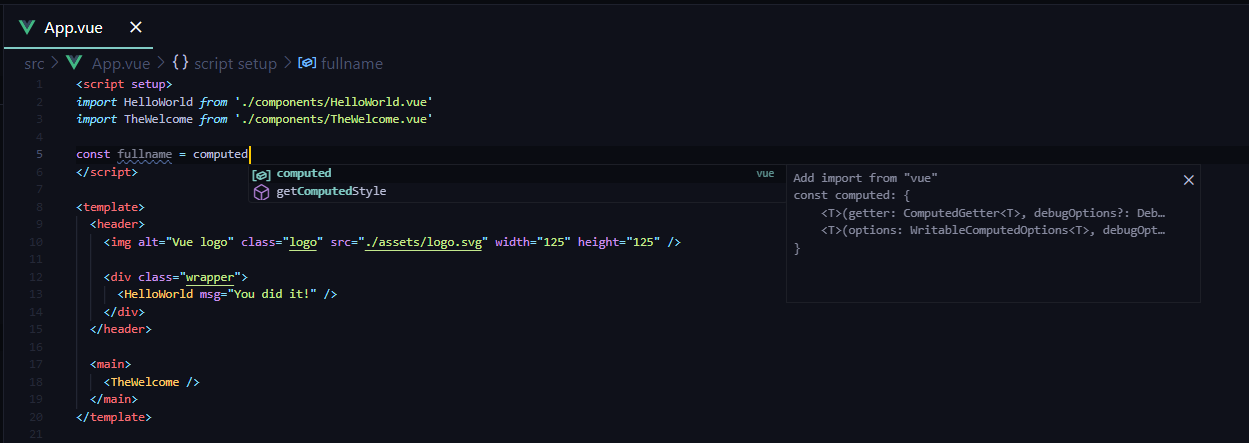
Go to Definition, Peek definition
The Vue - Official extension in VS Code enhances the Vue.js development experience by providing language service features such as type definitions. You can access these features using:
- Go to Definition (F12): Navigate directly to the type definition in your code.
- Peek Definition (⌥F12 (Windows Alt+F12, Linux Ctrl+Shift+F10)): View the type definition inline without leaving your current context.
To use Peek Definition, follow these steps:
- Place the cursor over
App. - Right-click, hover over Peek in the context menu, and select Peek Definition.
- A Peek window will open, displaying the
Appdefinition fromApp.js.
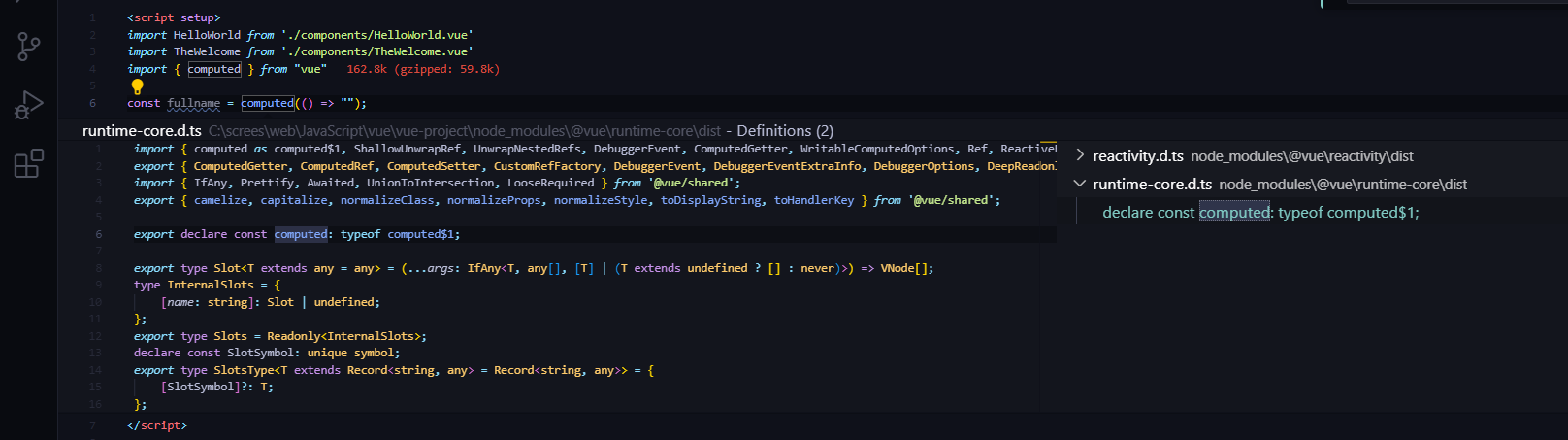
Press Escape to close the Peek window.
Hello World
Let's update the sample application to render "Hello World!". In App.vue replace the HelloWorld component msg custom attribute text with "Hello World!".
<template>
<header>
<img alt="Vue logo" class="logo" src="./assets/logo.svg" width="125" height="125" />
<div class="wrapper">
<HelloWorld msg="Hello World!" />
</div>
</header>
<main>
<TheWelcome />
</main>
</template>
Once you save the App.vue file (⌘S (Windows, Linux Ctrl+S)), Vite's Hot Module Replacement (HMR) feature will instantly reflect the updates in the browser, and you'll see "Hello World!". Keep the server running as we move on to learn about Vue.js client-side debugging.
Tip: VS Code supports Auto Save, which by default saves your files after a delay. Check the Auto Save option in the File menu to turn on Auto Save or directly configure the
files.autoSaveuser setting.
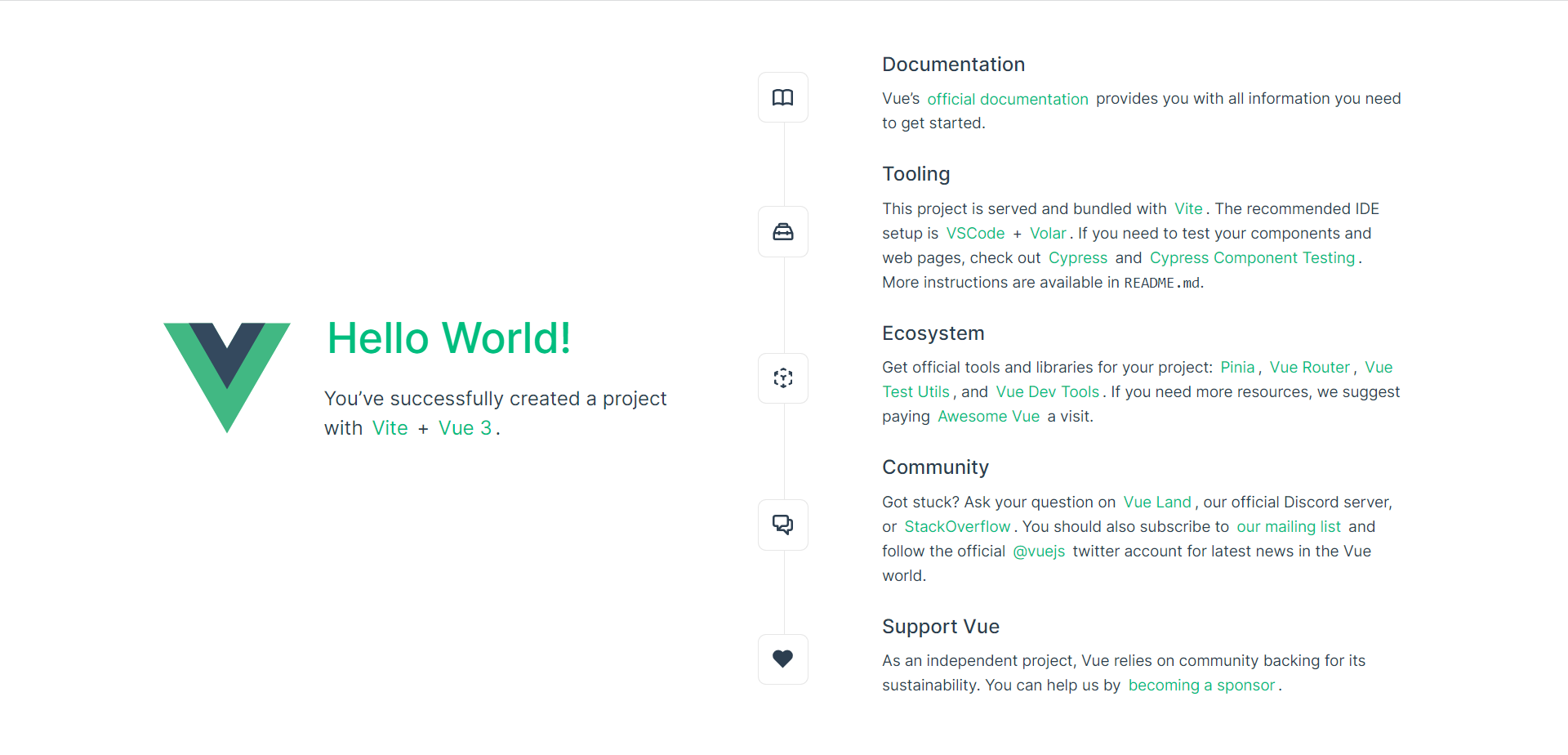
Linting
Linters analyze your source code and can warn you about potential problems before you run your application. The Vue ESLint plugin (eslint-plugin-vue) checks for Vue.js specific syntax errors, which are shown in the editor as red squiggles and are also displayed in the Problems panel (View > Problems ⇧⌘M (Windows, Linux Ctrl+Shift+M)).
Below you can see an error when the Vue linter detects more than one root element in a template:

Debugging
You can debug client side Vue.js code with the built-in JavaScript debugger. Follow this conversation to use Vite/Vue.js 3 project with VS Code using Microsoft Edge.
For Vue CLI, which is now in maintenance mode, check out Vue.js debugging in VS Code recipe on the VS Code debugging recipes site to learn more.
Another popular tool for debugging Vue.js is the vue-devtools plug-in, which can be used regardless of the environment.
Other extensions
-
Search in the Extensions view (⇧⌘X (Windows, Linux Ctrl+Shift+X)) by typing vue to find other Vue extensions.
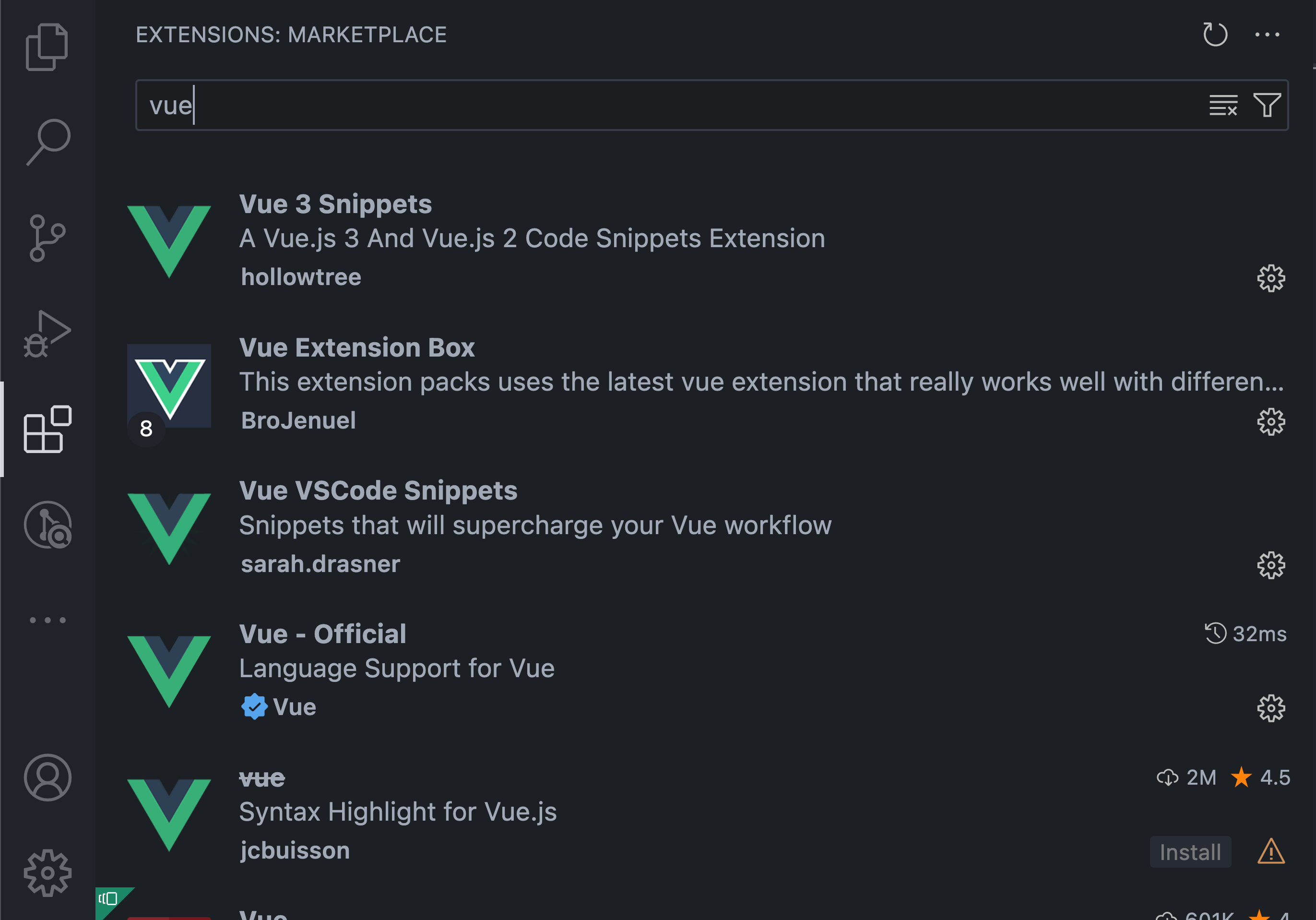
-
Extensions like Vue VS Code Snippets can be handy for Vue snippets.

-
There are also Extension Packs, which bundle extensions that other people have found useful for Vue.js development.
