Use prompt files in VS Code
Prompt files are Markdown files that define reusable prompts for common development tasks like generating code, performing code reviews, or scaffolding project components. They are standalone prompts that you can run directly in chat, enabling the creation of a library of standardized development workflows.
They can include task-specific guidelines or reference custom instructions to ensure consistent execution. Unlike custom instructions that apply to all requests, prompt files are triggered on-demand for specific tasks.
VS Code supports two types of scopes for prompt files:
- Workspace prompt files: Are only available within the workspace and are stored in the
.github/promptsfolder of the workspace. - User prompt files: Are available across multiple workspaces and are stored in the current VS Code profile.
Prompt file structure
Prompt files are Markdown files and use the .prompt.md extension and have this structure:
Header (optional)
The header is formatted as YAML frontmatter with the following fields:
| Field | Description |
|---|---|
description |
A short description of the prompt. |
name |
The name of the prompt, used after typing / in chat. If not specified, the file name is used. |
argument-hint |
Optional hint text shown in the chat input field to guide users on how to interact with the prompt. |
agent |
The agent used for running the prompt: ask, edit, agent, or the name of a custom agent. By default, the current agent is used. If tools are specified and the current agent is ask or edit, the default agent is agent. |
model |
The language model used when running the prompt. If not specified, the currently selected model in model picker is used. |
tools |
A list of tool or tool set names that are available for this prompt. Can include built-in tools, tool sets, MCP tools, or tools contributed by extensions. To include all tools of an MCP server, use the <server name>/* format.Learn more about tools in chat. |
If a given tool is not available when running the prompt, it is ignored.
Body
The prompt file body contains the prompt text that is sent to the LLM when running the prompt in chat. Provide specific instructions, guidelines, or any other relevant information that you want the AI to follow.
You can reference other workspace files by using Markdown links. Use relative paths to reference these files, and ensure that the paths are correct based on the location of the prompt file.
To reference agent tools in the body text, use the #tool:<tool-name> syntax. For example, to reference the githubRepo tool, use #tool:githubRepo.
Within a prompt file, you can reference variables by using the ${variableName} syntax. You can reference the following variables:
- Workspace variables -
${workspaceFolder},${workspaceFolderBasename} - Selection variables -
${selection},${selectedText} - File context variables -
${file},${fileBasename},${fileDirname},${fileBasenameNoExtension} - Input variables -
${input:variableName},${input:variableName:placeholder}(pass values to the prompt from the chat input field)
Prompt file examples
The following examples demonstrate how to use prompt files. For more community-contributed examples, see the Awesome Copilot repository.
Example: generate a React form component
---
agent: 'agent'
model: GPT-4o
tools: ['githubRepo', 'search/codebase']
description: 'Generate a new React form component'
---
Your goal is to generate a new React form component based on the templates in #tool:githubRepo contoso/react-templates.
Ask for the form name and fields if not provided.
Requirements for the form:
* Use form design system components: [design-system/Form.md](../docs/design-system/Form.md)
* Use `react-hook-form` for form state management:
* Always define TypeScript types for your form data
* Prefer *uncontrolled* components using register
* Use `defaultValues` to prevent unnecessary rerenders
* Use `yup` for validation:
* Create reusable validation schemas in separate files
* Use TypeScript types to ensure type safety
* Customize UX-friendly validation rules
Example: perform a security review of a REST API
---
agent: 'ask'
model: Claude Sonnet 4
description: 'Perform a REST API security review'
---
Perform a REST API security review and provide a TODO list of security issues to address.
* Ensure all endpoints are protected by authentication and authorization
* Validate all user inputs and sanitize data
* Implement rate limiting and throttling
* Implement logging and monitoring for security events
Return the TODO list in a Markdown format, grouped by priority and issue type.
Create a prompt file
When you create a prompt file, choose whether to store it in your workspace or user profile. Workspace prompt files apply only to that workspace, while user prompt files are available across multiple workspaces.
To create a prompt file:
-
In the Chat view, select Configure Chat (gear icon) > Prompt Files, and then select New prompt file.
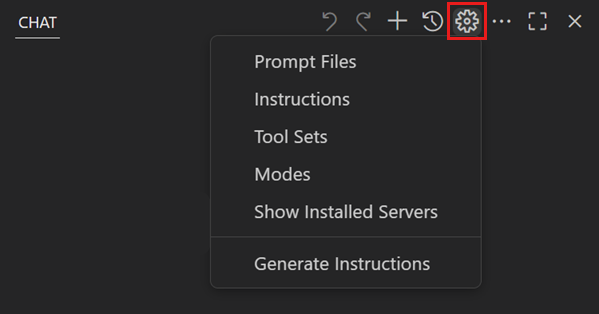
Alternatively, use the Chat: New Prompt File or Chat: New Untitled Prompt File command from the Command Palette (⇧⌘P (Windows, Linux Ctrl+Shift+P)).
-
Choose the location where the prompt file should be created.
-
Workspace: create the prompt file in the
.github/promptsfolder of your workspace to only use it within that workspace. Add more prompt folders for your workspace with the chat.promptFilesLocations setting. -
User profile: create the prompt file in the current profile folder to use it across all your workspaces.
-
-
Enter a file name for your prompt file. This is the default name that appears when you type
/in chat. -
Author the chat prompt by using Markdown formatting.
- Fill in the YAML frontmatter at the top of the file to configure the prompt's description, agent, tools, and other settings.
- Add instructions for the prompt in the body of the file.
To modify an existing prompt file, in the Chat view, select Configure Chat > Prompt Files, and then select a prompt file from the list. Alternatively, use the Chat: Configure Prompt Files command from the Command Palette (⇧⌘P (Windows, Linux Ctrl+Shift+P)) and select the prompt file from the Quick Pick.
Use a prompt file in chat
You have multiple options to run a prompt file:
-
In the Chat view, type
/followed by the prompt name in the chat input field.You can add extra information in the chat input field. For example,
/create-react-form formName=MyFormor/create-api for listing customers. -
Run the Chat: Run Prompt command from the Command Palette (⇧⌘P (Windows, Linux Ctrl+Shift+P)) and select a prompt file from the Quick Pick.
-
Open the prompt file in the editor, and press the play button in the editor title area. You can choose to run the prompt in the current chat session or open a new chat session.
This option is useful for quickly testing and iterating on your prompt files.
Use the chat.promptFilesRecommendations setting to show prompts as recommended actions when starting a new chat session.
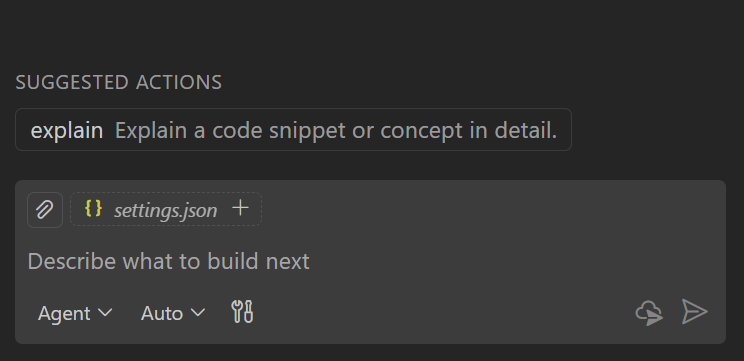
Tool list priority
You can specify the list of available tools for both a custom agent and prompt file by using the tools metadata field. Prompt files can also reference a custom agent by using the agent metadata field.
The list of available tools in chat is determined by the following priority order:
- Tools specified in the prompt file (if any)
- Tools from the referenced custom agent in the prompt file (if any)
- Default tools for the selected agent (if any)
Sync user prompt files across devices
VS Code can sync your user prompt files across multiple devices by using Settings Sync.
To sync your user prompt files, enable Settings Sync for prompt and instruction files:
-
Make sure you have Settings Sync enabled.
-
Run Settings Sync: Configure from the Command Palette (⇧⌘P (Windows, Linux Ctrl+Shift+P)).
-
Select Prompts and Instructions from the list of settings to sync.
Tips for defining prompt files
-
Clearly describe what the prompt should accomplish and what output format is expected.
-
Provide examples of the expected input and output to guide the AI's responses.
-
Use Markdown links to reference custom instructions rather than duplicating guidelines in each prompt.
-
Take advantage of built-in variables like
${selection}and input variables to make prompts more flexible. -
Use the editor play button to test your prompts and refine them based on the results.