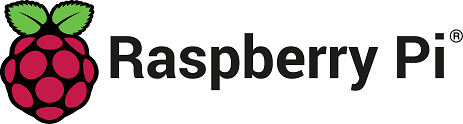Visual Studio Code on Raspberry Pi
Although it's not officially supported, you can run Visual Studio Code on Raspberry Pi devices.
By downloading and using Visual Studio Code, you agree to the license terms and privacy statement.
Installation
Visual Studio Code is officially distributed via the Raspberry Pi OS (previously called Raspbian) APT repository, in both 32-bit and 64-bit variants.
You can install it by running:
sudo apt update
sudo apt install code
Running VS Code
After installing the VS Code package, you can run VS Code by typing code in a terminal or launching it via the Programming menu.
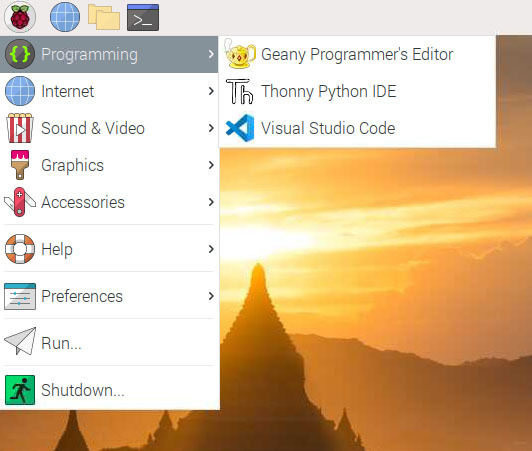
Updates
Your Raspberry Pi should handle updating VS Code in the same way as other packages on the system:
sudo apt update
sudo apt upgrade code
You can always check when a new release is available in our Updates page.
System requirements
VS Code is not officially supported on Raspberry Pi. Check our community discussions for information on platforms that are known to work.
Next steps
Once you have installed VS Code, these topics will help you learn more about it:
- Additional Components - Learn how to install Git, Node.js, TypeScript, and tools like Yeoman.
- User Interface - A quick orientation to VS Code.
- User/Workspace Settings - Learn how to configure VS Code to your preferences through settings.