Manage context for AI
By providing the right context, you can get more relevant and accurate responses from the AI in VS Code. In this article, you learn how to manage context in chat, including how to use #-mentions to reference files, folders, and symbols, how to reference web content, or how you can use custom instructions to guide the AI's responses.
Workspace indexing
VS Code uses an index to quickly and accurately search your codebase for relevant code snippets. This index can either be maintained by GitHub or stored locally on your machine.
The following workspace indexing options are available:
- Remote index: if your code is hosted in a GitHub repository, you can build a remote index to search your codebase quickly, even for large codebases.
- Local index: use an advanced semantic index that is stored on your local machine to provide fast and accurate search results for your codebase.
- Basic index: if local indexing is not available, you can use simpler algorithms that are optimized to work locally for larger codebases.
Learn more about workspace indexing.
Implicit context
VS Code automatically provides context to the chat prompt based on your current activity. The following information is implicitly included in the chat context:
- The currently selected text in the active editor.
- The file name or notebook name of the active editor.
- If you're using Ask or Edit, the active file is automatically included as context.
- When using agents, the agent decides autonomously if the active file needs to be added to the chat context based on your prompt.
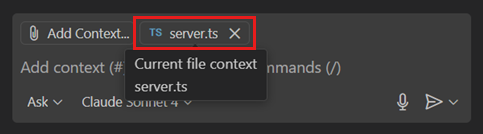
#-mentions
You can explicitly add context to your prompt by typing # followed by the context item you want to mention. VS Code supports different types of context items: files, folders, code symbols, tools, terminal output, source control changes, and more.
Type the # symbol in the chat input field to see a list of available context items, or select Add Context in the Chat view to open the context picker.
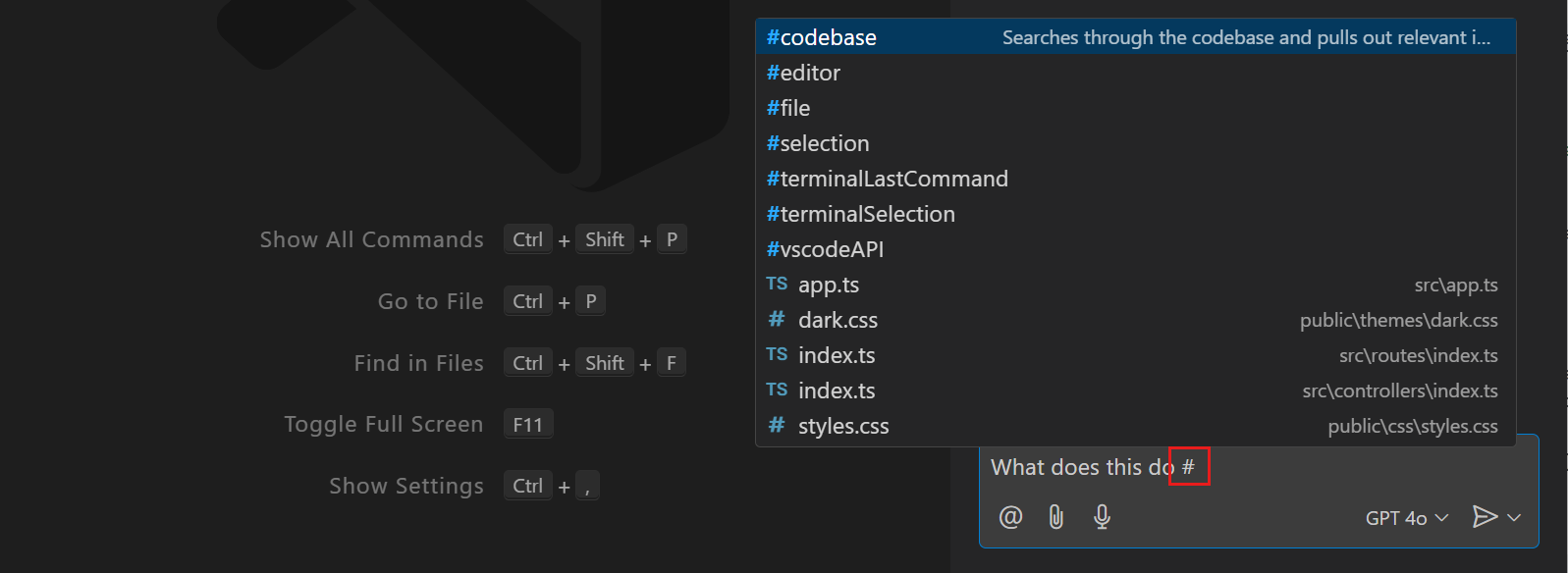
View the full list of supported context items.
Add files as context
To provide specific files, folders, or symbols as context, add them to the chat using the following methods:
-
#-mention the file, folder, or symbol in your chat message by typing
#followed by the name of the file, folder, or symbol. To reference a symbol, make sure to open the file containing the symbol in the editor first. -
Drag and drop files or folders from the Explorer view, Search view, or editor tabs onto the Chat view to add them as context.
-
Select Add Context in the Chat view and select Files & Folders or Symbols from the Quick Pick.
If possible, the full contents of the file will be included when you attach a file. If that is too large to fit into the context window, an outline of the file will be included that includes functions and their descriptions without implementations. If the outline is also too large, then the file won't be part of the prompt.
Perform a codebase search
Instead of adding individual files manually, you can let VS Code find the right files from your codebase automatically. This can be useful when you don't know which files are relevant to your question.
Add #codebase in your prompt or select Add Context > Tools > codebase to enable code search for your workspace.
The following prompt examples show how to use codebase search:
"Explain how authentication works in #codebase""Where is the database connecting string configured? #codebase""Add a new API route for updating the address #codebase"
If you use agents, the agent will automatically use codebase search when it determines that additional context is needed to answer your question. You can still add #codebase if your question might be interpreted in different ways and you want to make sure the agent uses codebase search.
Reference content from the web
You can reference content from the web in your chat prompts, for example to get the latest API reference or code examples.
-
#fetch <URL>Use the
fetchtool to retrieve content from a specific web page. To use this tool, type#fetchfollowed by the URL of the page you want to reference.The
fetchtool caches the content of the web page for a limited time to improve performance. If the content of the page changes, you can force a refresh by restarting VS Code. If the page cannot be reached, the cache will expire after a short time (approximately five minutes).VS Code prompts for confirmation before accessing external URLs to protect your privacy and security. Learn more about configuring URL auto-approval.
Example prompts using the
fetchtool:"What are the highlights of VS Code 1.100 #fetch https://code.visualstudio.com/updates/v1_100""Update the asp.net app to .net 9 #fetch https://learn.microsoft.com/en-us/aspnet/core/migration/80-90"
-
#githubRepo <repo name>Use the
githubRepotool to perform a code search within a GitHub repository. Type#githubRepofollowed by the repository name.Example prompts using the
githubRepotool:"How does routing work in next.js #githubRepo vercel/next.js""Perform a code review to validate it's consistent with #githubRepo microsoft/typescript"
Reference tools
When using agents, the agent autonomously decides to use tools for performing specific tasks. If you want to explicitly reference a tool in your chat prompt, you can use #-mentions. Type # followed by the tool name and optional parameters:
"Summarize #fetch https://code.visualstudio.com/updates""How does routing work? #githubRepo vercel/next.js""what are my open issues #github-mcp"(use tools from the GitHub MCP server)
If you reference a tool set or MCP server by its name, all tools from that set or server are made available to the agent for the current prompt.
Learn more about adding and using tools in chat.
@-mentions
Chat participants are specialized assistants that enable you to ask domain-specific questions in chat. Imagine a chat participant as a domain expert to whom you hand off your chat request and it takes care of the rest.
Chat participants are different from tools that are invoked as part of an agent flow to contribute and perform specific tasks.
You can invoke a chat participant by @-mentioning it: type @ followed by the participant name. VS Code has several built-in chat participants like @vscode, @terminal, or @workspace. They are optimized to answer questions about their respective domains.
The following examples show how to use @-mentions in your chat prompts:
"@vscode how to enable word wrapping""@terminal what are the top 5 largest files in the current directory"
Type @ in the chat input field to see a list of available chat participants.
Extensions can also contribute their own chat participants.
Vision
Chat supports vision capabilities, which means you can attach an image as context to your chat prompt and ask questions about it. For example, attach a screenshot of a block of code and ask to explain it, or attach a sketch of a UI and ask the agent to implement it.
You can drag and drop an image from a web browser onto the Chat view to add it as context.
Add browser elements (Experimental)
VS Code has a built-in browser that you can use to preview and interact with web pages inside VS Code, for example to do quick testing and debugging of your web application.
You can add elements from the Simple Browser window as context to your chat prompt. This is useful when you want to get help with specific parts of a web page, such as HTML elements, CSS styles, or JavaScript code.
To add elements from the Simple Browser to your chat prompt:
-
Enable selection from the Simple Browser with the chat.sendElementsToChat.enabled setting.
-
Start your web application.
-
Open the Simple Browser view by running the Simple Browser: Show command from the Command Palette.
-
Select the Start button to start selecting elements from the current page.
-
Hover over the elements of the web page and click to add them to the chat prompt.
Notice that the selected element is added as context to the current chat prompt.
You can configure which information is included in the context:
- Attach CSS - enable with the chat.sendElementsToChat.attachCSS setting.
- Attach images - enable with the chat.sendElementsToChat.attachImages setting.
This functionality is also available in the Live Preview extension (pre-release).