Port Forwarding
Support for port forwarding is built into Visual Studio Code via Microsoft dev tunnels, no extension required. When running a local web service, you can use the Ports view to make the service accessible to others over the internet.
How to use port forwarding
First, you need to have a service to forward. If you don't have one yet but do have Node.js installed, you can run this command to start up a server on port 3000:
npx serve
Then, navigate to the Ports view in the Panel region (Ports: Focus on Ports View), and select Forward a Port.
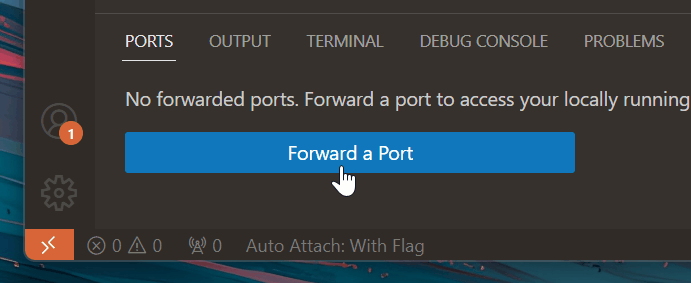
If you haven't logged in with GitHub before, you'll be prompted to sign in. Then, enter the port you'd like to forward; the default port using the above command is port 3000. Once you do this, port forwarding starts and the Ports view updates to show the port you forwarded and its Forwarded Address.
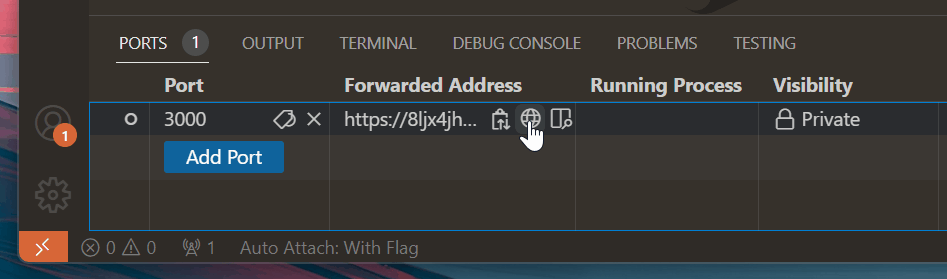
Hovering over the Forwarded Address, you can use the inline actions to copy the address, open it in your browser, or open an in-editor preview.
By default, the forwarded port is Private. When you navigate to the URL, you'll be required to sign in with the same GitHub account you used to start the port forwarding process in VS Code. You can change the visibility by right-clicking on the port and selecting Port Visibility > Public. Public ports don't require sign in.
Common questions
How do I forward local services if I'm connected to a remote machine?
Port forwarding currently exposes only locally-running services. Remote connections aren't supported yet, but we plan to add this capability in the future.
Depending on your scenario, you may want to use the VS Code Remote - Tunnels extension to tunnel into a remote machine. You can learn more in the Remote - Tunnels documentation.
How are forwarded ports secured?
By default, both hosting and connecting to a tunnel require authentication with the same GitHub or Microsoft account on each end. In both cases, VS Code makes outbound connections to a service hosted in Azure; no firewall changes are generally necessary, and VS Code doesn't set up any network listeners.
If you've opened a Public port, any user with your link can access the forwarded service. Avoid hosting confidential information or insecure services on public ports.
Learn more about the security of the underlying dev tunnels service.
What limits are there on port forwarding?
There are limits to both the amount of bandwidth used and the number of active machines that can be used in port forwarding, which are subject to change over time. Read more about tunnel usage limits.
Can I configure policies across my organization?
If you're part of an organization that wants to control access to port forwarding, you can do so by allowing or denying access to the domain global.rel.tunnels.api.visualstudio.com.
For users running Windows devices, you can also configure and then deploy group policy settings for dev tunnels. You can learn more in the dev tunnels documentation.