Status Bar
The Status Bar sits at the bottom of the VS Code workbench and displays information and actions that relate to your workspace. Items are placed into two groups: Primary (left) and Secondary (right). Items that relate to the entire workspace (status, problems/warnings, sync) go on the left and items that are secondary or contextual (language, spacing, feedback) go on the right. Limit the number of items added, as other extensions contribute to the same area.
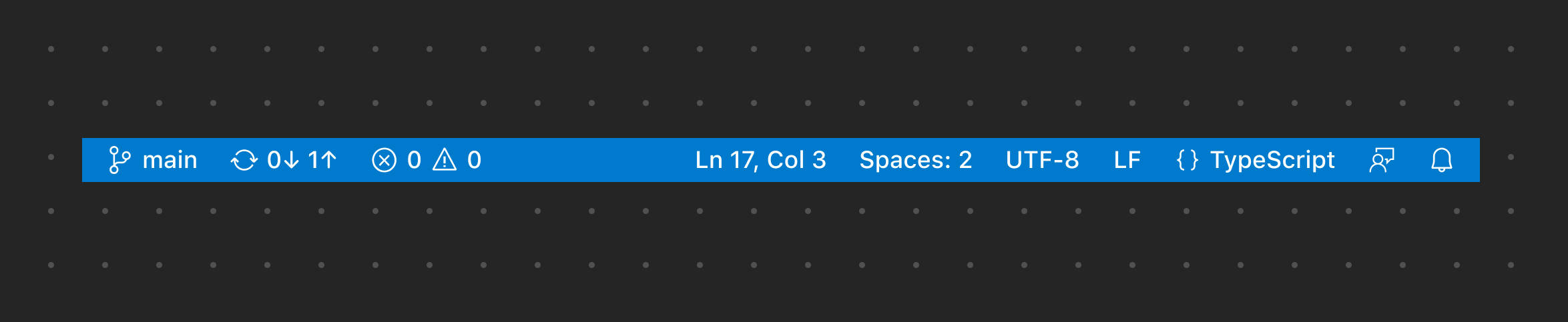
✔️ Do
- Use short text labels
- Use icons only when necessary
- Use icons only for clear metaphors
- Place primary (global) items on the left
- Place secondary (contextual) items on the right
❌ Don't
- Add custom colors
- Add more than one icon (unless necessary)
- Add more than one item (unless necessary)
Status Bar Items
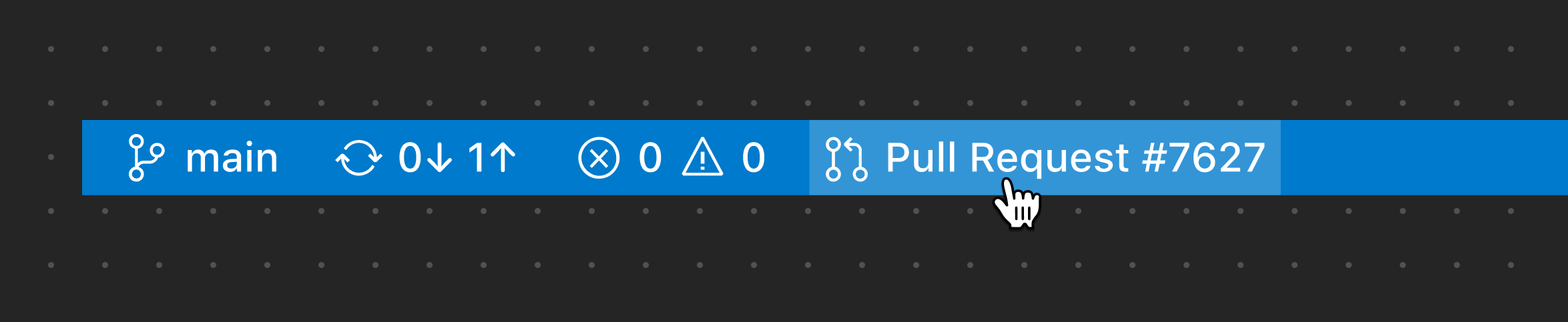
This example shows an item contributed by the GitHub Pull Requests and Issues extension. It relates to the entire workspace, so it is placed on the left.
Progress Status Bar item
When needing to show discreet progress (progress happening in the background), it's recommended to show a Status Bar item with the loading icon (you can also add spin animation). If progress needs to be elevated for user attention, we recommend moving to a progress notification.
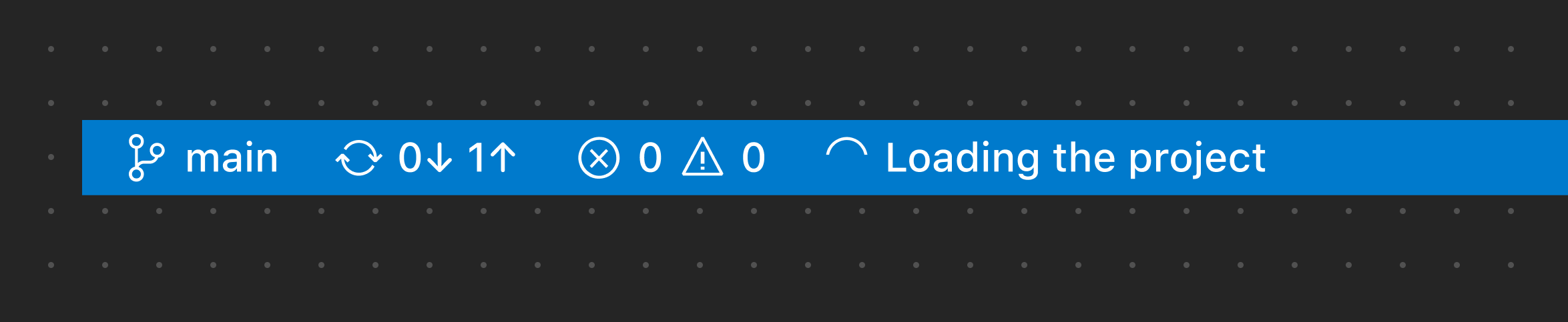
This example shows a progress Status Bar item that is discreet.
Error and Warning Status Bar Items
If you need to show an item that is highly visible for warning or error purposes, you can configure a Status Bar Item to use a warning or error background color. Only use this pattern as a last resort and only for special cases given their prominence in the Status Bar.
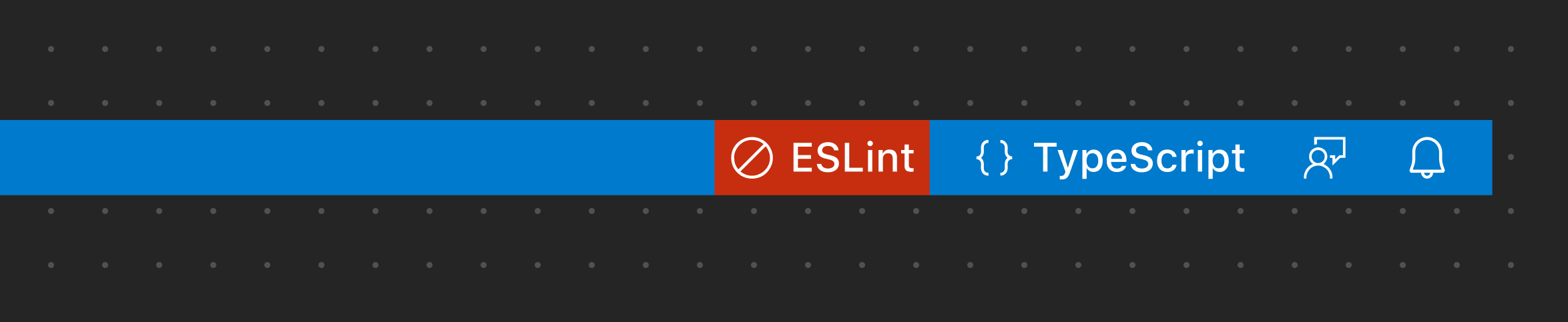
This example uses the error Status Bar Item for showing a blocking error in the file.
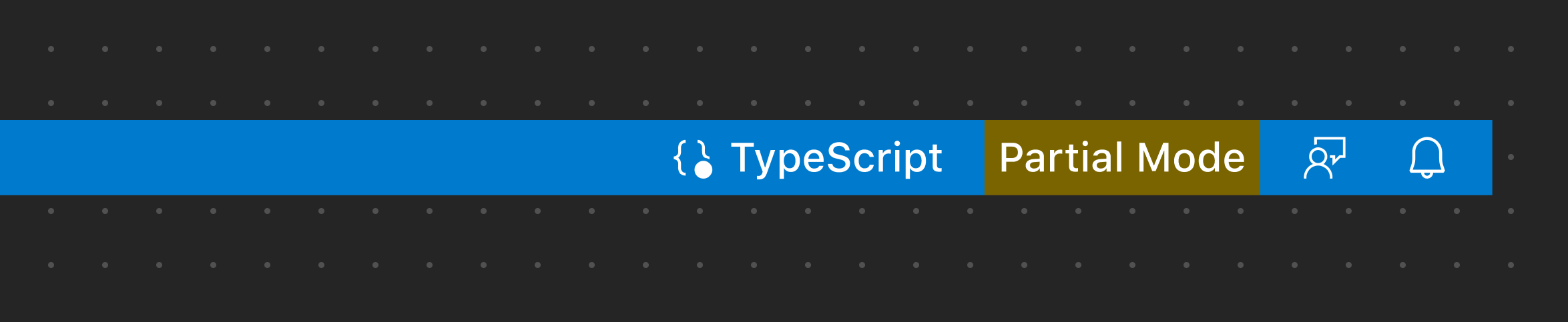
This example uses the warning Status Bar Item for showing a warning in the file.