February 2024 (version 1.87)
Update 1.87.1: The update addresses these issues.
Update 1.87.2: The update addresses this security issue.
Downloads: Windows: x64 Arm64 | Mac: Universal Intel silicon | Linux: deb rpm tarball Arm snap
Welcome to the February 2024 release of Visual Studio Code. There are many updates in this version that we hope you'll like, some of the key highlights include:
- Voice dictation in editor - Use your voice to dictate directly in the editor.
- Multi-cursor inline suggestions - Review and accept inline suggestions for multiple cursors.
- Copilot-powered rename suggestions - Get rename suggestions for symbols from Copilot.
- Side-by-side preview refactoring - Preview refactorings across files with multi diff editor.
- Smarter Python imports - Improvements for adding missing Python imports.
- Sticky scroll in editor - Sticky scroll is enabled by default in the editor.
- Multi-language support for speech - Multiple languages supported for speech recognition.
- Copilot suggestions for dev containers - Get template and feature suggestions for dev container configurations.
If you'd like to read these release notes online, go to Updates on code.visualstudio.com. Insiders: Want to try new features as soon as possible? You can download the nightly Insiders build and try the latest updates as soon as they are available.
Accessibility
Use dictation in the editor
You can now use your voice to dictate directly into the editor, provided that you have installed the VS Code Speech extension.
We've added new commands to start and stop editor dictation: Voice: Start Dictation in Editor (⌥⌘V (Windows, Linux Ctrl+Alt+V)) and Voice: Stop Dictation in Editor (Escape).
You can press and hold the keybinding for the start command (⌥⌘V (Windows, Linux Ctrl+Alt+V)) to enable walky-talky mode, where the voice recognition stops as soon as you release the keys.
Note: dictation even works in other places where a rich editor is used, such as the SCM commit input box and the comments input field when reviewing pull requests.
Multiple languages supported for speech recognition
When you use the VS Code Speech extension, you can now select from one of the 26 supported languages by using the accessibility.voice.speechLanguage setting.
Each language for the speech extension comes as its own extension. When you start speech recognition for the first time, you will see an extension installation for each language you selected.
Accessibility signals
Accessibility signals encompass both sounds, formerly called audio cues, and announcements, formerly called alerts.
The commands Help: List Signal Sounds and Help: List Signal Announcements allow users to view the available signals and configure them. Migration to this new configuration happens automatically.
Before:
"audioCues.clear": "on | auto | off"
"accessibility.alert.clear": true | false
After:
"accessibility.signals.clear": {
"sound": "auto | on | off",
"announcement" (optional): "auto | off"
}
Workbench
Interactive settings in the release notes
To make it easier for you to get started with a new feature, you can now enable or view a setting directly from the release notes. When you view the release notes from within VS Code (Show Release Notes command), notice that some settings have a gear icon. Select the setting or gear icon to immediately interact with the setting.

Transparency and control of language model access
This iteration, we introduced a proposed API that gives extensions the ability to use GitHub Copilot Chat's language models. To provide the most transparency and control of access to the models, we have added the following features.
Manage language model access like you manage authentication access
We found that managing access to language models was very similar to managing access to your GitHub account or Microsoft account (or anything that leverages the AuthenticationProvider model) in VS Code. Because of these similarities, we've leveraged VS Code's auth stack for access to language models as well.
When an extension wants to access the language models of another extension, they'll see a one-time prompt for access that will be persisted:

Once access is granted, you'll be able to manage that access in the same place you manage access to your accounts, in the account menu:
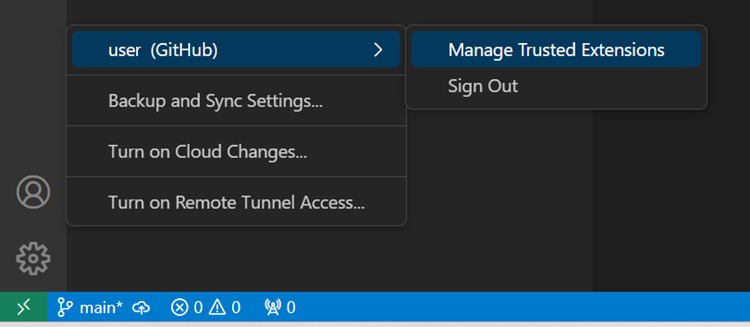
"Manage Trusted Extensions" leading you to a quick pick where you can manage access if you so choose:

With the initial work done, we'll continue to refine the experience so it's as smooth and clear as possible.
Track language model usage of an extension
You can track language model usage of an extension in the Extension Editor and Runtime Extensions Editor. Following images show the number of requests made by the Copilot Chat Sample Extension to the GitHub Copilot Chat language model.
![]()
![]()
Editor
Editor Sticky Scroll
This iteration we're enabling Sticky Scroll in the editor by default. You can change this using the setting editor.stickyScroll.enabled.
We have also increased the maximum number of lines that can be displayed within the editor sticky widget from 10 to 20. You can configure the maximum line count with the setting editor.stickyScroll.maxLineCount.
Inline completions for multiple cursors
This iteration we have added support for multi-cursor inline completions. Now, the inline completions are previewed and applied at both the primary and the secondary cursor positions.
Refactor preview in multi diff editor
With Refactor preview, you can review the changes that will be applied by a code refactoring. Refactor preview changes are now shown in a multi diff editor, which facilitates seeing all changes at a glance and comparing them against the previous version.
Terminal
Command duration tracked
Terminal duration is now tracked and details are shown in the command hover when shell integration is enabled:
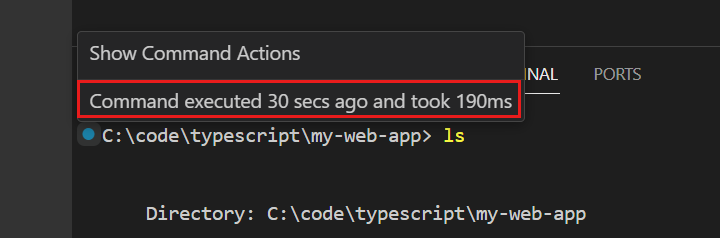
New commands to zoom in, out and reset
There are new commands to zoom in, zoom out, and reset the terminal font size. These are unbound by default, but you can bind them to your preferred keybindings.
- Terminal: Increase Font Size (
workbench.action.terminal.fontZoomIn) - Terminal: Decrease Font Size (
workbench.action.terminal.fontZoomOut) - Terminal: Reset Font Size (
workbench.action.terminal.fontZoomReset)
Source Control
Include repository or branch name in the window title
Users can customize the window title by using the window.title setting. This iteration, we added two new variables that can be used with this setting: ${activeRepositoryName}, and ${activeRepositoryBranchName}. These variables are replaced with the name of the active repository and the active branch, respectively.
Commit input validation improvements
This iteration, we explored using language diagnostics to provide better input validation for authoring commit messages. Using language diagnostics enables us to surface code actions that can be invoked to resolve the input validation warnings. We added code actions to remove whitespace characters, hard wrap lines based on the git.inputValidationSubjectLength, and git.inputValidationLength settings, and we are looking to add more code actions in the future.
To enable it, toggle the git.inputValidation setting. We have some issues to work through before we can enable this by default, but in the meantime feel free to enable it and let us know your feedback.
Incoming/Outgoing changes settings management
We continue to polish the Incoming/Outgoing section of the Source Control view. This iteration, we added a settings action to the "Incoming/Outgoing" separator that allows users to toggle the scm.showIncomingChanges, scm.showOutgoingChanges, and scm.showChangesSummary settings more easily. These actions are also available in the Incoming & Outgoing menu in the ... menu of the Source Control view's title bar.
Close All Unmodified Editors command
To help with editor management, we have added the Close All Unmodified Editors command to the command palette that will close all editors that have unmodified files. The command will not close editors that have unsaved changes.
Notebooks
Indentation settings for notebooks
We now support notebook-specific indentation settings via the notebook.editorOptionsCustomizations setting. This setting allows users to set a specific indentation style for notebooks, via the editor.tabSize, editor.indentSize, and editor.insertSpaces settings.
Users will also notice a status bar entry named Notebook Indentation that shows the current indentation settings for the notebook editor. This entry has a quick pick menu, which enables managing the indentation settings without having to open the Settings editor. This is the same quick pick menu that is also available in the editor.
Debug
Support for new BreakpointMode
VS Code supports a new addition to the Debug Adapter Protocol (DAP) that allows you to set different 'modes' of breakpoints. This functionality might commonly be used by debuggers of native code, for example, to set hardware versus software breakpoints. The mode of a breakpoint can be changed with the Edit Mode action in its context menu.
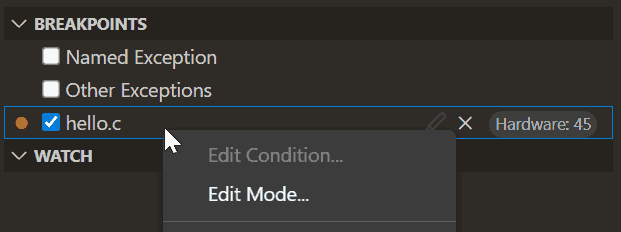
Remote Development
The Remote Development extensions, allow you to use a Dev Container, remote machine via SSH or Remote Tunnels, or the Windows Subsystem for Linux (WSL) as a full-featured development environment.
Highlights include:
- GitHub Copilot Chat suggests templates and features when adding dev container configuration files to a workspace
You can learn more about these features in the Remote Development release notes.
Don't miss the recent Remote development with Visual Studio Code Learn path to get an introduction to the different remote development features in VS Code.
Contributions to extensions
GitHub Copilot
Rename suggestions
We are gradually rolling out rename suggestions by Copilot. When you rename a symbol in the editor, GitHub Copilot suggests a list of possible new names for that symbol, based on your code.
Inline chat accessibility view
Inline chat now has an accessibility view that shows code changes just like the accessible diff viewer does. The accessibility view is enabled when you use screen reader mode. You can also configure it to always be on or off by using the inlineChat.accessibleDiffView setting.
Also, change-hunks can now be navigated with the keyboard with the F7 and Shift+F7 keybindings.
Default mode for inline chat
We have retired the live preview mode and made live the default mode for inline chat. This means that suggestions are applied directly in the editor and changes are highlighted via inline diffs.
Microphone icon is always visible
The microphone icon to start voice recognition in Copilot Chat is now always visible. When the VS Code Speech extension is not yet installed, selecting the icon firsts asks to install the extension to enable speech-to-text capabilities.

If you are not interested in this feature, or you only want to use it via keyboard shortcuts, you can hide the functionality from the context menu:
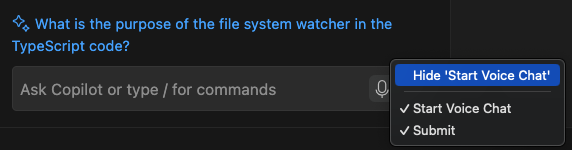
Voice support for agents and slash commands
When you use the VS Code Speech extension to fill the chat input field via voice, phrases such as "at workspace" or "slash fix" now translate into the respective agent and slash commands. This works in both the Chat view and in inline chat.
Walky-talky mode everywhere
When you use the VS Code Speech extension, the command Voice: Start Voice Chat (⌘I (Windows, Linux Ctrl+I)) now works everywhere and brings up a voice chat, depending on where your focus is (inline chat in the editor, panel chat otherwise).
To enable walky-talky mode, press and hold the keybinding. Voice recognition is active until you release the keys, after which the request is submitted automatically.
Copilot: Explain This based on cursor position
Previously, entering Explain This in chat required that you first selected the text to explain in your active editor. You can now also place your cursor on an identifier to get Copilot to see the identifier's definition. If the definition is in another file, this requires rich language support to be available.
Preview: #codebase variable
This iteration, in the pre-release version of GitHub Copilot Chat, we introduced a new chat variable called #codebase. This variable can be used to provide workspace context, based on your query, to Copilot or a chat participant you are talking to.
In this example, you can think of #codebase as asking @workspace the question first, and then adding that response to the question you're asking @terminal.
This is a preview feature, so #codebase might not be the final name of this variable but the intent is that we will provide some way to include workspace context to chat participants.
Again, this is only in the pre-release version of GitHub Copilot Chat. Let us know what you think and how you use it!
Terminal workspace context
The terminal no longer automatically pulls in workspace context, which could take some time. Instead, you need to explicitly include it by using the #codebase variable.
Terminal chat location
There is a new setting github.copilot.chat.terminalChatLocation, which controls the terminal chat experience. The default value is chatView, and can be configured to quickChat if you prefer the previous behavior.
Jupyter
Language Server support for locally running Jupyter Servers
When connecting to local Jupyter Servers, the Jupyter extension previously treated these Jupyter Servers as remote. As a result, the Pylance extension was unable to detect the installed packages.
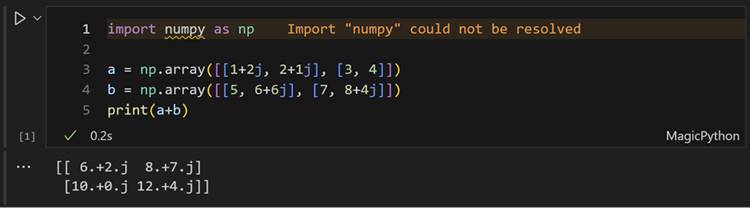
This iteration, the Jupyter extension detects whether the connected Jupyter Server is local or remote. This enables the Pylance extension to provide richer language features, based on packages installed (within a local Python Environment).
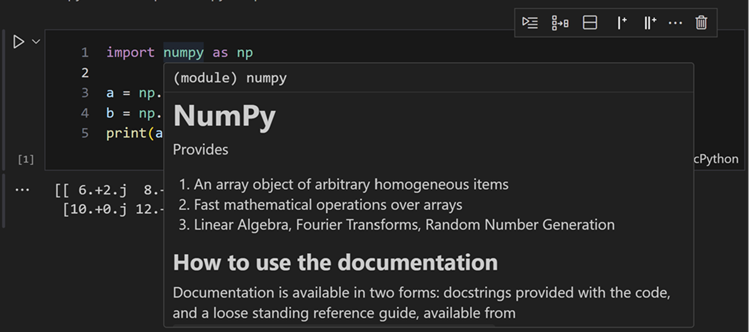
Python
Shell integration for the Python REPL
We now have shell integration for Python REPL enabled on Mac, Linux, and Windows via the WSL extension. When you execute commands in the Python REPL, colored circles decorators indicate whether the commands succeeded or failed. Additionally, we also support the Terminal: Run Recent Command… command for Python REPL, which enables you to view and utilize the REPL’s command history.
We now also support Python’s shell file history for all operating systems, accessible via Terminal: Run Recent Command.
Reducing risk of ignored first command
Previously, a number of Python REPL users noticed issues with their first command to the Python REPL (for example, by using Shift+Enter). Either their Python command was ignored and not sent to Python REPL, or the command was pasted multiple times in the shell that launches Python REPL instead of the Python REPL itself. This behavior happened especially for users on Windows, or users working on older machines.
In this iteration, we made efforts to mitigate and reduce the risk of this behavior happening. Users now experience less occurrence of their first command being lost when they send their Python command to the first REPL instance inside VS Code.
Improvements for adding missing imports
The Pylance extension provides an Add Imports code action for adding missing imports. In the pre-release version of Pylance, we improved this code action. Pylance now uses heuristics to show only the top three high-confidence import options, prioritized based on the following criteria: most recently used imports, symbols from the same module, symbols from the standard library, symbols from user modules, symbols from third-party packages, and finally sorting by module and symbol name.
Additionally, two new code actions are introduced: Search for additional import matches, which displays a quick pick menu that allows you to search for import options that prefix-match the missing import symbol, and Change spelling, which offers import suggestions for missing imports due to typos.
You can enable this behavior now with the python.analysis.addImport.heuristics setting. We plan to make this the new default behaviour soon, and deprecate the setting in a future release.
Automatically open the browser when debugging Django or Flask apps
Developing and testing your Python web applications is now more convenient with the Python Debugger extension! You can now get the browser to automatically open when starting the debugger with Django or Flask apps, by setting autoStartBrowser: true in your launch.json configuration:
{
"name": "Python Debugger: Flask",
"type": "debugpy",
"request": "launch",
"module": "flask",
"env": {
"FLASK_APP": "hello_app.webapp",
"FLASK_DEBUG": "1"
},
"args": ["run"],
"jinja": true,
"autoStartBrowser": true
}
Bug fix for Pytest in symlinked workspaces
We implemented a bug fix that enables pytest tests to function correctly for workspaces that have symlinks. On the testing rewrite, test from symlink locations are referenced and run correctly by their symlink paths.
GitHub Pull Requests
There has been more progress on the GitHub Pull Requests extension, which enables you to work on, create, and manage pull requests and issues. New features include:
- Renamed from "GitHub Pull Requests and Issues" to "GitHub Pull Requests"
- The email associated with a merge or squash commit can be chosen at merge/squash time
- The setting
githubPullRequests.labelCreatedcan be used to configure the labels that are automatically added to PRs that are created - "Owner level" PR templates are now supported
- Projects can be added at PR and issue creation time
Review the changelog for the 0.82.0 release of the extension to learn about the other highlights.
Preview Features
For extension authors: Preview of @vscode/l10n-dev and Azure AI Translator
This iteration, we have introduced a new command, a subcommand of @vscode/l10n-dev, that allows you to translate your strings using Azure AI Translator.
After exporting your strings, and creating an Azure AI Translator instance, you can set the AZURE_TRANSLATOR_KEY & AZURE_TRANSLATOR_REGION environment variables and then you can run the following command to generate translations using Azure AI Translator:
npx @vscode/l10n-dev generate-azure -o ./l10n/ ./l10n/bundle.l10n.json ./package.nls.json
Azure AI Translator offers a free tier. We thought it was a good opportunity to offer tooling to extension authors so that they can more easily support the many users who speak various languages. Do keep in mind that these are machine translations, so they might not always be perfect. They can be a good jumping off point to more refined translations from people who speak the language, if you have the ability to do so.
For more information, take a look at the l10n-dev documentation on the Azure AI Translator integration.
Extension Authoring
Test Coverage in Extensions
Extension authors who are using the test CLI for their extensions can generate test coverage by updating to the latest version of the @vscode/test-cli package.
Coverage can be generated on the command line by passing the --coverage flag when running tests, and in the VS Code UI by using the Run with Coverage actions.
Test configurations in launch.json
You can now reference test configuration files in your launch.json configuration:
{
"type": "extensionHost",
"request": "launch",
"name": "My extension tests",
+ "testConfiguration": "${workspaceFolder}/.vscode-test.js",
- "args": ["--extensionDevelopmentPath=${workspaceFolder}"]
},
The various args that were previously required, are generated for you, but any additional arguments passed will be appended to VS Code's command line.
Contributing Additional Data in Issue Reporter
Last iteration, we added fields for data and uri in the workbench.action.openIssueReporter command. This enabled extensions to directly open the native issue reporter with more prefilled information.
To let extensions benefit from this in the separate case of navigating the normal issue reporter flow via Help: Reporter Issues..., extensions can contribute a custom command (which will invoke openIssueReporter) and a menu contribution point to issue/reporter.
An example of a contributed command and menu for contributes in package.json:
"commands": [
{
"command": "extension.myCommand",
"title": "Report Issue"
}
],
"menus": {
"issue/reporter": [
{
"command": "extension.myCommand"
}
]
}
Subscribe to issue #196863 for updates or changes to the API and openIssueReporter command.
Proposed APIs
Chat and Language Model APIs nearing their finalization
We have been working on support for extensions to contribute to the Chat view and general use of language models. We are now in the final stages of finalizing the following APIs and would love to hear your feedback:
- Chat participant (issue #199908) -
vscode.proposed.chatParticipant.d.ts - Language model use (issue #206265) -
vscode.proposed.languageModels.d.ts
Learn more about how to build chat extensions and how you can use language models in our extension guides.
FindFiles2 API
We have added a new proposed extension API that is an improved version of the existing workspace.FindFiles API. The new workspace.FindFiles2 API introduces new options that allow a workspace file search to:
- Respect
files.excludeandsearch.excludesettings - Respect ignore files
- Perform a fuzzy search
- Follow symlinks
You can review the new API here.
Note that FindFiles2 is a tentative name and that this functionality might be provided as an alternative overload of FindFiles in the future.
Test Coverage API
This iteration, the Test Coverage API and in-editor experience are in feature-complete state. We encourage extension authors to try them out and provide feedback before their forecasted finalization in the VS Code 1.88 release.
The Extension Pack for Java has already adopted the Test Coverage API. Developers can already see the coverage results running Java tests. Now you can get to test coverage by selecting the Run Test With Coverage button, and view the Test Coverage panel in the Test Explorer view. Learn more about the Test Coverage with the Extension Pack for Java in the team's December and January update.
While the API is too lengthy to include here, we believe it to be fairly straightforward, and would welcome your input on the proposal in issue #123713.
Debug Visualizer API
We have a new API that enables extensions to contribute visualizers for a variable. These visualizers might be either actions that run a command, such as opening a new editor, or trees embedded inline into the Debug views and that take the place of the data's default representation.
You can review the new API here.
New Symbol Names Provider API
This API allows extensions to provide name suggestions when the user wants to rename a symbol.
Notable fixes
- 184046 Links sometimes stop working completely in terminals
Thank you
Last but certainly not least, a big Thank You to the contributors of VS Code.
Issue tracking
Contributions to our issue tracking:
Pull requests
Contributions to vscode:
- @a-stewart (Anthony Stewart): Prevent F1 from opening browser help in webviews PR #204499
- @aramikuto (Aleksandr Kondrashov)
- Do not use respectMultiSelection for upload and paste PR #201145
- Ensure that cursor state change is always emitted upon restoring state PR #203451
- @CGNonofr (Loïc Mangeonjean)
- Replace map by foreach PR #199194
- Fix inoperative try/catch PR #203904
- @charlypoirier (Charly): Fix typo in configurationEditingMain.ts PR #203970
- @emilan (Emil): Fix for automatic folderOpen tasks with Remote SSH extension PR #204008
- @fmarier (Francois Marier): Use HTTPS for the apt repository PR #203833
- @gjsjohnmurray (John Murray)
- Reinstate command items when filtering checkout quickpick (fix #202870) PR #204107
- Make Collapse/Expand All button of Search tree initialize correctly (fix #204316) PR #205235
- @harbin1053020115 (ermin.zem): chore: update vscode known variables PR #204568
- @hsfzxjy (Xie Jingyi): Add duration to the terminal command SI tooltip PR #199357
- @jcarrus (Justin Carrus): Increase editor.stickyScroll.maxLineCount from 10 to 20 PR #201451
- @jnnklhmnn (Jannik Lehmann): Introduce Collapse All Action to Loaded Scripts PR #203560
- @Krzysztof-Cieslak (Krzysztof Cieślak)
- Improve inline edit commands' preconditions PR #205373
- Don't run
onDidBlurEditorWidgetandonDidFocusEditorTextif inline edit is disabled PR #205378 - Inline edit - don't send reject callback on blur PR #205976
- @luctowers (Lucas Towers): Fix markdown light and dark mode when using high contrast themes PR #203690
- @NorthSecond (Yifei Yang): Fix: GLIBCXX version detection bug in check-requirements-linux.sh (issue #204186) PR #204635
- @notnoop (Mahmood Ali): vscode server: cope with multiple libc/libc++ installations PR #204032
- @orgads (Orgad Shaneh): Tunnel: Extend port mapping lookup also for querystring PR #203908
- @owlhuang (Dennis): Pass the check if any one of the library (of the arch) satisfies the requirement. PR #204221
- @perplexyves (Yves Daaboul): fix(193523): JSDoc optional parameters don't display in functions PR #202963
- @petvas (Peter V): Fix
IRawGalleryExtension.shortDescriptioncan be undefined. PR #202780 - @pyrrho (Drew Pirrone-Brusse): Extend TextEditorLineNumbersStyle with Interval PR #198787
- @RedCMD (RedCMD)
- Contribute to json language server with a custom language. PR #198583
- Enable json language support for
code-snippetsfiles PR #204090 - Improve extension
READMEpreview markdown codeblock language detection PR #205329
- @rzvc: Fix docblock expansion in TS, when asterisk not preceded by a space PR #204400
- @sandersn (Nathan Shively-Sanders): Split TS' AI-backed code actions into separate entries PR #201140
- @SimonSiefke (Simon Siefke)
- fix: memory leak in notebook editor widget PR #204892
- fix: memory leak in code editor widget PR #205488
- @timotheeMM (timotheeMM): Fix a typo in src/vs/platform/terminal/common/terminal.ts PR #204245
- @tisilent (xiejialong): dispose sash PR #199081
- @tomqwpl: fix: Not populating extension when selecting notebook kernel (#_197619) PR #197810
- @vbem (Lei LI): Fix typo in shellIntegration-bash.sh PR #203407
- @weartist (Hans): Fix the broken links to the latest valid links PR #184131
- @werat (Andy Hippo)
- Fix memory leak in comments browser PR #205162
- Fix memory leaks PR #205589
- @wy-luke: docs: update comment for hideFromUser PR #202730
- @xavierdecoster (Xavier Decoster): Update comment in extensionGalleryService.ts PR #205004
- @xiaoyun94 (暴躁暴躁最暴躁/Bigforce): Fix browser host open additional files in merge mode PR #205663
- @yiliang114 (易良): Add tips for debug views PR #205861
Contributions to vscode-black-formatter:
- @bn-d (Boning): Update min vscode version PR #445
Contributions to vscode-hexeditor:
- @deitry (Dmitry Vornychev): Fix plugin description PR #480
- @jogo-
- @liudonghua123 (liudonghua): add common cjk encoding (gb18030 for simple Chinese, big5 for traditional Chinese, euc-kr for Korean, euc-jp for Japanese) datatype support PR #465
Contributions to vscode-isort:
- @archont94: Fix for selecting
isortsettings from path PR #386 - @connorads (Connor Adams): Update config example PR #390
Contributions to vscode-languageserver-node:
- @michaelpj (Michael Peyton Jones)
- @w0rm (Andrey Kuzmin): Round progress percentage according to the spec PR #1413
Contributions to vscode-pull-request-github:
- @Malix-off (Malix): Fix #5693 PR #5694
- @umakantv (Umakant Vashishtha): Feature: Auto Populate Labels PR #5679
Contributions to language-server-protocol:
- @alanwsmith (Alan Smith): Removed deprecated Rust Language Server (RLS) PR #1899
- @debonte (Erik De Bonte): Add WorkspaceEditMetadata support PR #1881
- @falko17 (Falko): Snippet grammar fixes and minor formal improvements throughout the LSP spec PR #1886
- @MariaSolOs (Maria José Solano)
- @michaelpj (Michael Peyton Jones): Add Haskell to language kind table PR #1898
- @qvalentin (valentin): feat(implementors): add helm-ls PR #1895
Contributions to node-pty:
- @kkocdko (kkocdko): Port to NAPI PR #644