May 2024 (version 1.90)
Update 1.90.2: The update addresses these issues.
Update 1.90.1: The update addresses these issues.
Downloads: Windows: x64 Arm64 | Mac: Universal Intel silicon | Linux: deb rpm tarball Arm snap
Welcome to the May 2024 release of Visual Studio Code. There are many updates in this version that we hope you'll like, some of the key highlights include:
- Editor tabs multi-select - Select and perform actions on multiple tabs simultaneously.
- Profiles - Open new windows with your preferred profile.
- Editor actions - Immediately access editor actions across editor groups.
- Copilot extensibility - Build AI into your extensions with the Chat and Language Model API.
- VS Code Speech - Automatically read out Copilot Chat responses with text-to-speech.
- Find in notebooks - Restrict search to selected cells in notebooks.
- Chat context - Quickly attach different types of context in chat.
- IntelliSense in chat responses - Better understand generated code with IntelliSense.
If you'd like to read these release notes online, go to Updates on code.visualstudio.com. Insiders: Want to try new features as soon as possible? You can download the nightly Insiders build and try the latest updates as soon as they are available.
Accessibility
Set keybindings from the accessibility help dialog
Accessibility help dialogs give you an overview of important commands for a feature or view. When a command lacks a keybinding assignment, you can now configure it from within the accessibility help dialog with ⌥K (Windows, Linux Alt+K).
Experimental: signal delay settings
When the setting Debounce position changes is enabled, you can use the setting Signal options delays to customize the debouncing time for various accessibility signals.
Workbench
Editor tabs multi select
You can now select multiple tabs simultaneously, enabling you to apply actions to multiple editors at once. This new feature enables you to move, pin, or close several tabs with a single action. To add another tab to your selection, use Ctrl + Click (Cmd + Click on macOS). To select a range of tabs, use Shift + Click.
Always show editor actions
We are introducing the Always Show Editor Actions setting. When you enable this setting, the editor title actions of each editor group are always shown, regardless of whether the editor is active or not.
When the setting is not enabled (default value), the editor actions are only shown when the editor is active:
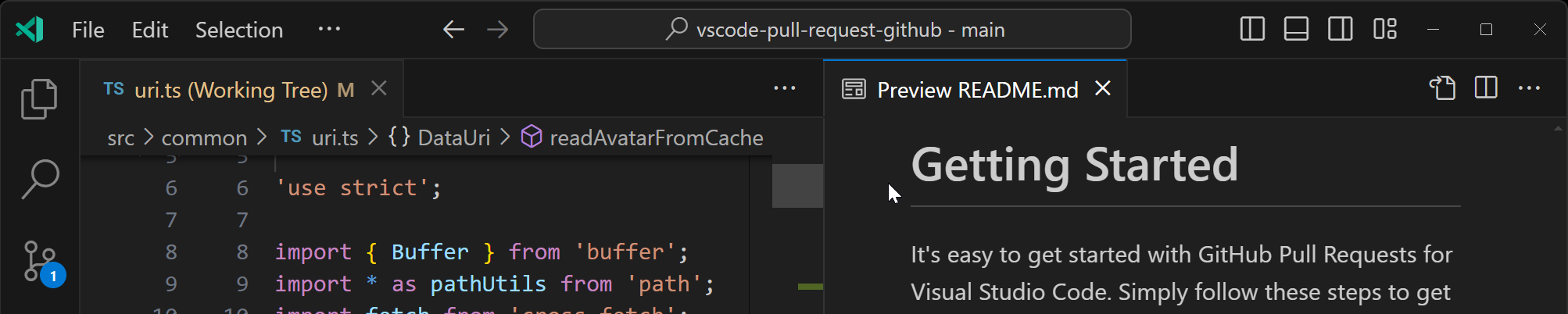
If you enable the setting, the editor actions are always available, even when the editor is not active:
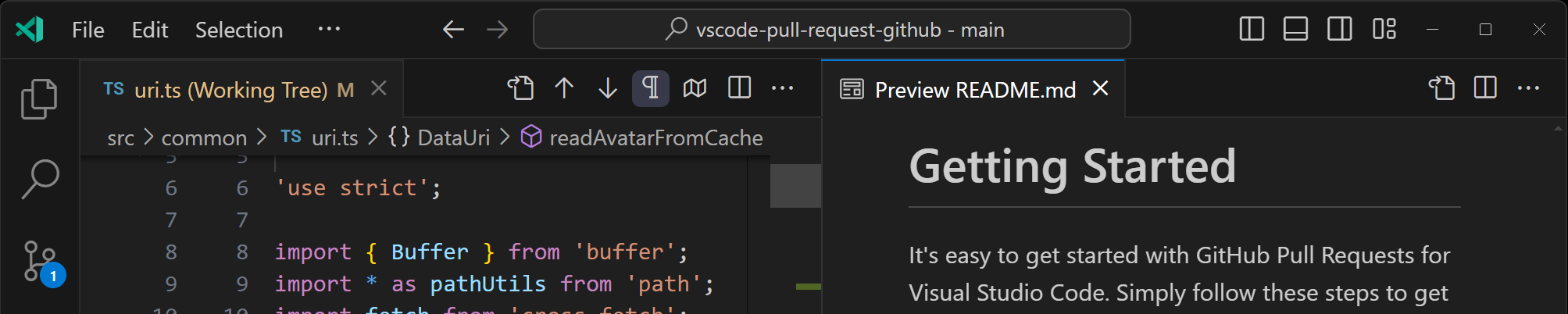
Set disable-lcd-text as a runtime argument
With disable-lcd-text, you can disable RGB subpixel rendering on Windows. The disable-lcd-text setting is now supported as a runtime argument in the argv.json file. Previously, it was only available as an undocumented CLI flag. Use the Preferences: Configure Runtime Arguments command to configure the runtime arguments.
In the following image you can see a side-by-side comparison, where on the left side disable-lcd-text is true, and on the right side it is false.
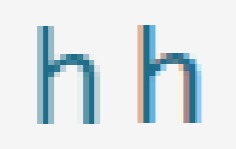
Theme: Light Pink (preview on vscode.dev)
Configure custom profile for new window
Previously, when you opened a new VS Code window, it used the profile of the active window or the default profile, if there was no active window. You can now specify which profile should be used when opening a new window by configuring the window.newWindowProfile setting.
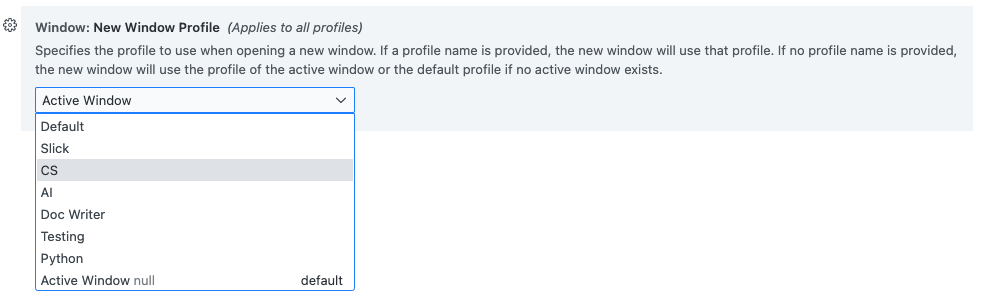
Source Control
Focus input/resource group commands
This milestone, we have added several workbench commands, so that you can create keyboard shortcuts for them:
- Focus on the next or previous source control input field:
workbench.scm.action.focusNextInput,workbench.scm.action.focusPreviousInput - Focus on the next or previous resource group within a repository:
workbench.scm.action.focusNextResourceGroup,workbench.scm.action.focusPreviousResourceGroup
Notebooks
Find in cell selection
When you're in a notebook, you can now use the Find control to search within specific ranges of selected cells.
After you set notebook.experimental.find.scope.enabled to true, the Find in Cell Selection toggle will be available in the Find control. You can then select a range of cells and either open the Find control or, if it's already open, select the "Find in Cell Selection" button.
Notebook Format Code Actions
Notebooks now support a new kind of Code Action, which is defined with the notebook.format Code Action Kind prefix. These Code Actions can be triggered automatically via an explicit formatting request (using the command Notebook: Format Notebook) or a formatting on save request.
These can be used to provide more powerful formatting, through the use of Workspace Edits and Notebook Edits. To get started, check out an example extension in the vscode-extension-samples repository.
Terminal
⚠️ Removal of the canvas renderer
The canvas renderer was deprecated in the VS Code 1.89 release and is now removed completely. This means that on the small number of machines that do not support WebGL2, the terminal now uses the DOM-based renderer. You can read more about GPU acceleration in the terminal documentation.
Rescaling overlapping glyph in the terminal
The setting terminal.integrated.rescaleOverlappingGlyphs, introduced as a preview feature in the VS Code 1.88 release, is now enabled by default. This feature rescales glyphs that overlap following cells that are intended to cover ambiguous-width characters, and which might have font glyphs that don't match what the backing pty/unicode version thinks it is.
For example, in most fonts the roman numeral unicode characters (U+2160+) typically takes up multiple cells, so they are rescaled horizontally when this setting is enabled.
Without rescaling:
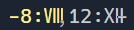
With rescaling:
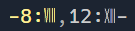
Contributions to extensions
GitHub Copilot
Attach context to chat
To make your chat prompts more specific, you can add context to your chat messages. You can now attach more types of context to a chat message, such as workspace symbols. Previously, you used the '#' symbol to reference a file, or the current selection. Now, you can attach context to a chat message by selecting the 📎 icon in the Chat view input field, or by typing ⌘/ (Windows, Linux Ctrl+/).
Tip: Use the right arrow key to quickly attach context in the background while you keep the context picker open. When you're in the editor, you can also right-click on a selection and choose Copilot > Add Selection to Chat.
Ask questions using Bing search and enterprise knowledge bases
GitHub Copilot Enterprise users in VS Code can now ask questions that are enriched with context from web results and your enterprise's knowledge bases. To try out this functionality, install the latest pre-release of Copilot Chat.
In the Chat view, you can ask questions like @github What is the latest LTS of Node.js? #web to take advantage of web search. Any search results referenced by Copilot are displayed in the Used References section of the chat response.
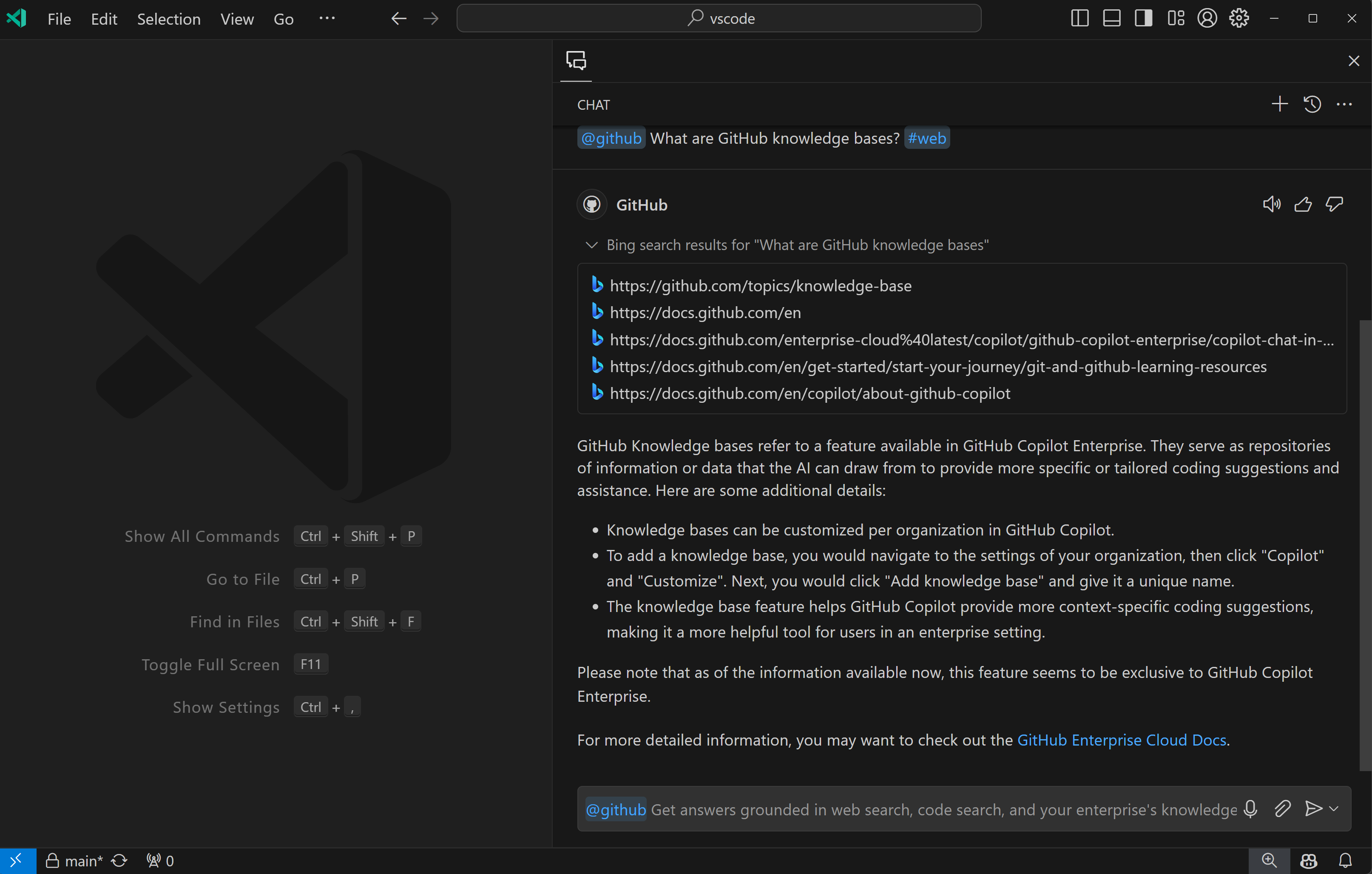
You can also ask questions about your enterprise's knowledge bases, which are collections of Markdown repositories containing documentation, directly from VS Code. Simply type @github #kb to pick from the knowledge bases available to you. Similarly, any knowledge base snippets referenced by Copilot are displayed in the Used References section of the chat response.
This enables Copilot Enterprise users to combine search results and internal documentation with editor context by using existing chat variables, such as #file and #selection. Please try it out and share your feedback with us at https://github.com/microsoft/vscode/issues!
IntelliSense in chat code blocks
We now support basic IntelliSense within Copilot-generated code blocks. This lets you use many of the same IntelliSense tools that you might already use in the editor and can help you better understand the generated code.
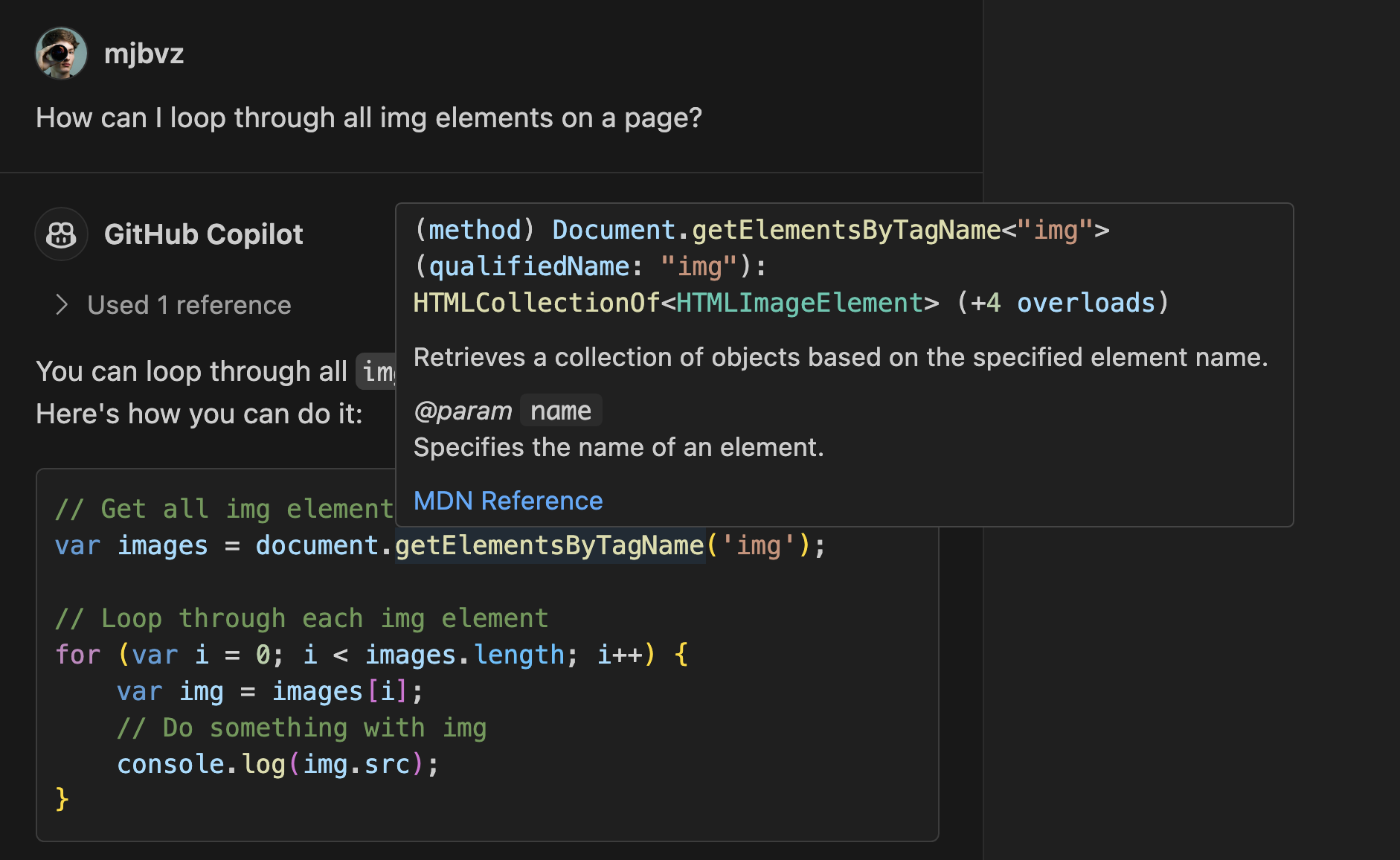
The supported IntelliSense features include:
- Go to definition by using ctrl click / cmd click or F12
- Hovers
- Go to implementation
- Go to type definition
IntelliSense can even be used with @workspace to learn about any workspace symbols that are used in Copilot responses.
IntelliSense for TypeScript, JavaScript, HTML, and CSS code blocks is available out of the box. For additional language support, try installing an extension for that language, although not every language extension already has support for code block IntelliSense. Please file feature requests for any languages that aren't yet supporting this.
Improved links in chat responses
We improved chat responses by adding links for file names and symbols. By selecting these links, you can navigate to the corresponding file or symbol in the editor.
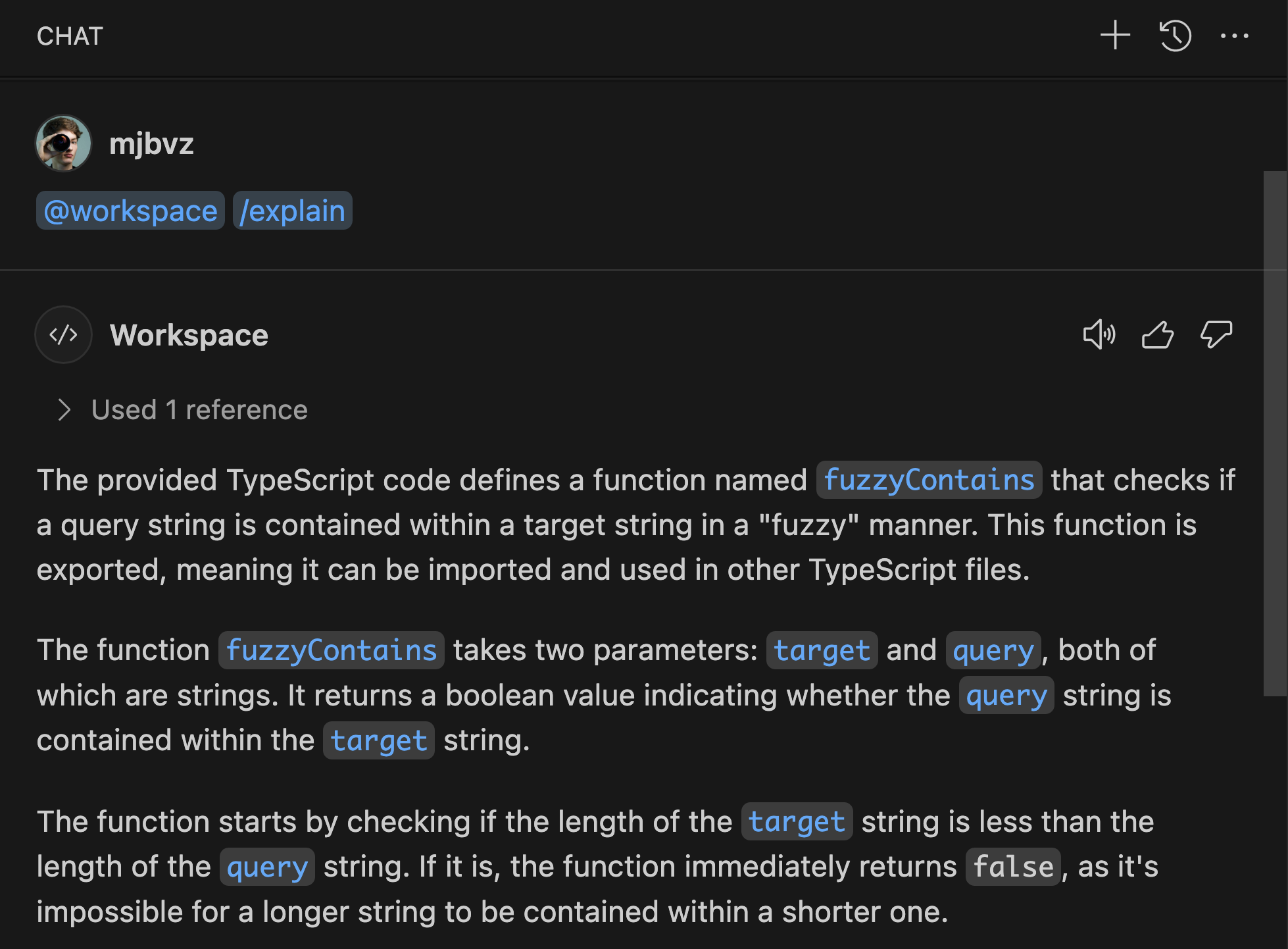
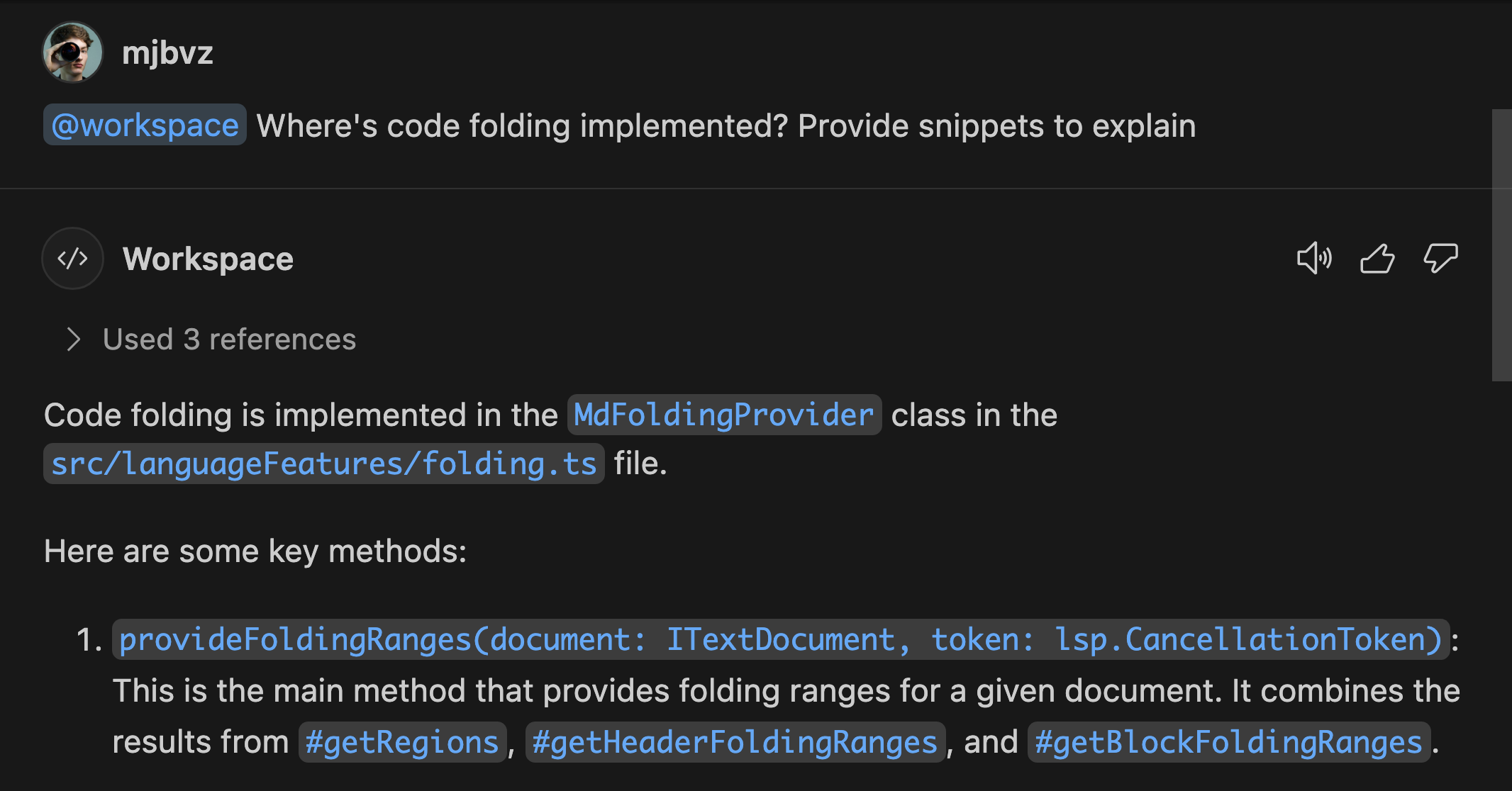
Roam active chat between inline chat and Chat view
You can now move a chat request that is completed or still active from inline chat to the Chat view. You might use this feature to clean up inline chat and move conversations to a more persistent place. To move a request, select the chat icon next to the chat input box.
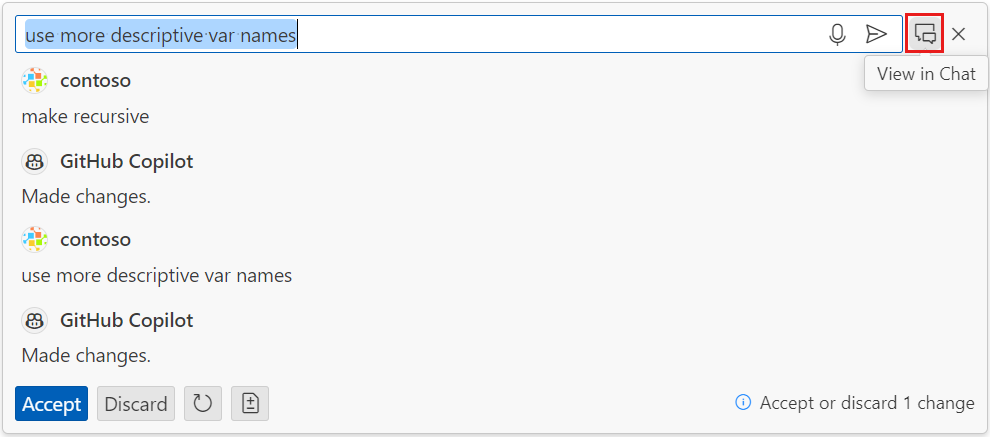
Automatic rename suggestions
If you use the Copilot Chat extension, the Copilot-powered rename suggestions are now triggered automatically when you rename a symbol. You can turn this feature off by using the setting github.copilot.renameSuggestions.triggerAutomatically.
Python
Testing bug fixes
The experience with pytest when using the Python Testing Rewrite has been improved to offer better support for setting pytest's cwd when it is adjacent to the VS Code workspace root, and for displaying parameterized tests on the test explorer when function names are repeated across classes.
Additionally, we reduced some test discovery failure scenarios by adding the system configuration script path to PATH to enable shell for test execution.
Experimental: Python Native REPL with Intellisense and Syntax Highlighting
You can now run your Python code in an editor-like REPL environment equipped with features like Intellisense and syntax highlighting to make interactions with the REPL more efficient. To enable this feature, set "python.REPL.sendToNativeREPL": true in your settings.json file. This will execute code in the Python Native REPL on Shift+Enter and Run Selection/Line.
You can opt to use the in-terminal Python REPL ( >>> ) by setting "python.REPL.sendToNativeREPL": false in your settings.json. Moreover, the Python Native REPL will smartly execute on Enter, similar to Python’s original interactive interpreter, if you add the setting "interactiveWindow.executeWithShiftEnter": false, in your settings.json.
GitHub Pull Requests and Issues
There has been more progress on the GitHub Pull Requests extension, which enables you to work on, create, and manage pull requests and issues. Review the changelog for the 0.90.0 release of the extension to learn about the other highlights.
VS Code Speech
We added support for text-to-speech capabilities to the VS Code Speech extension. A new setting accessibility.voice.autoSynthesize can be enabled to automatically read out aloud Copilot Chat responses when voice was also used as input.
Notice how the microphone icon in the input field changes, indicating that text is read out aloud. To interrupt the synthesis, select the icon or press Escape.
Each chat response also shows a new speaker icon, so that you can selectively read out a response aloud:
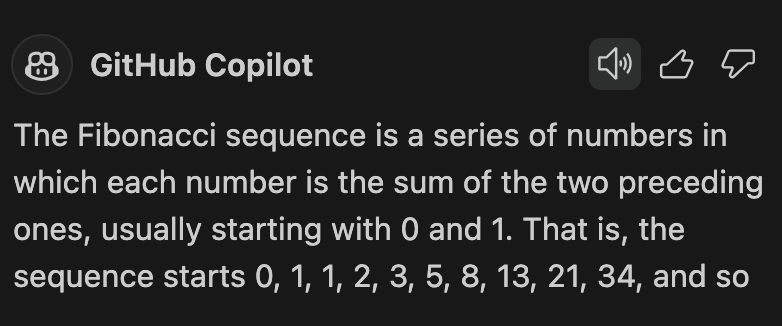
You can change the language that is used for text-to-speech via the existing accessibility.voice.speechLanguage setting.
Preview Features
VS Code-native IntelliSense for PowerShell
In addition to several reliability improvements, we made the following changes to PowerShell IntelliSense in the terminal:
terminal.integrated.shellIntegration.suggestEnabledhas changed toterminal.integrated.suggest.enabled- The new
terminal.integrated.suggest.quickSuggestionscontrols whether suggestions are shown when you type after whitespace - The new
terminal.integrated.suggest.suggestOnTriggerCharacterscontrols whether suggestions are shown when you type/,\or-
TypeScript 5.5
We continued improving our support for the upcoming TypeScript 5.5 release. Check out the TypeScript 5.5 beta blog post and iteration plan for details on this release.
To start using the TypeScript 5.5 beta, install the TypeScript Nightly extension. Please share feedback and let us know if you run into any bugs with TypeScript 5.5.
Issue Reporter for Web
We have improved the issue reporting flow in VS Code for the Web to match what users currently have on desktop. Selecting Help: Report Issue opens the issue reporter page in a new window, where users can select a bug type, source, and extension if necessary. Extension information, system information, and more is automatically attached to the issue that is created in GitHub.
This feature is currently disabled by default on this release, but please share feedback on it by turning on the issueReporter.experimental.webReporter setting.
Extension authoring
Use esbuild for extensions
The yo code extension generators for TypeScript and Web now have an option to use esbuild as bundler. When you select esbuild, this creates a esbuild.js build script and adds script entries in package.json and build tasks in .vscode/tasks.json.
To use esbuild in existing extensions, check out the bundling extensions and the web extensions guides.
You can find a sample project at vscode-extension-samples/esbuild-sample.
Chat and Language Model API
We have finalized APIs that enable extensions to participate in chat and to access language models. See the extension sample and the chat extensions doc page for more information, or watch the Enhancing VS Code extensions with GitHub Copilot talk we delivered at the Microsoft Build conference.
Important: These APIs are finalized but are currently only available in VS Code Insiders.
Chat Participants
The Chat Participants API enables extensions to extend GitHub Copilot Chat with a chat participant that can be invoked in the chat input field with @. The participant can reply to user requests with markdown, a file tree, buttons to run VS Code commands, or other types of content.

Language Model
The Language Model API enables access to Copilot's chat models, such as gpt-3.5 and gpt-4. This API can be used for chat participants but also to enrich other features. The API is built around LanguageModelChat objects, which are used for chat requests and for counting tokens.
The only way to access chat objects is the vscode.lm.selectChatModels function. The function accepts a selector to narrow down on different properties of chat models, for example by vendor, family, version, or identifier. The values are relatively free-form and must be looked up in the documentation of the extensions that provide them. Today, only the Copilot Chat extension contributes chat models. It uses the copilot vendor and current families are gpt-3.5-turbo and gpt-4 but are subject to change.
The snippet shows how to select all chat models from the copilot-vendor:
const models = await vscode.lm.selectChatModels({
vendor: 'copilot'
});
if (models.length === 0) {
// no models available
return;
}
Two things are very important when calling selectChatModels
- The function returns an empty array if no models are available and extensions must handle this case.
- Copilot's chat models require consent from the user before an extension can use them. Consent is implemented as authentication dialog. Because of that,
selectChatModelsshould be called as part of a user-initiated action like a command, and not "out of the blue".
With a chat object at hand, extensions can now use it to send chat requests. The following snippet shows how to send a chat request and process the response stream.
// take the first model and say "Hello"
const [chat] = models;
const messages = [vscode.LanguageModelChatMessage.User('Hello')];
const response = await chat.sendRequest(messages);
// the response is always an async iterable that can be consumed with for-await
for await (const part of response.text) {
console.log(part);
}
This is the gist of the language model API. Refer to the extension sample for a more complete example. Stay tuned for more samples, documentation, and further extensions of the API.
The Java extension for VS Code is already using the Language Model API to provide Copilot-based rewrite capabilities for your Java code. Learn more about these updates in the Java in Visual Studio Code May 2024 blog post.
@vscode/prompt-tsx library
To aid with developing GitHub Copilot extensions for VS Code, we've developed and published a TSX-based library for declaring complex prompts and converting them to chat messages, subject to your LLM's context window limits. In developing this, we took inspiration from Anysphere's priompt library. If you're an extension author who is planning to use the chat and language model APIs, consider trying out the latest alpha release of this library: @vscode/prompt-tsx.
Extending GitHub Copilot through GitHub Apps
It is also possible to extend GitHub Copilot by contributing a GitHub App. This GitHub App can contribute a chat participant in the Chat view, which you can invoke with @. A GitHub App is backed by a service and works across all GitHub Copilot surfaces, such as github.com, Visual Studio, or VS Code. GitHub Apps do not have full access to the VS Code API. To extend GitHub Copilot through a GitHub App, you should join the Copilot Partner Program. You can learn more by watching the Extending GitHub Copilot talk we delivered at the Microsoft Build conference.
Debug Stack Focus API
VS Code now exposes what stack frame and thread are focused in the Debug view via a new API. vscode.debug.activeStackItem retrieves what stack item (thread or stack frame) is currently focused, and vscode.debug.onDidChangeActiveStackItem is an event that fires when that changes.
This is useful in conjunction with APIs that extend VS Code's debug capabilities, such as ones that use the DebugAdapterTracker. Learn more about creating a debugger extension.
TestRunRequest.preserveFocus API
Previously, test runs that were triggered by extensions would never move focus into the Test Results view in the same way that UI-initiated runs did. This behavior is now configurable via a preserveFocus flag that can be set when creating a TestRunRequest. This flag defaults to true to maintain backwards compatibility.
Proposed APIs
Attributable test coverage
We're working on an API that enables attributing test coverage on a per-test basis. This lets users see which tests ran which code, filtering both the coverage shown in the editor and that in the Test Coverage view. Check vscode#212196 for more information and updates.
Hover Verbosity Level
Last milestone, a new API was proposed to provide hovers for which the verbosity can be increased or decreased. This milestone, the API has changed so that the HoverVerbosityRequest uses a verbosityDelta to signal the relative increase or decrease in the hover verbosity level. Previously, the HoverVerbosityRequest used an enum HoverVerbosityAction to signal if the verbosity should be increased or decreased.
Engineering
Tracking memory efficiency on startup
We measure startup performance of VS Code insiders every day across Windows, macOS and Linux. Our main interest is how fast startup is until a text file is opened.
This month we added another metric that we plan to improve to make startup even faster: how much memory do we consume and how much of that memory ends up being garbage collected by V8. If we can bring that number down, startup time will be less affected by V8 garbage collection runs.

Electron 29 update
In this milestone, we are promoting the Electron 29 update to users on our stable release. This update comes with Chromium 122.0.6261.156 and Node.js 20.9.0. We want to thank everyone who self-hosted on Insiders builds and provided early feedback.
Notable fixes
- 212386 Local history: does not preserve entries from previously deleted file
- 213645 Aux window does not work in Firefox
- vscode-js-debug#2000/2002 the JavaScript debugger is faster, especially dealing with source map renames
Thank you
Last but certainly not least, a big Thank You to the contributors of VS Code.
Issue tracking
Contributions to our issue tracking:
- @gjsjohnmurray (John Murray)
- @IllusionMH (Andrii Dieiev)
- @RedCMD (RedCMD)
- @starball5 (starball)
- @ArturoDent (ArturoDent)
Pull requests
Contributions to vscode:
- @BrunoSoaresEngineering: feat(markdown-language-features): #208398 add avif as image extension PR #212547
- @bsShoham (Shoham Ben Shitrit): remove global enablement message PR #213128
- @CharlesHGong (Hanning Gong (Charles)): Fix an issue where defaultLinesDiffComputer does not pass in the timeout variable PR #213035
- @cpendery (Chapman Pendery): refactor: support dynamic terminal prompt detection without regex on windows PR #211382
- @DatN99 (Dat Nguyen): Added setting for notebook cell markdown lineheight PR #212531
- @gjsjohnmurray (John Murray)
- Make codelenses work after switching from webview editor (fix #198309) PR #211999
- Revive
TimelineChangeEvent.uriif passed inTimelineProvider.onDidChangeevent PR #212927
- @kdy1 (Donny/강동윤): feat: Use official json schema for SWC PR #212158
- @mahmoudsalah1993 (Mahmoud Salah): Fire onDidRegisterAllSupported executions if any execution type is re… PR #212163
- @Maximetinu (Miguel Medina Ballesteros): Add
AccessibilitySignal.terminalCommandSucceededandsuccess.mp3(issue #178989) PR #204430 - @OccasionalDebugger
- Respect stackframe deemphasize in getTopStackFrame PR #211855
- Pass full function breakpoint options from plugin PR #211895
- @pouyakary (Pouya Kary ✨): Feat: Bolder Typeface + Configurable Letter Spacing for Minimap's Section Header Labels ✨ PR #209990
- @sean-mcmanus (Sean McManus): Add /** */ to cpp/language-configurations.json PR #211202
- @SimonSiefke (Simon Siefke)
- fix: dispose template data disposables in source column renderer PR #202618
- feature: enable typescript isolated modules PR #212913
- Add editor.findMatchForeground PR #213497
- fix wrong colors when editor findMatchForeground is not defined PR #213686
- @walkerdb (Walker Boyle): fix: tsserver no longer crashes when log path includes spaces PR #212752
- @wenfangdu (Wenfang Du): Add 'git-rebase-todo' to COMMON_FILES_FILTER in WorkspacesHistoryMainService PR #211614
- @Yesterday17 (Yesterday17): fix: remove temp dir if extension is installed by another source PR #213379
Contributions to vscode-eslint:
- @sapegin (Artem Sapegin): feat: Allow eslint.rules.customizations to target all fixable rules PR #1841
Contributions to vscode-extension-samples:
- @moushicheng (某时橙): fix: lsp-embedded-language-serviceadd add activationEvents to invoke client PR #936
Contributions to vscode-generator-code:
- @1chooo (Hugo ChunHo Lin): Remove Unnecessary Spaces in
ext-command-ts/vsc-extension-quickstart.mdPR #467 - @k35o (k8o): convert spaces to tabs in files in
vscodefolder ontemplatesfolder PR #458
Contributions to vscode-hexeditor:
- @lorsanta (Lorenzo Santangelo): add copy selection as different formats and paste hexstring support PR #498
- @tomilho (Tomás Silva): Add copyOffsetAsHex/Dec PR #521
Contributions to vscode-languageserver-node:
- @hyangah (Hyang-Ah Hana Kim): Add SemanticTokenTypes.label PR #1423
- @imbant (imbant): fix “Semantic tokens that are not in ascending order will not be highlighted” PR #1467
- @rchiodo (Rich Chiodo): Support pulling diagnostics for notebooks too PR #1465
Contributions to vscode-mypy:
- @hamirmahal (Hamir Mahal): fix: deprecated document getting usage PR #302
Contributions to vscode-remote-try-dotnet:
- @cmaneu (Christopher MANEU): Migrate demo app to .NET 6 PR #31
Contributions to language-server-protocol:
- @asukaminato0721 (Asuka Minato): add-make-lsp PR #1941
- @fbricon (Fred Bricon): Add LSP4IJ client to tools.md PR #1940
- @macnetic (Magnus Oksbøl Therkelsen): Add Verible language server for SystemVerilog PR #1929
- @ssbarnea (Sorin Sbarnea): Correct link to Ansible Language Server PR #1930
- @wiremoons (Simon Rowe): Update servers.md - add OLS for Odin language PR #1931
- @ybiquitous (Masafumi Koba): Add LanguageServer::Protocol in Ruby to SDKs PR #1937
Contributions to monaco-editor:
- @htcfreek (Heiko): Add extension to
csp.contribution.tsPR #4504 - @jakebailey (Jake Bailey): Call clearFiles on internal EmitOutput diagnostics, pass args down PR #4482
- @johnyanarella (John Yanarella): Update TypeScript to TS 5.4.5 in all projects, vendored files PR #4305
- @samstrohkorbatt: Adding Python f-string syntax support PR #4401