October 2024 (version 1.95)
Security update: The following extensions have security updates: ms-python.python and ms-vscode-remote.remote-ssh.
Update 1.95.1: The update addresses these issues.
Update 1.95.2: The update addresses these issues.
Update 1.95.3: The update addresses these issues.
Downloads: Windows: x64 Arm64 | Mac: Universal Intel silicon | Linux: deb rpm tarball Arm snap
Welcome to the October 2024 release of Visual Studio Code. There are many updates in this version that we hope you'll like, some of the key highlights include:
- Copilot Edits - Iterate quickly on large changes across multiple files
- Copilot Chat in Secondary Side Bar - Keep Copilot Chat open and ready to-go while you work
- Multiple GitHub accounts - Log in to multiple GitHub accounts in VS Code simultaneously
- Copilot code reviews - Get a quick review pass or a deeper review of uncommitted changes
- Docstrings with Pylance - Generate docstring templates for classes or methods
- Preview settings indicator - View experimental and preview settings in the Settings editor
- Copilot extensibility - Showcasing Copilot extensibility in VS Code
If you'd like to read these release notes online, go to Updates on code.visualstudio.com. Insiders: Want to try new features as soon as possible? You can download the nightly Insiders build and try the latest updates as soon as they are available.
GitHub Copilot
Copilot features might go through different early access stages, which are typically enabled and configured through settings.
-
Experimental - view the experimental features (
@tag:experimental)This setting controls a new feature that is actively being developed and may be unstable. It is subject to change or removal.
-
Preview - view the preview features (
@tag:preview)This setting controls a new feature that is still under refinement yet ready to use. Feedback is welcome.
Start a code editing session with Copilot Edits
Copilot Edits is currently in preview
Setting: github.copilot.chat.edits.enabled
With Copilot Edits, you can start an AI-powered code editing session where you can quickly iterate on code changes. Based on your prompts, Copilot Edits proposes code changes across multiple files in your workspace. These edits are applied directly in the editor, so you can quickly review them in-place, with the full context of the surrounding code.
Copilot Edits is great for iterating on large changes across multiple files. It brings the conversational flow of Copilot Chat and fast feedback from Inline Chat together in one experience. Have an ongoing, multi-turn chat conversation on the side, while benefiting from inline code suggestions.
Get started with Copilot Edits in just three steps:
-
Start an edit session by selecting Open Copilot Edits from the Chat menu, or press .
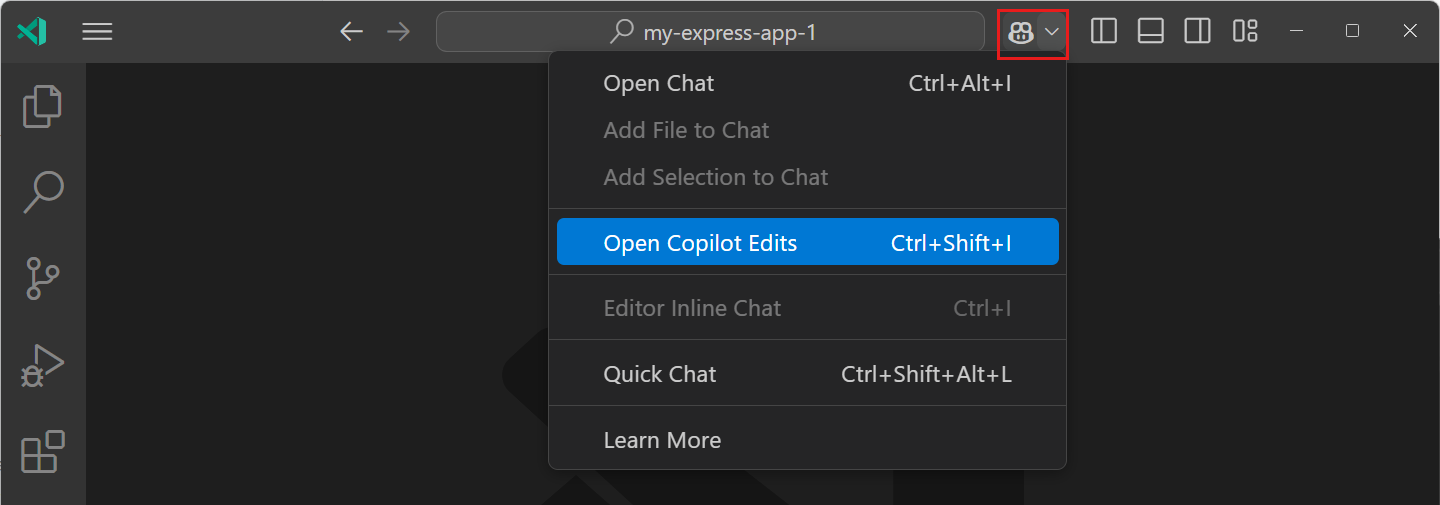
-
Add relevant files to the working set to indicate to Copilot which files you want to work on.
-
Enter a prompt to tell Copilot about the edit you want to make! For example,
Add a simple navigation bar to all pagesorUse vitest instead of jest.
Get more details about Copilot Edits in our documentation. Try it out now and provide your feedback through our issues!
Chat in the Secondary Side Bar
The new default location for the Chat view is the Secondary Side Bar. By using the Secondary Side Bar, you can have chat open at any time, while you still have other views available to you like the File Explorer or Source Control. This provides you with a more integrated AI experience in VS Code. You can quickly get to chat by using the ⌃⌘I (Windows, Linux Ctrl+Alt+I) keyboard shortcut.
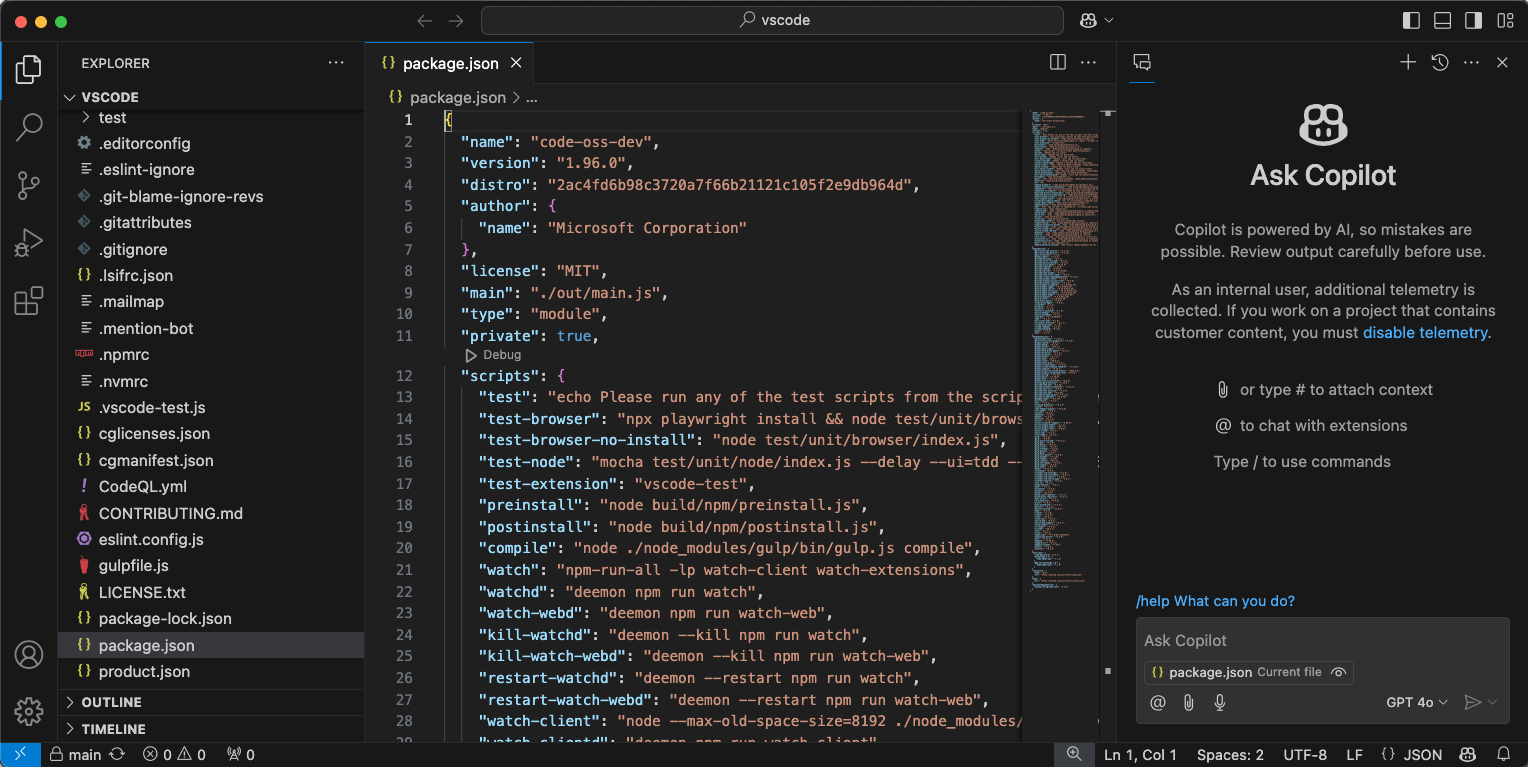
With the introduction of the new Chat menu next to the Command Center, bringing up the Secondary Side Bar with chat is just a click away:
The chat menu gives you access to the most common tasks for Copilot Chat. If you wish to hide this menu, a new setting chat.commandCenter.enabled is provided.
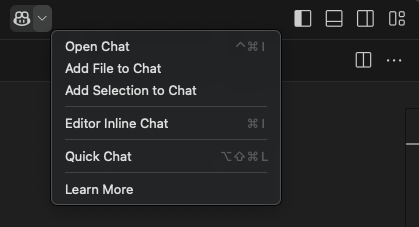
Note: If you had previously installed GitHub Copilot, a view will show up at the location you had Chat before that enables you to restore the Chat view to the old location, if that works better for you.
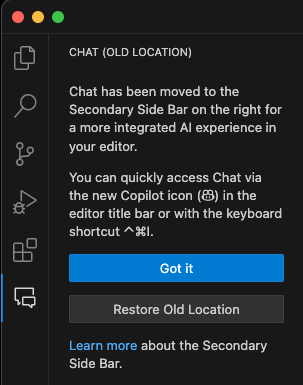
Copilot code reviews
Copilot code reviews are currently in preview
With GitHub Copilot code review in Visual Studio Code, you can now get fast, AI-powered feedback on your code as you write it, or request a review of all your changes before you push. GitHub Copilot code review in Visual Studio Code is currently in preview. Try it out and provide feedback through our issues.
There are two ways to use Copilot code review in VS Code:
-
Review selection: for a quick review pass, select code in the editor and either select Copilot > Review and Comment from the editor context menu, or use the GitHub Copilot: Review and Comment command from the Command Palette. (This feature is in preview.)
-
Review changes: for a deeper review of all uncommitted changes, select the Copilot Code Review button in the Source Control view, which you can also do in your pull request on GitHub.com. (Join the waitlist, open to all Copilot subscribers)
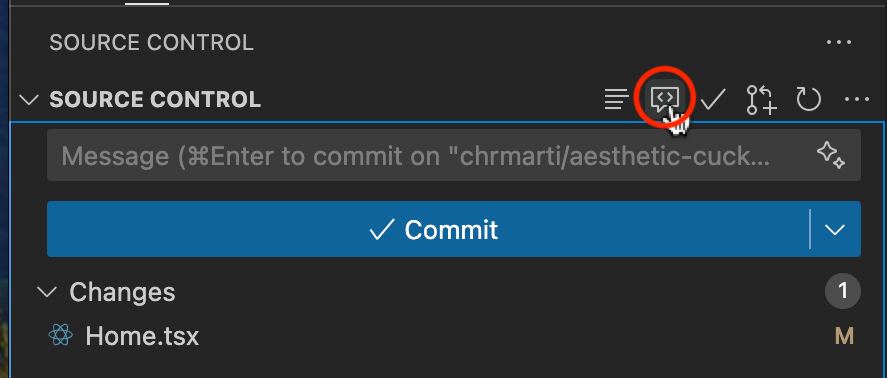
Copilot's feedback shows up as comments in the editor, attached to lines of your code. Where possible, the comments include actionable code suggestions, which you can apply in one action.
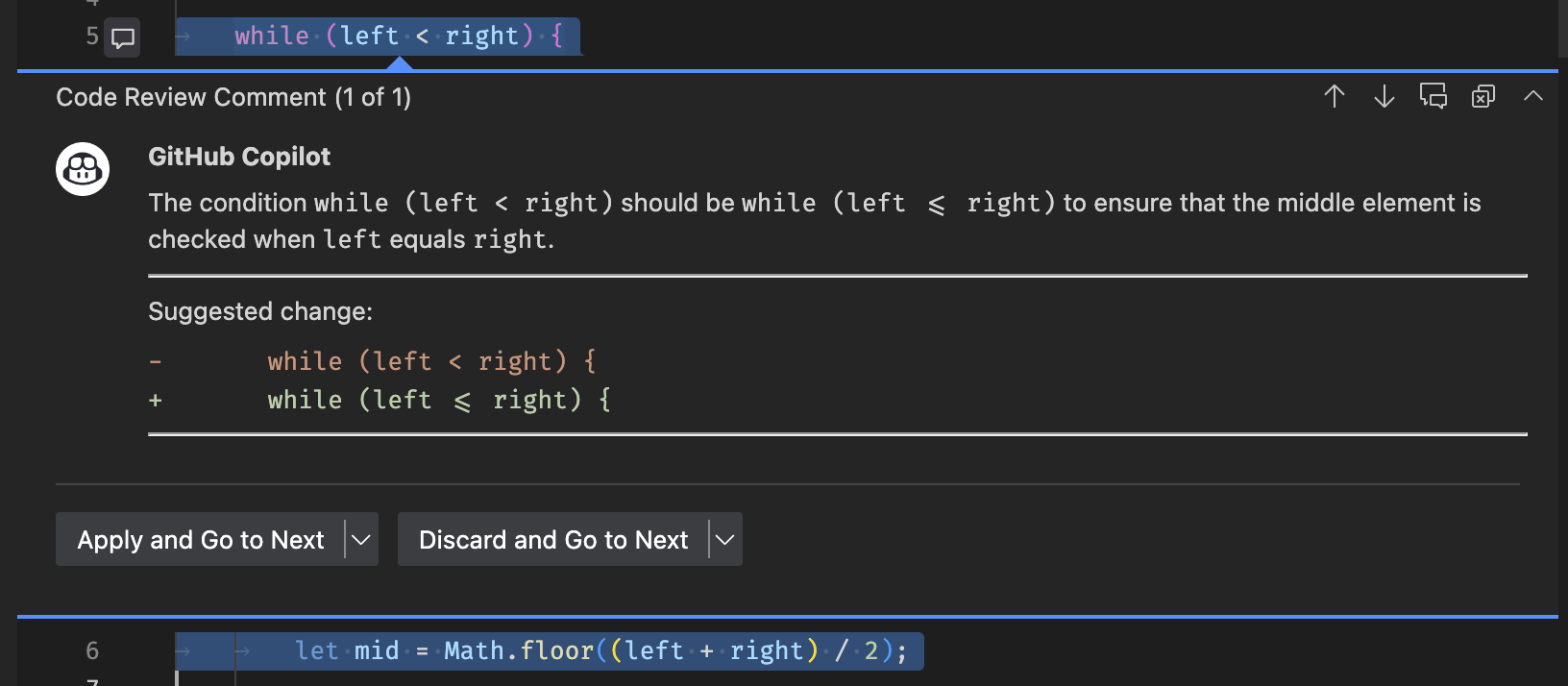
To learn more about Copilot code review, head to the GitHub code review documentation.
Copilot's quick review on code selection can provide feedback that match the specific practices of your team or project, provided you give the right context. When reviewing selections with custom review instructions, you can define those specific requirements via the github.copilot.chat.reviewSelection.instructions setting. Similar to code-generation and test-generation instructions, you can either define the instructions directly in the setting, or you can store them in a separate file and reference it in the setting.
The following code snippet shows an example of review instructions:
"github.copilot.chat.reviewSelection.instructions": [
{
"text": "Logging should be done with the Log4j ."
},
{
"text": "Always use the Polly library for fault-handling."
},
{
"file": "code-style.md" // import instructions from file `code-style.md`
}
],
An example of the contents of the code-style.md file:
Private fields should start with an underscore.
A file can only contain one class declaration.
Automatic chat participant detection
Setting: chat.experimental.detectParticipant.enabled
GitHub Copilot has several built-in chat participants, such as @workspace, and you may have installed other extensions that contribute chat participants too.
To make it easier to use chat participants with natural language, Copilot Chat will automatically route your question to a suitable participant or chat command, when possible.
If the automatically selected participant is not appropriate for your question, you can still select the rerun without link at the top of the chat response to resend your question to Copilot.

This month, we also added an action to let you skip this detection behavior on a per-request basis. The default action when you enter a chat prompt is Send and dispatch, which includes participant detection. If you choose Send, the request is sent directly to Copilot Chat and it won't be automatically dispatched to a chat participant.
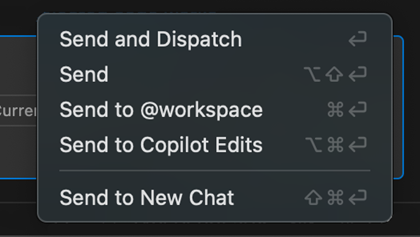
You can also disable automatic participant detection entirely with the chat.experimental.detectParticipant.enabled setting.
Control current editor context
Copilot Chat has always automatically included your current selection or the currently visible code as context with your chat request. Large Language Models (LLMs) are generally good at understanding whether a piece of context is relevant. But sometimes, when you ask a question that is not about your current editor, including this context might affect how the model interprets your question.
We now show a special attachment control in the chat input that gives a hint about the editor context and which enables you to toggle whether or not to include the editor context.
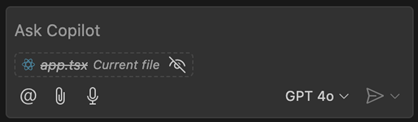
There are no changes to the behavior of the editor context. When the active editor has a selection, then just the selection is included. Otherwise, just the code that is scrolled into view is included. You can still attach other files or the full file by using the paperclip button or by typing # in the chat prompt.
Interactive workspace symbol links
A common use case of Copilot Chat is asking questions about the code in your workspace, such as using /tests to generate new unit tests for the selected code or asking @workspace to find some specific class or function in your project. This milestone, we added enhanced links for any workspace symbols that Copilot mentions in chat responses. These symbol links can help you better understand Copilot responses and learn more about the symbols used in them.
Symbol links are rendered as little pills in the response, just like the file links we added last milestone. To start learn more about a symbol, just select the symbol link to jump to that symbol's definition:
You can also hover over the symbol link to see which file the symbol is defined in:
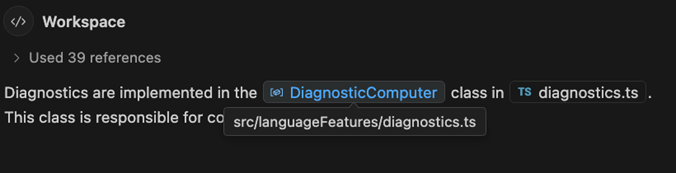
To start exploring a symbol in more detail, just right-click on the symbol link to bring up a context menu with options, such as Go to Implementations and Go to References:
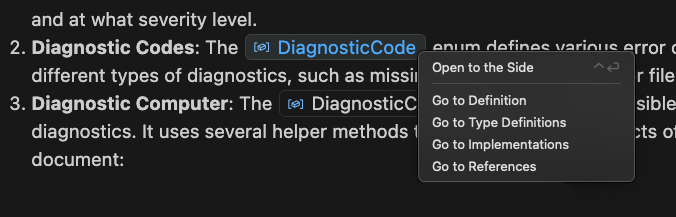
Basic symbol links should work for any language that supports Go to Definition. More advanced IntelliSense options, such Go to Implementations, also require support for that language. Make sure to install language extensions to get the best symbol support for any programming languages used in Copilot responses.
Fix using Copilot action in the Problem hover
When you hover over a problem in the editor, it now includes an action to fix the problem using Copilot. This action is available for problems that have a fix available, and the fix is generated by Copilot.
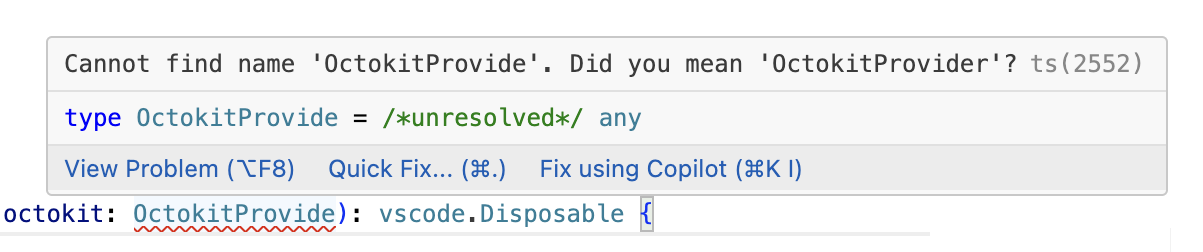
Workspace indexing
@workspace lets you ask questions about code in your current project. This is implemented using either GitHub's code search or a smart local index that VS Code constructs. This milestone, we added a few more UI elements that let you understand how this workspace index is being used.
First up, the new GitHub Copilot: Build Local Workspace index command lets you explicitly start indexing the current workspace. This indexing is normally kicked off automatically the first time you ask a @workspace question. With the new command, you can instead start indexing at any time. The command also enables indexing of larger workspaces, currently up to 2000 files (not including ignored files, such as the node_modules or out directories).
While the index is being built, we now also show a progress item in the status bar:
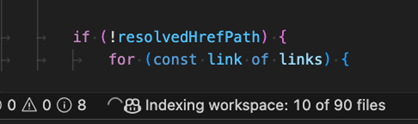
Indexing workspaces with many hundreds of files can take a little time. If you try to ask an @workspace question while indexing is being constructed, instead of waiting, Copilot will try to respond quickly by using a simpler local index that can be built up more quickly. We now show a warning in the response when this happens:
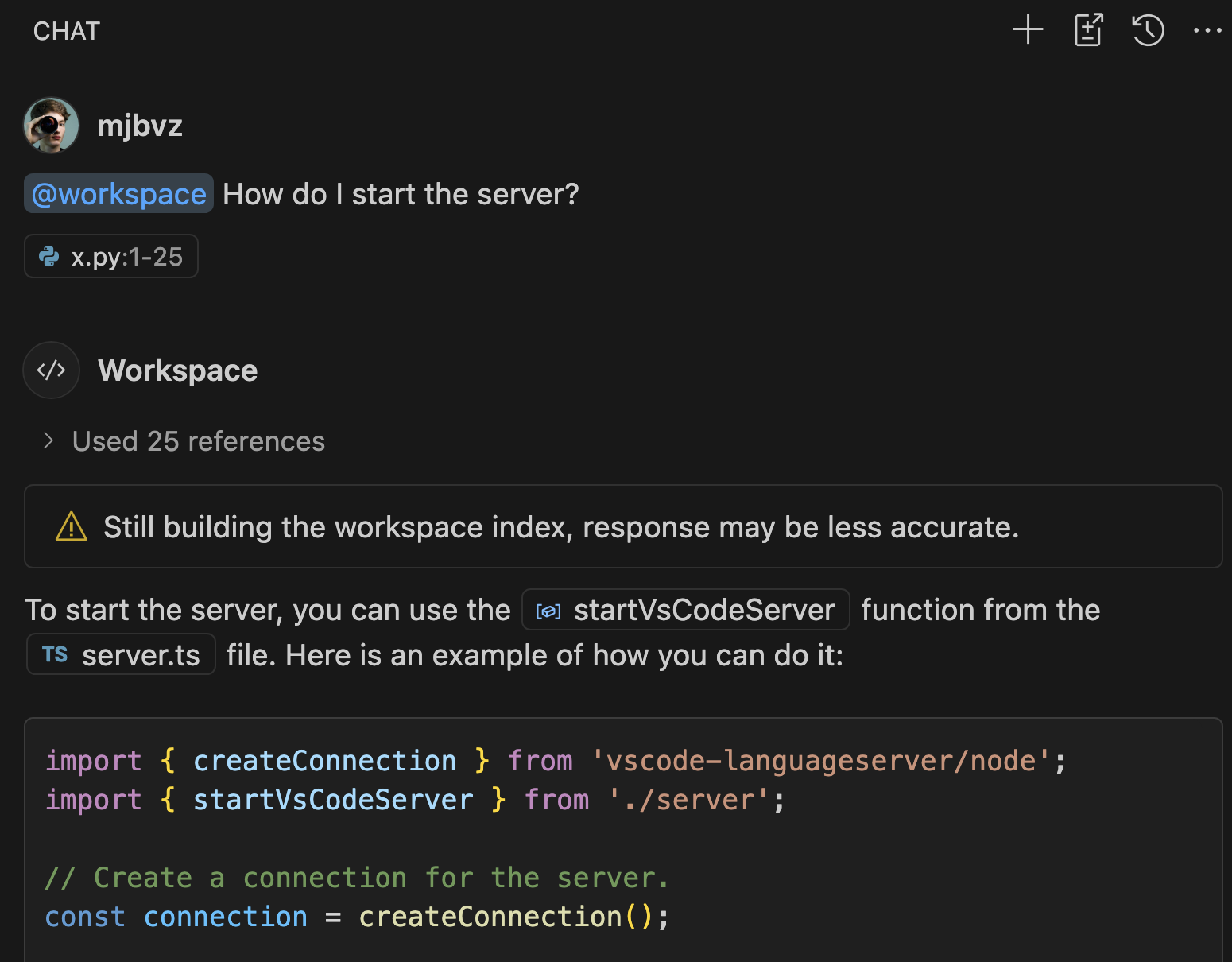
Notice that Copilot was still able to answer the question in this case, even though it used the simpler local index instead of the more advanced one. That's often the case, although more ambiguous or complex questions might only be answerable once the smarter index has been constructed. Also keep in mind that if your workspace is backed by a GitHub repository, we can instead use GitHub's code search to answer questions. That means that code search is used instead of the simpler local index.
Chat follow-up improvements
Setting: github.copilot.chat.followUps
To make more room for chat conversations in the Chat view, we've made follow-up prompts more concise and, by default, they only appear on the first turn. Configure the github.copilot.chat.followUps setting to change when follow-up prompts appear:
firstOnly(default) - Follow-up prompts only appear on the first turnalways- Follow-up prompts always appearnever- Disable follow-up prompts
Sort by relevance in Semantic Search (Experimental)
Setting: github.copilot.chat.search.semanticTextResults
Last milestone, we introduced the ability to perform a semantic search using Copilot to get search results that are semantically relevant to your query. We have now improved the search results by sorting them by their relevance. Keyword matches from more relevant snippets are deemed more relevant overall.
Workbench
Multiple GitHub accounts
Graduating last month's feature to the default behavior, it's now possible to be logged in to multiple GitHub accounts in VS Code at the same time.
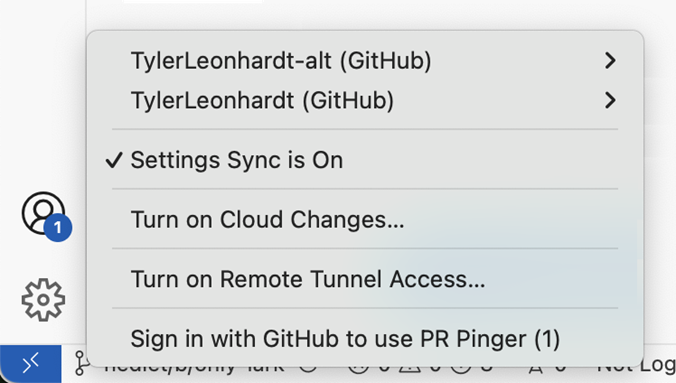
Here are a couple of scenarios in which you might need multiple accounts:
- Use Account1 for Settings Sync and Account2 for the GitHub Pull Request extension
- Use Account1 for the GitHub extension (to push) and Account2 for GitHub Copilot
To use this functionality, simply trigger a log in action (either with a built-in feature like Settings Sync or with an extension), and you'll be given the option to log in to a different account. This feature also pairs nicely with the Account Preference Quick Pick, should you need to change the selected account at a later stage.
While most things should just continue to work with your existing extensions, some behaviors might not play perfectly nice with this multi-account world just yet. If you think there's room for improvement, do open an issue on those extensions. With the help of the relatively new vscode.authentication.getAccounts('github') API, extensions have a lot of power to handle multiple accounts.
Add additional accounts when changing account preferences
Last month, we introduced the Account Preference Quick Pick, which is useful for changing the preferred account to use for an extension should you need to change that for any reason.
One of the pieces of feedback we received was around wanting an easy way to add an account that is not yet logged in. This milestone, we have introduced a new item in the Quick Pick that enables you to do just that. Use the Use a new account... item to start an authentication flow and set the account preference to that account in one go.
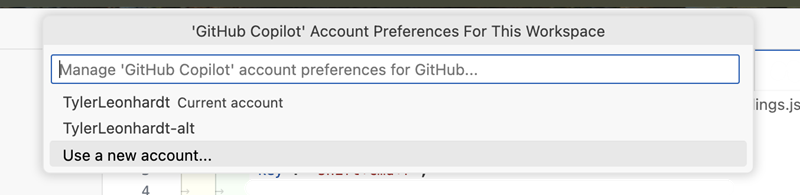
Settings editor indicator for Experimental and Preview settings
Previously, it wasn't always clear which settings were experimental or preview from looking at the Settings editor. To highlight experimental and upcoming features, the Settings editor now displays indicators next to experimental and preview settings. You can type @tag:experimental or @tag:preview in the Settings editor search box to filter to settings accordingly.
Extension authors can add "experimental" or "preview" tags to their settings to show the corresponding indicator in the Settings editor.
Theme: Light Pink (preview on vscode.dev)
More icons for profiles
In this milestone, we have added more icons for profiles. You can now choose from a wider range of icons to customize your profile.
![]()
View icons in Panel
In the workbench Panel area, views are typically displayed as labels in the title bar (for example, TERMINAL or OUTPUT). However, on smaller screens, these labels can exceed the available space, causing some views to overflow into a dropdown menu.
To address this, we've added a new setting: workbench.panel.showLabels. When disabled, views are displayed as icons instead of labels, conserving horizontal space and reducing overflow.
workbench.panel.showLabels: true

workbench.panel.showLabels: false

Editor
Occurrences Highlight Delay
This milestone, we have introduced the setting editor.occurrencesHighlightDelay to give you control over the delay before occurrences are highlighted in the editor. Lowering this delay value can lead to an editor experience that feels more responsive when working with semantic highlighting.
VS Code for the Web
VS Code for the Web supports local file events
When using Chrome or Edge as of version 129, opening https://insiders.vscode.dev with a local folder now supports file events. If you make changes to files and folders of the opened workspace outside the browser, these changes are reflected immediately inside the browser.
This feature leverages the new FileSystemObserver interface that is proposed as new API for the web.
Contributions to extensions
Copilot extensions showcase
This milestone, the team worked on building several extensions that showcase Copilot extensibility in VS Code. These extensions demonstrate the following capabilities:
- Chat Participant & Tool APIs
- prompt-tsx
- How to leverage the language models provided by GitHub Copilot
Try these extensions and see how you can extend Copilot in your own extensions.
| Extension | Links |
|---|---|
| GitHub Pull Requests | Marketplace |
| Web Search for Copilot | Marketplace, source code |
| MermAId diagram generation with Copilot | Marketplace |
| Data Analysis for Copilot | Marketplace, source code |
| VS Code Commander | Marketplace |
| Vision for Copilot Preview | Marketplace |
GitHub Pull Requests
Version 0.100.0 of the GitHub Pull Requests extension adds Copilot integration:
- Use the
@githubprchat participant in the Chat view to search for issues, summarize issues/prs, and suggest fixes for issues.@githubpruses a number of Language Model tools to accomplish this. - There's also a new Notifications view that shows GitHub notifications, with an action to prioritize them with Copilot.
To try everything out, you can set the following settings:
Issue Search with Copilot
The new @githubpr Chat participant can search for issues on GitHub.
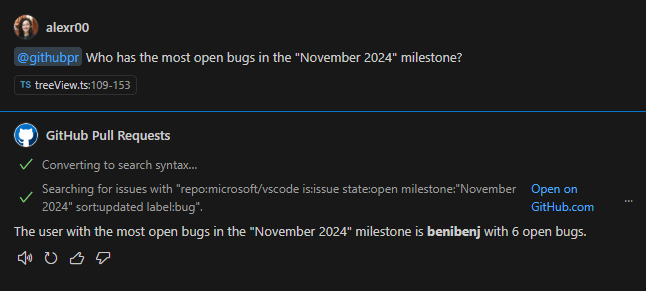
When displaying issues, @githubpr shows a Markdown table and tries to pick the best columns to show, based on the search.
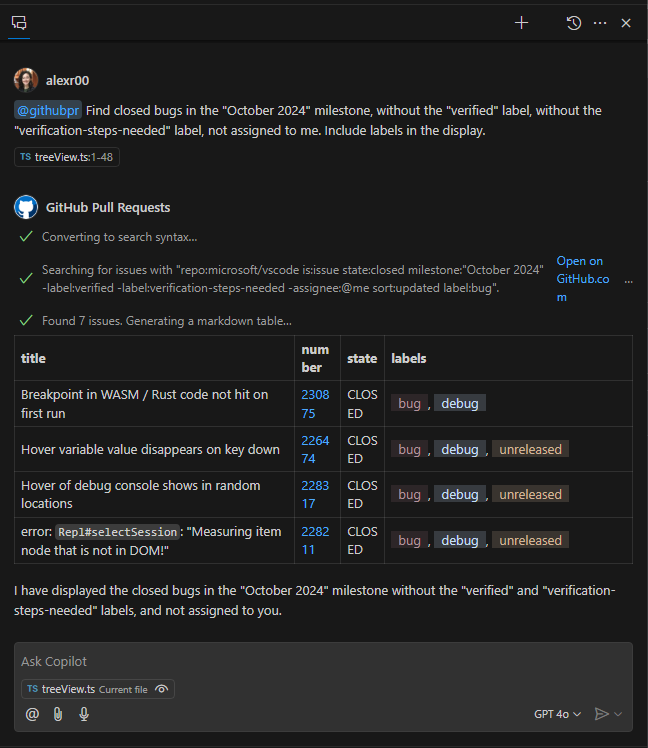
Summarizing and Fixing with Copilot
Each issue listed in the Issues view now has a new action, Summarize With Copilot, that opens the Chat panel and summarizes the selected issue. We also added another action, Fix With Copilot, that summarizes the selected issue and uses the workspace context to suggest a fix for it.
Notification Prioritization with Copilot (Experimental)
This milestone, we added an experimental Notifications view that lists your unread notifications across repositories. By default, the notifications are sorted by most recently updated descending, but you can use the Sort by Priority using Copilot action from the view title's ... menu to have Copilot prioritize the notifications. Selecting each notification triggers an action to summarize the notification using Copilot. The view also contains easily accessible actions to mark a notification as read, or to open the notification on GitHub.com.
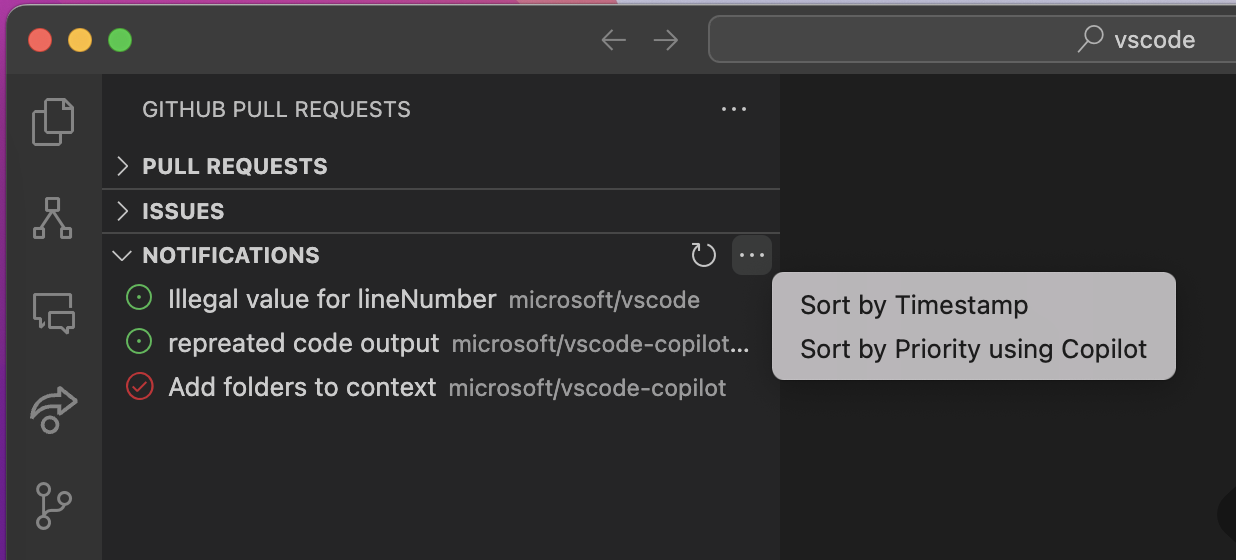
Web Search for Copilot
This extension showcases:
- Chat Participant & Tool APIs
- prompt-tsx
- How to leverage the language models provided by GitHub Copilot
The source code is available on GitHub here.
Description
Get the most up-to-date and relevant information from the web right in Copilot.
This is powered by one of two different search engines, configured by websearch.preferredEngine:
As a user, you'll need to acquire an API key from one of these services to use this extension. Upon first use, it asks you for that key and stores it using VS Code's built-in secret storage, and can be managed via VS Code's authentication stack as well just as you would for your GitHub account.
Chat participant
This extension contributes the @websearch chat participant, which is capable of handling questions that likely need live information from the internet.
You can invoke it manually using @websearch when did Workspace Trust ship in vscode?
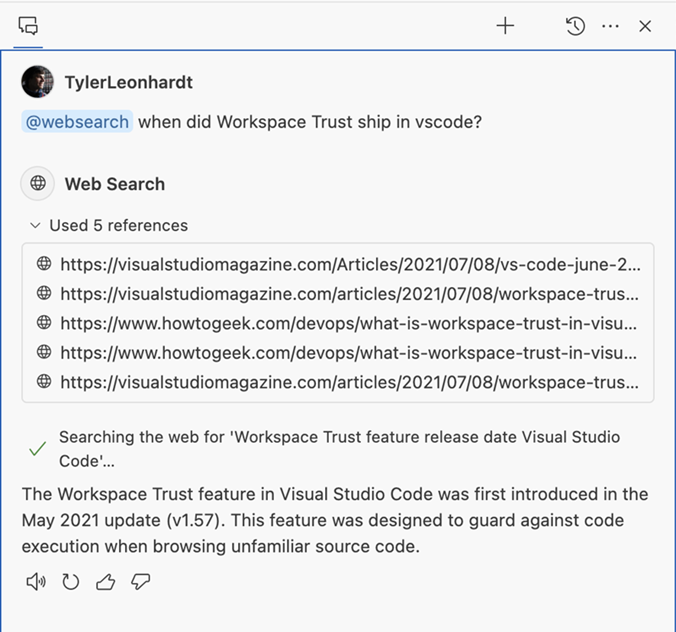
Chat tool
This extension contributes the #websearch chat language model tool as well, which is similar to the participant but is useful for providing context from the web in other chat participants. For example:
@workspace /new #websearch create a new web app written in Python using the most popular framework
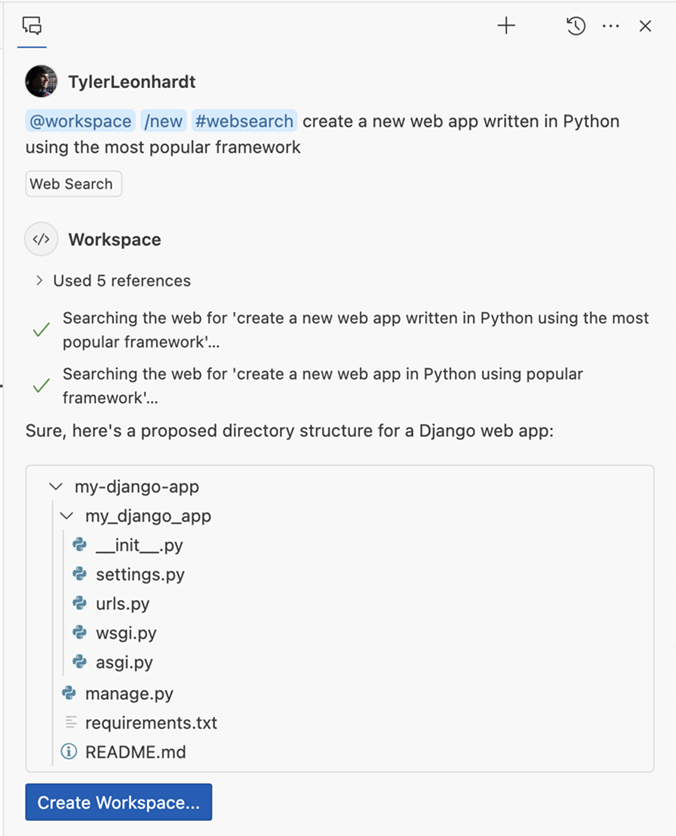
Additionally, if you are working on your own Chat particpant or tool, you can consume this Chat tool via the vscode.lm.invokeTool API.
MermAId diagram generation with Copilot
The vscode-mermAId (vscode:extension/ms-vscode.copilot-mermaid-diagram) extension contributes a new chat participant to GitHub Copilot to build and modify visualizations for your code with Mermaid, a Markdown-inspired diagraming and charting tool.
Create and render diagrams
Create any type of Mermaid-supported diagrams through chat conversations and use the /iterate slash command to refine the diagram. Slash commands are available for specific diagrams to provide extra guidance to the model.
Links are added for certain diagram types, like flow, to point back to the references that were gathered to build the diagram.
Mermaid Visual Outline view
Open the Visual Outline view to dynamically generate diagrams from the active editor. You can break out into chat for finer control.
Chat tool
The extension contributes a tool to gather symbol information within files or the entire workspace and that can be consumed by other chat participants when this extension is installed.
Data Analysis for Copilot
The Data Analysis for Copilot extension empowers people in the data science field. From cleaning up a .csv file, to performing higher-level data analysis by leveraging different statistics measures, graphs, and predictive models, the @data chat participant helps make more advanced and informed decisions by offering tailored insights and interactivity for data tasks.
The extension contributes a tool where the LLM can ask to execute Python code by using Pyodide and get the result of the relevant Python code execution. It is also able to smartly retry for better or more appropriate execution results in case of errors. You can also export the code that is used to perform the analysis (or generate visualizations) into a Jupyter Notebook or a Python file.
You can download the extension from the marketplace and the source is available on GitHub here.
Data analysis and visualizations
- Given a CSV file, enter a prompt such as
Analyze the file #<file name>or write a more specific prompt (see below recording) - Provide follow-up prompts to request the generation of visualizations, such as charts, plots, and more
Exporting the code used to perform the data analysis
- The Python code used to perform the analysis and generate visualizations can be viewed
- The Code can be exported in a Jupyter notebook or a Python file
Editor and explorer integrations for CSV files
- Right-click on a CSV file to analyze it
- Open a CSV file and use the Copilot icon to analyze the file
VS Code Commander extension
The VS Code Commander extension (vscode:extension/ms-vscode.vscode-commander) acts as your personal assistant within VS Code. This powerful tool enables you to configure your VS Code environment by using conversational, free-form text. With the VS Code Commander, you can:
- Discover and explore various settings and commands
- Tailor your development environment to your needs
These actions can be performed through a simple and intuitive chat interface, making it easier than ever to manage your VS Code configuration.
Vision for Copilot Preview extension
The Vision for Copilot Preview extension (vscode:extension/ms-vscode.vscode-copilot-vision) enables you to attach images directly as contextual input, enriching conversations and enabling more dynamic, visually-supported responses. This extension will be eventually deprecated in favor of built-in image flow in Github Copilot Chat.
Vision in Chat
For now, you can experience the image attachment flow in the Chat view by using your own OpenAI, Azure OpenAI, Anthropic, or Gemini keys. Get started by easily attaching images from the clipboard or dragging them directly into the chat.
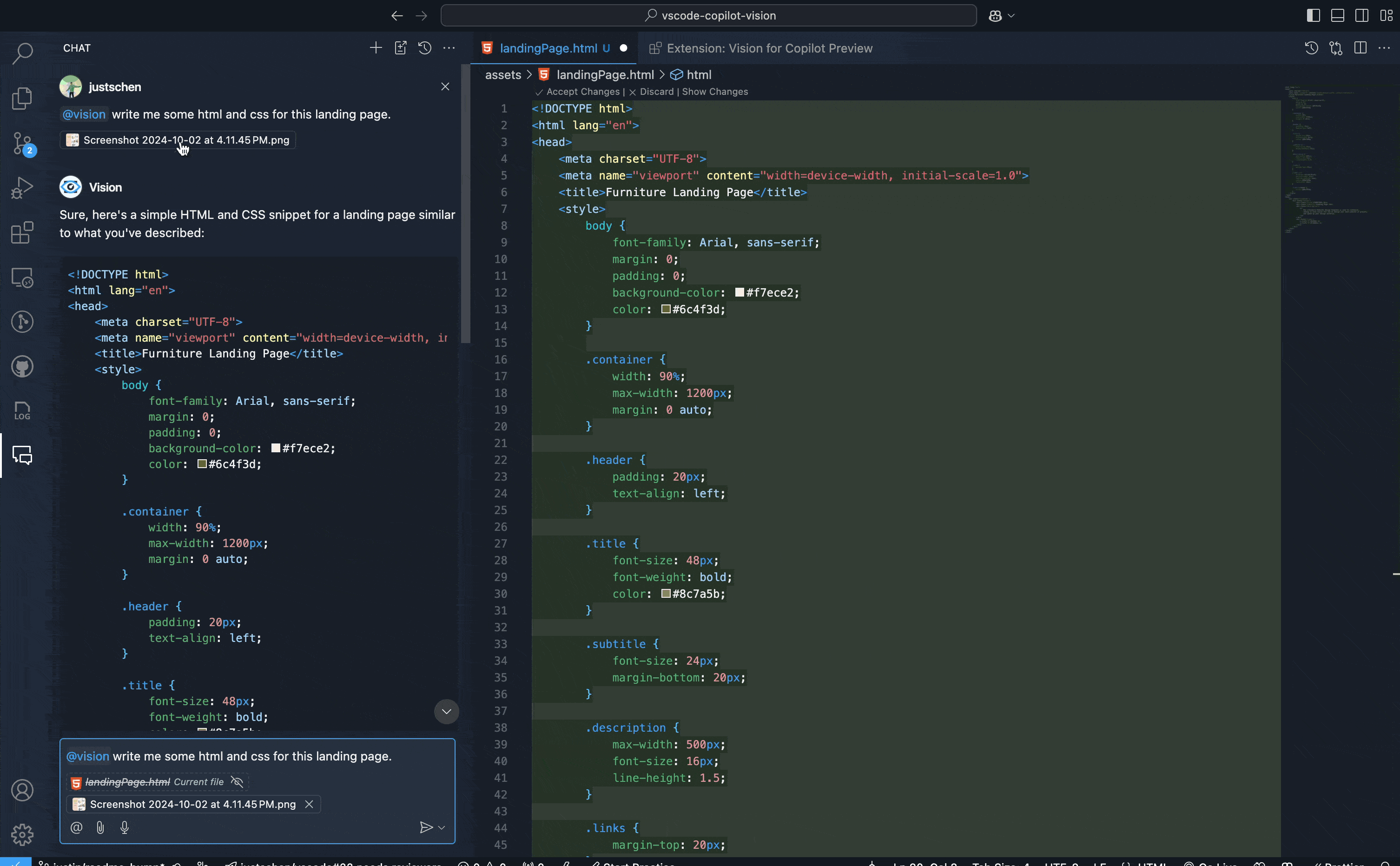
Theme: Sapphire (preview on vscode.dev)
Vision with Quick Fixes
Additionally, you can generate or refine alt text for images in markdown, HTML, JSX, or TSX documents with the provided code actions, simplifying the process of incorporating descriptive text for better context and accessibility. Alt text quick fixes work for images in the workspace and image URLs.
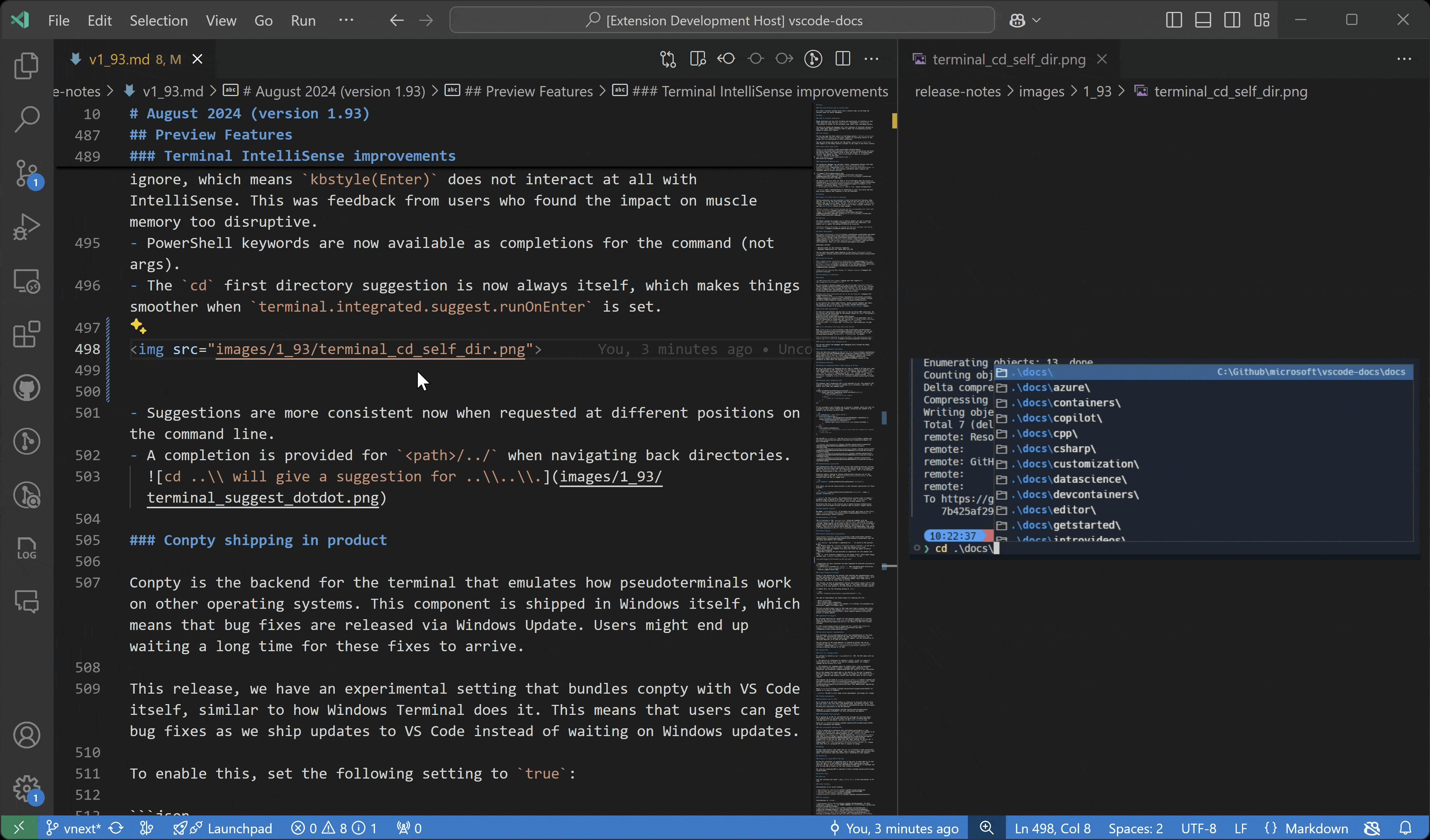
This extension uses the ChatReferenceBinaryData proposed API. Feel free to check out an example of how it's used in the source code, available on GitHub here.
Python
Native REPL Variables view
The Native Python REPL now provides up-to-date variables for the built-in Variables view. This lets you dig into the state of the interpreter as you execute code from files or through the REPL input box.
Generate docstrings with Pylance
You can now more conveniently generate documentation for your Python code with Pylance's docstrings template generation feature! You can generate a docstring template for classes or methods by typing """ or ''', pressing Ctrl+Space, or selecting the lightbulb to invoke the Generate Docstring code action. The generated docstring includes fields for the function's description, parameters, parameter types, return and return types.
This feature is currently behind an experimental setting, but we look forward to making it the default experience soon. You can try it out today by enabling the python.analysis.supportDocstringTemplate setting.
Fold all docstrings
Documentation strings are great for providing context and explanations for your code, but sometimes you might want to fold them to focus on the code itself. You can now more easily do so by folding docstrings with the new Pylance: Fold All Docstrings command, which can also be bound to a keybinding of your choice. To unfold them, use the Pylance: Unfold All Docstrings command.
Improved import suggestions
One of Pylance's powerful features is its ability to provide auto-import suggestions. By default, Pylance offers the import suggestion from where the symbol is defined, but you might want it to import it from a file where the symbol is imported (i.e. aliased). With the new python.analysis.includeAliasesFromUserFiles setting, you can now control whether Pylance includes alias symbols from user files in its auto-import suggestions or in the add import Quick Fix.
Note that enabling this setting can negatively impact performance, especially in large codebases, as Pylance may need to index more symbols and monitor more files for changes, which can increase resource usage.
Experimental AI Code Action: Implement Abstract Classes
You can now get the best of both worlds with AI and static analysis with the new experimental Code Action to implement abstract classes! This feature requires both Pylance and the GitHub Copilot extensions. To try it out, you can select the Implement all inherited abstract classes with Copilot Code Action when defining a class that inherits from an abstract one.
You can disable this feature by setting "python.analysis.aiCodeActions": {"implementAbstractClasses": false} in your User settings.
Extension Authoring
Tools for language models
We have finalized our LanguageModelTool API! This API enables chat extensions to build more powerful experiences by connecting language models to external data sources, or take actions. The API comes with two major parts:
-
The ability for extensions to register a tool. A tool is a piece of functionality that is meant to be used by language models. For example, reading the Git history of a file. When a tool is registered using the
lm.registerToolmethod, it's accessible to other extensions as well, in thelm.toolslist. This will enable chat extensions to seamlessly integrate with other extensions via an ecosystem of shared tools. -
The mechanics for language models to support tools, such as extensions passing tools when making a request, language models requesting a tool invocation, and extensions communicating back the result of a tool invocation.
The use of language model tools is complex, and this API does not hide that complexity. If you want to register a tool or make use of tools in your chat participant, we recommend starting with the extension sample.
Chat participant detection
We have finalized our API for chat participant detection, which allows GitHub Copilot to automatically select your chat participant or participant command to handle a user's question. Please check out our documentation for a detailed tutorial and recommendations.
VS Code Speech
The VS Code Speech extension is updated to the August version of the Azure Speech SDK and comes with newer models for speech-to-text recognition. You should see improved results with this update for the speech-to-text integrations in VS Code, such as Copilot Chat.
Comment Thread collapsibleState
The expand/collapse state of a CommentThread can be changed using the new CommentThread.collapsibleState property, even once the thread has already been shown. Previously, this property would only be respected the first time the comment thread was shown.
Codicons in welcome views
Welcome views now support the ability to render codicons. You can do so using the usual $(icon-name) in your welcome view.
![]()
Chat participant access to model picker
You may have noticed the model picker in the Chat view, which lets you select the model that is used for a chat request.
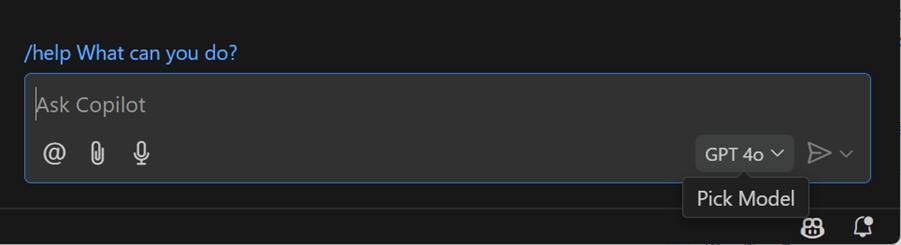
Your chat participant extension needs to adopt a new API in order to use this model picker. We just finalized a new model property on the ChatRequest object, which will be set to the LanguageModelChat instance for the model in the picker. You can use this instead of the lm.selectChatModels method. If your extension wants to use a particular model besides the selected one, you can still use lm.selectChatModels instead.
Preview Features
TypeScript 5.7
We've continued improving our support for the upcoming TypeScript 5.7 release. Check out the TypeScript 5.7 beta blog post and the TypeScript 5.7 plan for details.
To start using preview builds of TypeScript 5.7, install the TypeScript Nightly extension.
Update imports on paste for JavaScript and TypeScript
Tired of having to add imports after moving code between files? Try out our experimental support for updating imports on paste! When you copy and paste code between editors, VS Code automatically adds imports when the code is pasted:
Notice how it not only added imports, it even added a new export for a local variable that was used in the pasted code!
To try this out today, make sure you are using TypeScript 5.7+. Then enable javascript.experimental.updateImportsOnPaste/typescript.experimental.updateImportsOnPaste. Currently this is only supported when pasting between text editors in the same VS Code window.
Proposed APIs
Chat Reference Binary Data for image attachments
We now allow images (png, jpeg, bmp, gif, and tiff) to be pasted in chat if there is an extension that uses the ChatReferencebinaryData proposed API.
export class ChatReferenceBinaryData {
/**
* The MIME type of the binary data.
*/
readonly mimeType: string;
/**
* Retrieves the binary data of the reference.
* @returns A promise that resolves to the binary data as a Uint8Array.
*/
data(): Thenable<Uint8Array>;
/**
* @param mimeType The MIME type of the binary data.
* @param data The binary data of the reference.
*/
constructor(mimeType: string, data: () => Thenable<Uint8Array>);
}
Extension authors can access this after creating a chat handler via request.references, which can be a URI when images are attached via drag and drop or from the quick pick, or will be ChatReferenceBinaryData for pasted images.
Engineering
Prompt building library for LLMs
This month, we open sourced our @vscode/prompt-tsx library, which we've developed and used in Copilot Chat over the past year for crafting language model prompts. The library enables developers to create their prompts using TSX/JSX syntax, similar to React, and includes a variety of tools to make the best use of prompts' token budget.
AMD code removal and more ESM use in web
We removed the last traces of AMD (Asynchronous Module Definition) from our sources, mainly from the build scripts that we still kept for supporting AMD in case needed for a recovery release.
In addition, https://vscode.dev is now also running 100% with ESM (ECMAScript Modules) only.
Migration to ESLint 9
We've updated both the main VS Code repo and all of our extension samples to use ESLint 9. This included migrating all of our ESLint configuration to use modern flat configs.
Electron 32 update
In this milestone, we are promoting the Electron 32 update to users on our stable release. This update comes with Chromium 128.0.6613.186 and Node.js 20.18.0. We want to thank everyone who self-hosted on Insiders builds and provided early feedback.
Notable fixes
- 177046 will crash after searching at extension panel
Thank you
Last but certainly not least, a big Thank You to the contributors of VS Code.
Issue tracking
Contributions to our issue tracking:
Pull requests
Contributions to vscode:
- @Abrifq (Arda Aydın): Change
window.experimentalControlOverlay's scope to application PR #230593 - @asemdreibati (Asem Dreibati): handle edge case in slice function in Iterable namespace (#_230683) PR #232134
- @BABA983 (BABA)
- Add developer action to show gpu status PR #222291
- Fix debug console is cleared on style changed PR #224694
- Support open in editor in git editor PR #226967
- @Bistard (SIHAN LI): Fix typo: context view anchor option might be dismissed when using
||PR #228896 - @cobey (Cody Beyer): added mistral ai npm package PR #229865
- @elias-pap (Elias Papavasileiou): fix: improve settings descriptions for actions triggered on save PR #230052
- @gjsjohnmurray (John Murray): Correct Menu Contexts info on extension's Commands page (fix #229258) PR #229260
- @hamirmahal (Hamir Mahal): style: simplify string formatting for readability PR #231763
- @injust (Justin Su): Fix "in none full screen mode" typo PR #229914
- @jamesharris-garmin (James Harris): Fix missing __dirname in --locate-shell-integration-path PR #231423
- @jeanp413 (Jean Pierre): Fix if logOutputChannel is created again after being disposed, it will disappear PR #225709
- @Kaidesuyoo (Kaidesuyo): Performance optimization PR #230804
- @kkshinkai (Kk Shinkai): Correctly trigger the
onDidAddListenerevent in emitter options PR #230259 - @Parasaran-Python (Parasaran): 228640: Hiding prelaunch task popup if the setting to hide it is enabled PR #231225
- @quiple (Minseo Lee): Change Korean font priority PR #230195
- @r3m0t (Tomer Chachamu): Fix scrolling of Test Results when a new test starts (fixes #229531) PR #229532
- @sandersn (Nathan Shively-Sanders): TS extension: register call to CopilotRelated with copilot extension PR #228610
- @ShadowRZ (夜坂雅): fix: Use a proper desktop name in package.json PR #231472
- @trevor-scheer (Trevor Scheer): Marker message white-space
nowrap->prePR #229454 - @vietanhtwdk: rerender on resize stickyscroll PR #227400
- @yanglb (Yanblb): add type checking to decorators PR #230626
Contributions to vscode-docs:
- @Cecil0o0 (hj)
- @echofly: Update v1_94.md PR #7677
- @ghosted-sound
- @gjsjohnmurray (John Murray)
- @oleschri: add argument --update-extensions PR #7681
- @partev: fix URL redirect PR #7640
- @ptrptrd: docs: remove double entries in theme color references PR #7639
- @RonakRahane: Added documentation for new Code Coverage in C# Fixes #7635 PR #7664
Contributions to vscode-js-debug:
- @marcusball (Marcus Ball): feat: use
remoteHostHeaderoption when looking up websocket address PR #2111
Contributions to vscode-languageserver-node:
- @DanTup (Danny Tuppeny): Add support for CompletionList "applyKind" to control how defaults and per-item commitCharacters/data are combined PR #1558
Contributions to vscode-mypy:
- @jwhitaker-gridcog (Jarrad): run mypy in the directory of the nearest pyproject.toml or mypy.ini PR #316
Contributions to vscode-vsce:
- @andrewlayer: Added unpublish to api.ts PR #1061
- @deribaucourt (Enguerrand de Ribaucourt): Fix regression with workdir symlinks PR #1053
- @dtivel (Damon Tivel): Quote
filenamevalue inContent-Dispositionheader PR #1060
Contributions to language-server-protocol:
- @asukaminato0721 (Asuka Minato)
- @DanTup (Danny Tuppeny): Add support for
completionList.applyKindto determine how values fromcompletionList.itemDefaultsandcompletionare combined. PR #2018 - @DavyLandman (Davy Landman): Added Rascal to relevant LSP implementor sections PR #2029
- @g-plane (Pig Fang): fix punctuation typo PR #2048
- @nthykier (Niels Thykier): Add the
debputylanguage server PR #2044 - @RainCmd (渴望蓝天): Add Rain language server to LSP PR #2039
- @WilsonZiweiWang (ziweiwang): Add BitBake language server PR #2049
- @yasmewad (Yash Mewada): Add Smithy language server links to LSP PR #2036
Contributions to lsprotocol:
- @nobodywasishere (Margret Riegert): Add Crystal plugin to README PR #403
Contributions to tolerant-php-parser:
- @TysonAndre (Tyson Andre): Fix php 8.4 notices about implicitly nullable parameters PR #410