June 2017 (version 1.14)
Update 1.14.1: The update addresses these issues.
- The refactoring to convert a JavaScript ES5-style function class to an ES6 class is disabled.
Update 1.14.2: This update addresses these issues.
Downloads: Windows | Mac | Linux 64-bit: .tar.gz .deb .rpm | Linux 32-bit: .tar.gz .deb .rpm
Welcome to the June 2017 release of Visual Studio Code. There are a number of significant updates in this version that we hope you will like, some of the key highlights include:
- Integrated Terminal improvements - Find support, select/copy multiple pages.
- Command Palette MRU list - Quickly find and run your recently used commands.
- New Tasks menu - Top-level Tasks menu for running builds and configuring the task runner.
- Automatic indentation - Auto indent while typing, moving, and pasting source code.
- Emmet abbreviation enhancements - Add Emmet to any language. Multi-cursor support.
- New Diff review pane - Navigate Diff editor changes quickly with
F7, displayed in patch format. - Angular debugging recipe - Debug your Angular client in VS Code.
- Better screen reader support - Aria properties to better present list and dropdown items.
- Preview: 64-bit Windows build - Try out the Windows 64-bit version (Insiders build).
- Preview: Multi-root workspaces - Open multiple projects in the same editor (Insiders build).
If you'd like to read these release notes online, you can go to Updates on code.visualstudio.com.
The release notes are arranged in the following sections related to VS Code focus areas. Here are some further updates:
- Workbench - Restore loose files, quickly switch running windows (instances).
- Languages - TypeScript 2.4, more relevant suggestions in JavaScript files.
- Debugging - Simplifications for Node.js debug configurations.
- Tasks - Auto-detect and customize npm scripts and TypeScript compiler to run in VS Code.
- Extension Authoring - SVG rendering constraints, custom views visibility, new Debug API.
Insiders: Want to see new features as soon as possible? You can download the nightly Insiders build and try the latest updates as soon as they are available.
Workbench
Lighter update experience
We're working on toning down the update experience. The consensus was that the popup message to update VS Code was disruptive and we are experimenting with other UI affordances. This month, you'll notice a little indicator in the bottom-left corner of the workbench when an update is available:
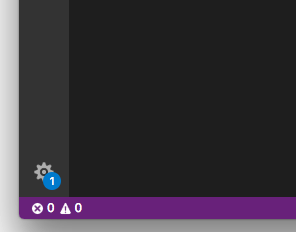
Clicking on this indicator will let you apply the update as well as access other global actions (Command Palette, Settings).
Don't worry about losing sight of this notification. macOS users will have the update automatically applied as soon as they restart VS Code, and Windows and Linux users will get the old pop-up message if they don't accept the notification after a few days.
Command Palette improvements
We improved the Command Palette dropdown (⇧⌘P (Windows, Linux Ctrl+Shift+P)) to make it more useful.
One popular request was to always restore the last typed input when reopening the Command Palette. Enable this behavior with the new setting workbench.commandPalette.preserveInput.
We also added a most recently used (MRU) list of commands that is persisted between restarts. The most recent commands executed will always show to the top. A new setting workbench.commandPalette.history allows you to control the number of entries to show (set it to 0 to disable this feature). With the MRU enabled, you do not need to enable workbench.commandPalette.preserveInput because the history will always have the last executed command selected by default when you open the Command Palette.
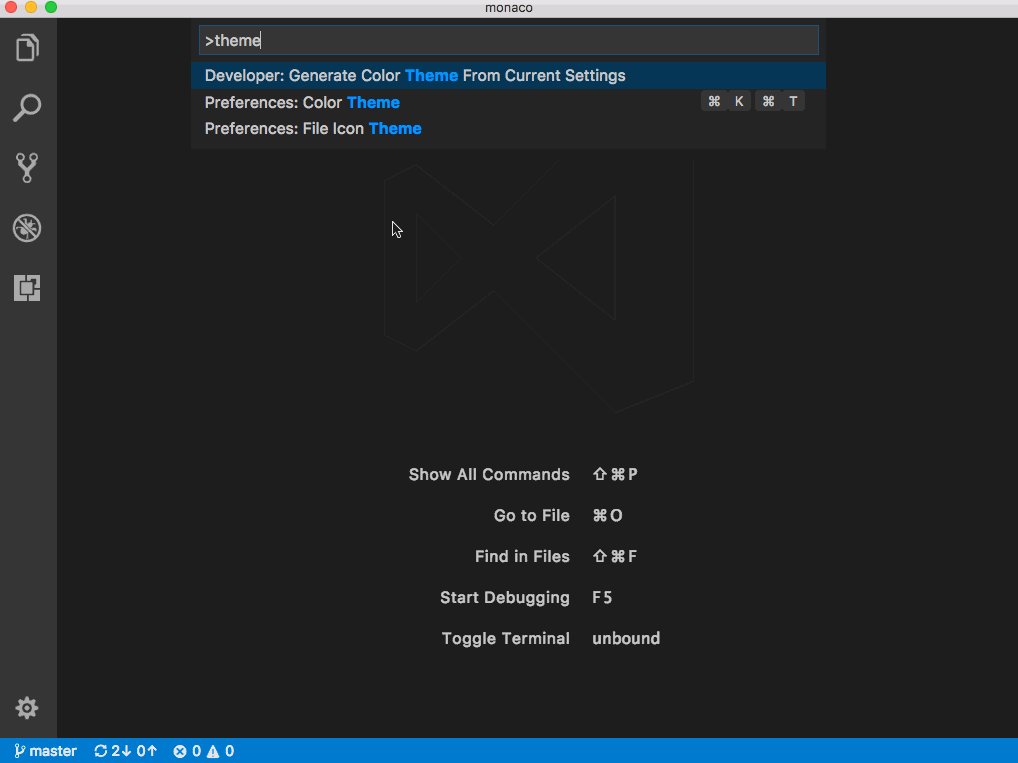
A new command Clear Commands History was added to quickly dismiss all the entries from the commands history.
Finally, keyboard shortcuts in the dropdown are presented in the same visual form as in the Keyboard Shortcuts editor.
Restore empty workspaces
In VS Code, you can work with workspaces that have folders opened as well as empty workspaces. An empty workspace is not opened to a specific folder but can show files from disk. Up to now, we would never restore the UI state of empty workspaces and you would lose your carefully selected layout of opened files (even on window reload).
With this release, we will restore the UI state for empty workspaces in the same way we do for workspaces with opened folders.
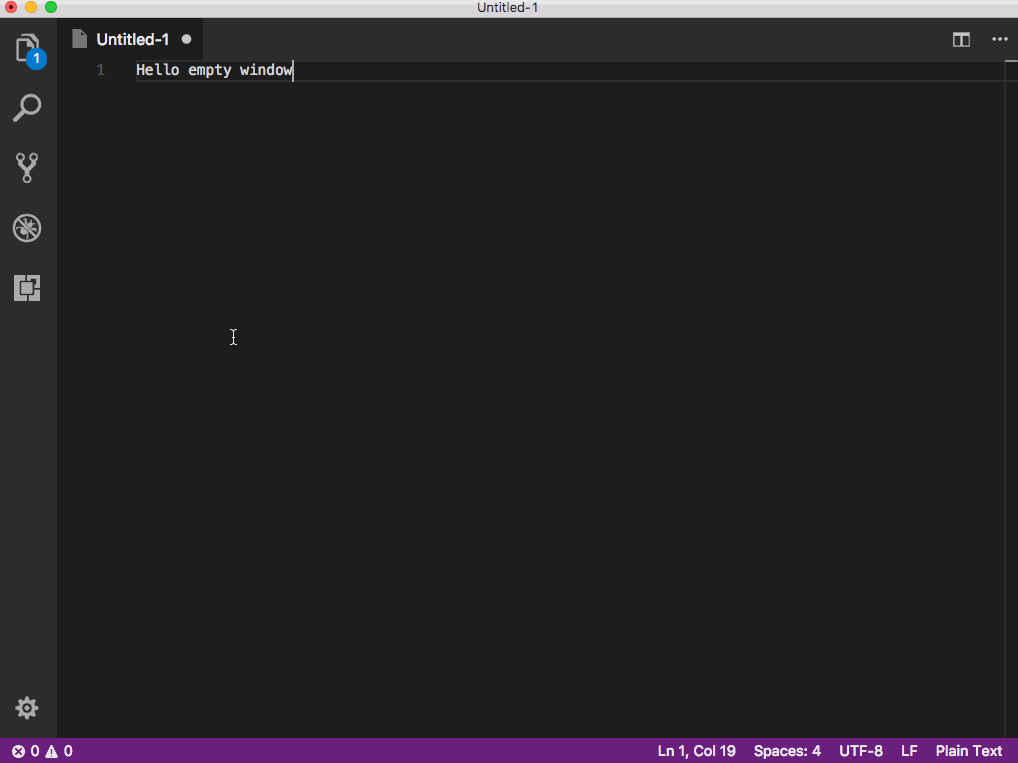
A new setting window.restoreWindows configures this behavior. The possible values are:
none- Never restore any workspacesone- Restore the last active workspace (default)folders- Only restore opened foldersall- Restore all workspaces.
With the new setting window.restoreWindows, we deprecated the previous setting window.reopenFolders and ask you to switch to the new setting. We will still support the old setting for a couple of releases.
Close unmodified files
A new command was introduced to close unmodified editors of the currently active editor group. This makes it easy to quickly dismiss tabs of editors that are not dirty (no unsaved changes). The action can be triggered not only via a keybinding (⌘K U (Windows, Linux Ctrl+K U)) but also from the context menus of the tabs (headers) as well as the OPEN EDITORS view in the Explorer.
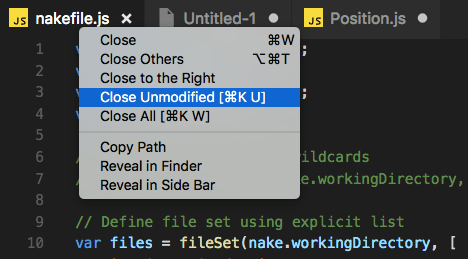
Thanks to Soney Mathew (@soneymathew) for providing the pull request for this feature!
Switch window improvements
In a previous release, we added a quick picker for switching between the opened windows (via the workbench.action.switchWindow command). In this release, we did some tweaks to make the experience better.

You will now see icons for the currently active file or folder in the window, provided that you have enabled one of the File Icon themes.
In addition, a new command workbench.action.quickSwitchWindow was added to quickly switch between opened windows. Press and hold the modifier key to cycle through the list of windows and release all keys to open it.
As an example, to use this feature with the Ctrl+R keyboard shortcut, configure the following rule in the keybindings editor:
[
{
"key": "ctrl+r",
"command": "workbench.action.quickSwitchWindow"
},
{
"key": "ctrl+r",
"command": "workbench.action.quickOpenNavigateNext",
"when": "inWindowsPicker"
}
]
Press Ctrl+R and leave the Ctrl key pressed. As long as you now press the R key, you can navigate through the list of windows. Release all keys to focus it.
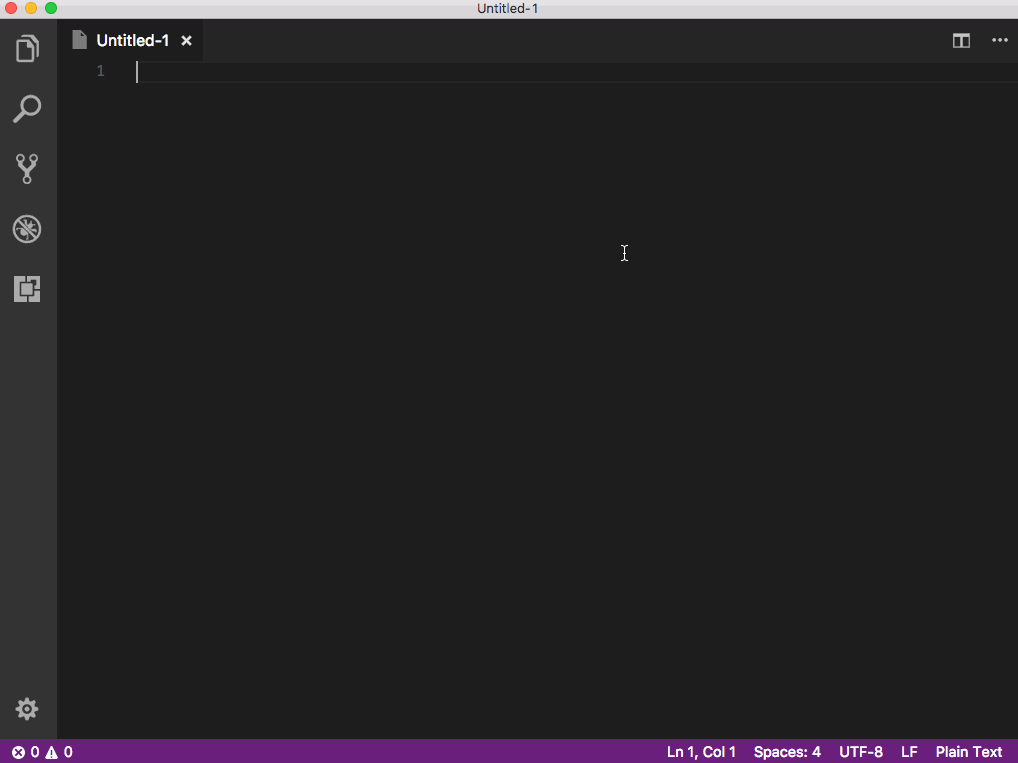
New keybindings context per quick picker
Related to the improvements around the window picker, it is now easier and better to configure a picker with quick-pick functionality. Each time a picker opens, a specific keybinding context becomes active that you can use to assign keybindings to. For example, the window picker enables a context key inWindowsPicker when opened. Not only does it make quick navigate in pickers more powerful, it also fixes some annoying bugs. You can now bring up any quick picker, even if the quick picker is already showing (for example, opening the Quick Open file picker while the Command Palette is already open).
The following example demonstrates how to configure quick navigate keybindings to switch between the most recently opened folders:
As an example, to use this feature with the Ctr+J keyboard shortcut, configure the following rule in the keybindings editor:
[
{
"key": "ctrl+j",
"command": "workbench.action.quickOpenRecent"
},
{
"key": "ctrl+j",
"command": "workbench.action.quickOpenNavigateNext",
"when": "inRecentFilesPicker"
}
]
Press Ctrl+J and leave the Ctrl key pressed. As long as you now press the J key, you can navigate through the list of recently opened folders and files. Release all keys to open it.
Extensions Installed / Recommended sections
To make recommended extensions more visible, Extensions view now shows INSTALLED and RECOMMENDED extensions in two sections.
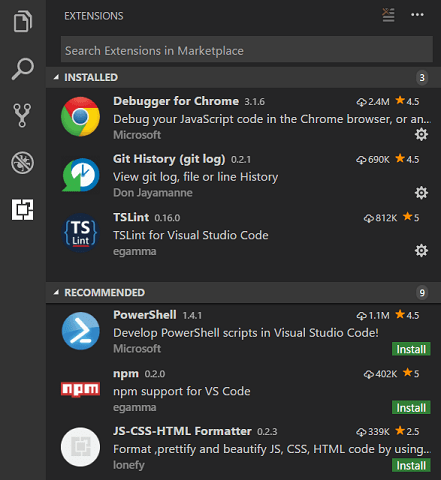
Lists and quick pick leverage aria properties
Lists such as the suggestion widget, exception list and the Quick Open dropdown now set aria-setsize and aria-posinset. These lists are virtualized and so without these aria properties, screen readers could not correctly determine the number of entries.
Integrated Terminal
Selection re-implemented
The way selection works in the Integrated Terminal has been completely re-implemented by moving away from regular web selection to a model where it's managed and rendered by the terminal itself. This fixes a lot of issues and here are the major call outs:
- You can now select and copy text from more than one page of the terminal.
- There is a new Select All command.
- Copying wrapped lines will no longer add line breaks where they wrap.
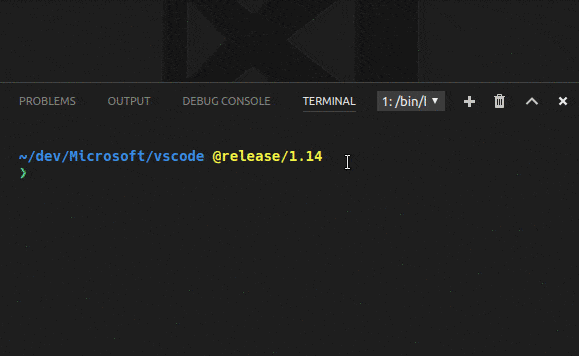
- Double click word selection is improved, it will now select URLs and paths, rather than just fragments
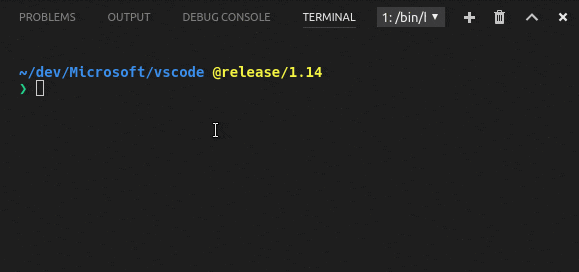
- Selection in
tmuxwith mouse mode on should now work correctly
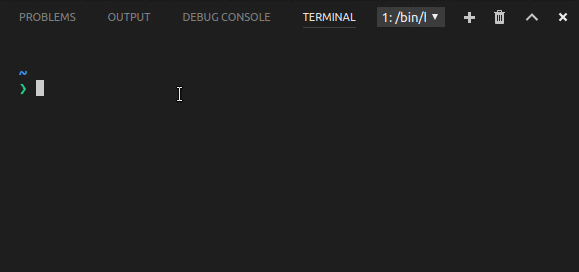
Find in the terminal
The Integrated Terminal now has basic find functionality which can be triggered with ⌘F (Windows, Linux Ctrl+F).
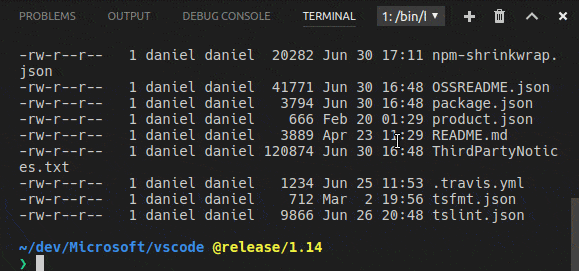
If you want Ctrl+F to go to the shell instead of launching the Find widget on Linux and Windows, you will need to remove the keybinding like so:
{ "key": "ctrl+f", "command": "-workbench.action.terminal.focusFind",
"when": "terminalFocus" },
Rename terminal sessions
Integrated Terminal sessions can now be renamed using the workbench.action.terminal.rename command. The new name will be displayed in the terminal selection dropdown.
Git
Pull from specific remote
Thanks to @BugraC, @matthewshirley, @Krzysztof-Cieslak, it's now possible to pull changes from a specific branch in a remote repository with the Pull from... command.
Manage your .gitignore file
@BugraC also provided a change so that you can now add files to your .gitignore right from the context menu of the Source Control view or via the global Git: Add File to .gitignore command.
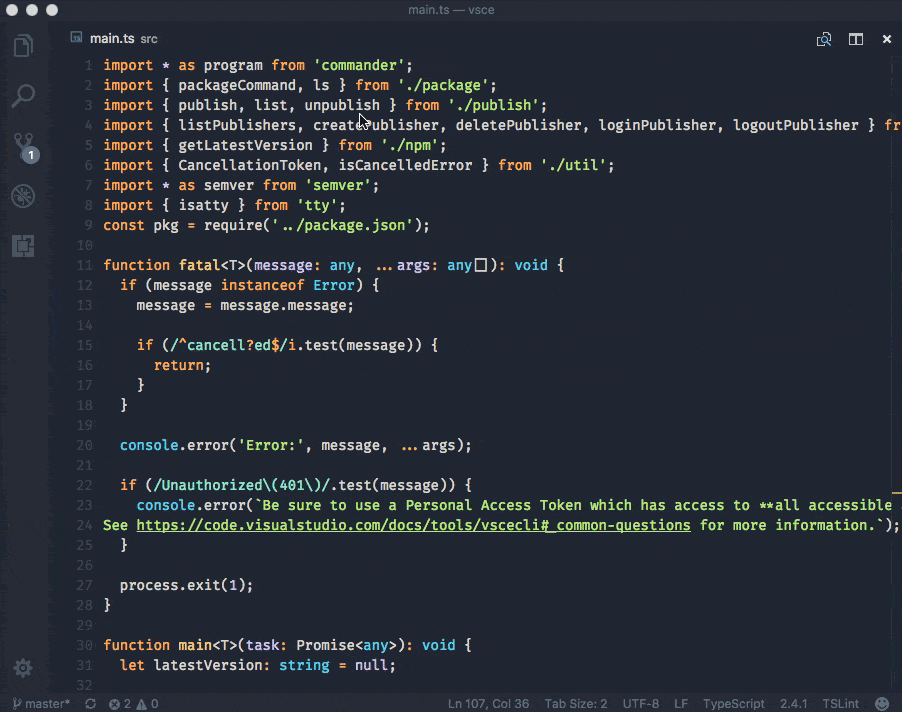
Tasks
To make tasks more convenient to use, we added a Tasks menu to the top-level menu bar:
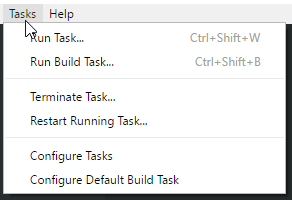
The Tasks menu offers a new action Configure Default Build Task which when used with the 0.1.0 version of a tasks.json file, just opens the tasks.json file. The full power of the Tasks menu comes when using it with the 2.0.0 version of the tasks.json, which is now the default if no tasks.json file is present.
Many cool features come with the new task format:
- The
Run Taskcommand now shows most recently used tasks first, then custom defined tasks, and last, auto-detected tasks. - Tasks are executed in the Integrated Terminal. This improves output encoding, brings full support for ANSI control sequences (for example, colors), and supports providing input to a task.
- Task auto-detection for TypeScript, Gulp, Jake, Grunt and npm:
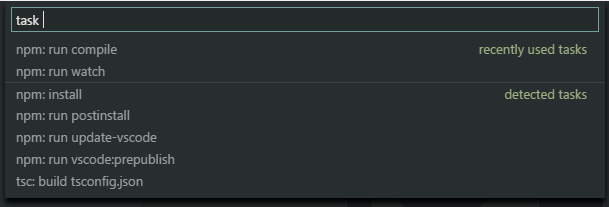
-
We are working with extension providers to add dotnet, Maven and others in the future.
-
As you can see from the image above, auto-detected tasks are prefixed with the type of task ('npm:', 'gulp:', 'grunt:', 'tsc:', or 'jake:'). If you are referencing an auto-detected task in another file, for example as a
preLaunchTaskinlaunch.json, you will need to update that task reference with the prefix. Assuming you have the followinglaunch.jsonand the "build" task comes from a gulp file,
{
"version": "0.1.0",
"configurations": [
{
...
"preLaunchTask": "build"
}
]
}
you now need to change this to:
{
"version": "0.1.0",
"configurations": [
{
...
"preLaunchTask": "gulp: build"
}
]
}
- Guided problem matcher selection when executing a task without one:

-
Guided default build task selection. Simple run
Configure Default Build Taskfrom the global menu bar. -
And of course you can still define your own custom tasks in the
tasks.jsonfile with full control over how they are executed in the terminal. For example, the tasks below executes a test script in the terminal and uses a new terminal for every test run:{ "version": "2.0.0", "tasks": [ { "taskName": "Run tests", "type": "shell", "command": "./scripts/test.sh", "windows": { "command": ".\\scripts\\test.bat" }, "group": "test", "presentation": { "reveal": "always", "panel": "new" } } ] }
Consult the tasks documentation for a detailed list of new features and how to use them as well as instructions on how to best convert a 0.1.0 version tasks.json file to a 2.0.0.
Since we are now auto detecting all Gulp, Grunt, Jake and npm tasks available in a workspace you need to qualify the task name with the task runner when referencing it from a launch.json file. Assuming you have the following launch.json
{
"version": "0.1.0",
"configurations": [
{
...
"preLaunchTask": "build"
}
]
}
and the "build" task comes from a gulp file you now need to change this to:
{
"version": "0.1.0",
"configurations": [
{
...
"preLaunchTask": "gulp: build"
}
]
}
If you are unsure how the task name looks like execute Run Task... from the global Tasks menu and use the label presented in the list of tasks.
We also released the tasks API. If you want to provide task detection for your programming language, you should have a look at the API and at one of the VS Code task detection extensions like npm scripts autodetect.
Debugging
Recipe for Angular debugging
Setting up Node.js debugging can be challenging for some non-standard or complex scenarios. In May, we started to collect recipes for these scenarios in a recipe repository.
This release adds a new recipe by Tony Sneed (@tonysneed) for Chrome Debugging with Angular CLI.
Debug hover has scroll bar for long values
Thanks to a community pull request, a debug hover now displays long string values using a scroll bar.
Node Debugging
Windows executables are found even if no extension is specified
On Windows, it was previously necessary to include the correct file extension in the runtimeExecutable path, leading to complicated cross platform configurations:
"runtimeExecutable": "${workspaceRoot}/node_modules/.bin/nodemon",
"windows": {
"runtimeExecutable": "${workspaceRoot}/node_modules/.bin/nodemon.cmd"
}
With this release, it is no longer necessary to include the file extension which makes the path portable across all platforms:
"runtimeExecutable": "${workspaceRoot}/node_modules/.bin/nodemon"
Simplified setup for "Restart debug session"
VS Code Node.js debugging always supported restarting a debugging session automatically. This is useful if you use a file watching tool like nodemon to restart Node.js on file changes. Setting the launch configuration attribute restart to true makes the node debugger automatically try to re-attach to the Node.js runtime after Node.js has terminated. See the Node.js Debugging documentation for details.
In this release, we have simplified this feature by eliminating the need to set the debug flags and the port attribute explicitly. Depending on the protocol ("legacy" or "inspector"), VS Code will pass the correct --debug, --debug-brk, --inspect, --inspect-brk argument and a random port to the program specified as the runtimeExecutable and this port will be used for subsequent restarted sessions.
With this feature, the debug configuration for globally installed nodemon simplifies to:
{
"name": "Launch server.js via nodemon",
"type": "node",
"request": "launch",
"runtimeExecutable": "nodemon",
"program": "${workspaceRoot}/server.js",
"restart": true,
"console": "integratedTerminal"
}
"Attach by process ID" support for all Node.js versions
VS Code Node.js debugging always supported debugging a Node.js process even if it was not launched in debug mode. For this, the debug configuration of type "attach" has to specify a processId attribute. With this release, we support this feature for all versions of Node.js (and not only for versions < 8.0 as before).
Node.js v8.0 related changes
Different versions of Node.js support different debugging protocols. The VS Code Node.js debugger tries to determine automatically which protocol to use. If this is not possible, it defaults to the "legacy" protocol which is supported by all Node.js versions < 8.0. For details, see the Node.js Debugging documentation. Since the adoption of Node.js v8.x is steadily increasing, we are in the process of changing the default protocol for specific scenarios from "legacy" to "inspector".
In this release, Node.js debugging will assume the "inspector" protocol whenever the runtimeExecutable attribute of a launch configuration is set. If you see your debug configurations failing, this change could be the reason. To fix this, you can either upgrade Node.js to version 8.x or you can explicitly force the use of the "legacy" protocol by adding "protocol": "legacy" to your launch configuration.
Languages
TypeScript 2.4
VS Code now ships with TypeScript 2.4.1. This release includes a number of new language features, bug fixes, and editor improvements. Some highlights include:
Dynamic Import Expressions
Support for the new ECMAScript import expression for lazily loading modules:
async function getZipFile(name: string, files: File[]): Promise<File> {
const zipUtil = await import('./utils/create-zip-file');
const zipContents = await zipUtil.getContentAsBlob(files);
return new File(zipContents, name);
}
Parent method suggestions in subclasses
IntelliSense now displays interface and parent methods class methods in subclasses:
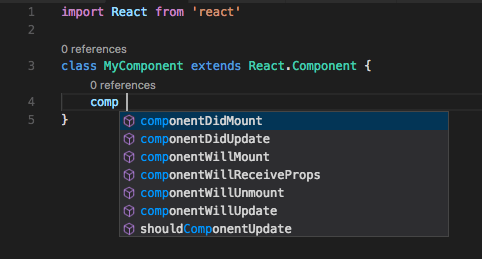
This is helpful for overriding parent methods or implementing interfaces.
More relevant suggestions in JavaScript files
In VS Code 1.13, suggestions in JavaScript files include suggestions for types:
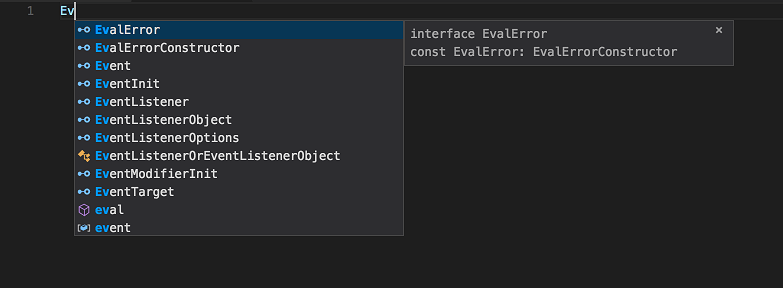
This meant that many suggestions that are generally not useful in JavaScript were shown, such as EvalErrorConstructor or EventInit.
VS Code 1.14 better filters JavaScript suggestions to only include those you typically care about while working in plain old JavaScript:
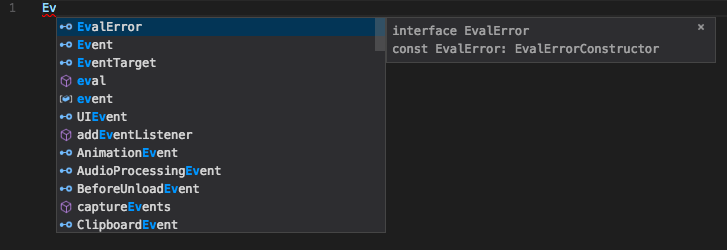
Simpler building TypeScript using Tasks
You can now build TypeScript projects using ⇧⌘B (Windows, Linux Ctrl+Shift+B) without having to configure a tasks.json file, all you need is a tsconfig.json file:
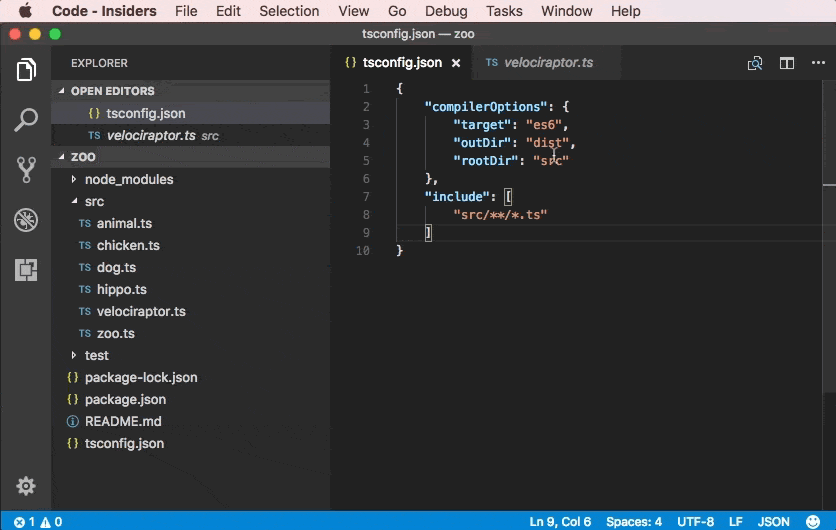
TypeScript will pick up all tsconfig.json projects in your workspace for building.
Formatting option for spaces after TypeScript type assertions
The new typescript.format.insertSpaceAfterTypeAssertion setting allows you to control the placement of spaces after a type assertion in TypeScript.
// Default formatting
<Foo>{ abc: 123, ... };
// With "typescript.format.insertSpaceAfterTypeAssertion":true
<Foo> { abc: 123, ... };
Refactoring support for JavaScript and TypeScript
Note: Due to performance issues in some scenarios, this refactoring is disabled in 1.14.1.
VS Code 1.14 includes initial support for refactoring JavaScript and TypeScript code. The first supported refactoring converts a JavaScript ES5-style function class to an ES6 class:
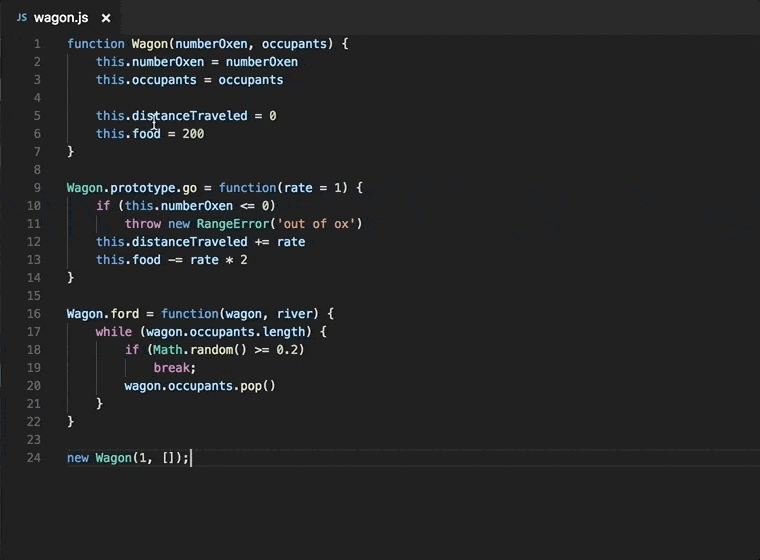
We plan to add additional refactorings in the future.
Control handling of line breaks in the Markdown preview
The new markdown.preview.breaks setting controls the rendering of line breaks in Markdown preview. By default, single line breaks in Markdown paragraphs are ignored. For example in the Markdown below:
# Hello world
This is the first sentence.
This is the second sentence.
This is the third sentence.
The Markdown preview would show:
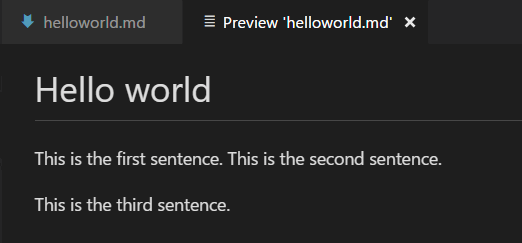
When "markdown.preview.breaks": true is set, all new lines in paragraphs are converted into <br> tags in the output HTML:
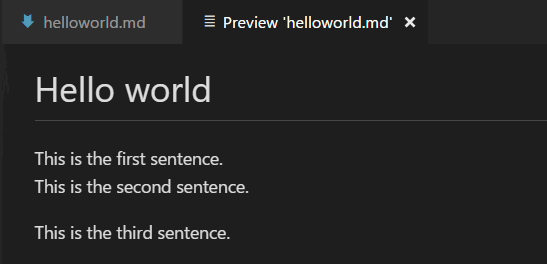
Editor
Emmet abbreviation improvements
In the previous release, we introduced a new model for Emmet features which you can enable by setting emmet.useNewEmmet to true. Below are the improvements to this new model in the current release:
Multi cursor support in Emmet
Try out the multi cursor support for many of the Emmet commands after setting emmet.useNewEmmet to true and don't forget to log issues if you find anything not working as expected.
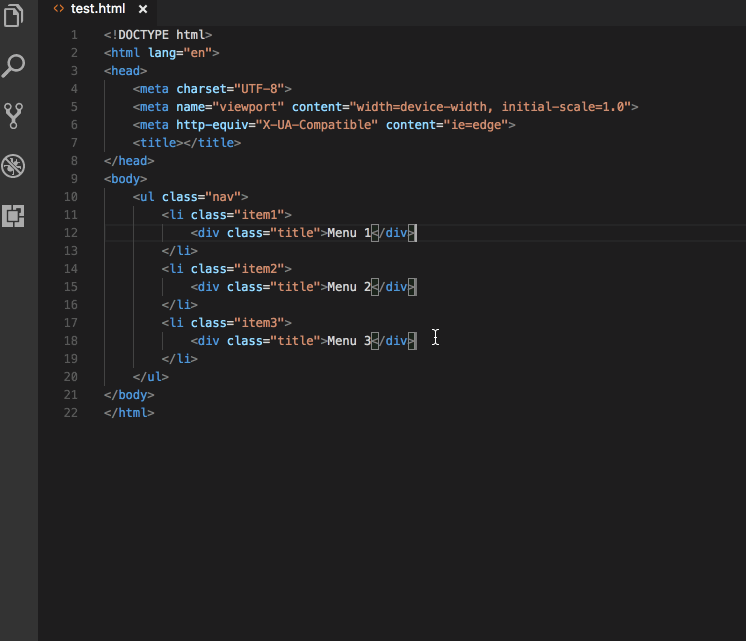
Emmet customizations in the new Emmet model
The new Emmet model supports the following Emmet settings:
-
emmet.includeLanguagesAdd Emmet: Expand Abbreviation and Emmet: Wrap with Abbreviation support to the language of your choice by providing a mapping to an existing Emmet supported language. The new language goes on the left and the Emmet supported language on the right. Use language ids for both sides of the mapping. For example:
"emmet.includeLanguages": { "javascript": "javascriptreact", "vue-html": "html", "plaintext": "jade" } -
emmet.excludeLanguagesIf there is any language where you do not want to see Emmet expansions, add it in this setting which takes an array of language ID strings.
-
emmet.syntaxProfilesSee Emmet Customization of output profile to learn how you can customize the output of your HTML abbreviations. For example:
"emmet.syntaxProfiles": { "html": { "attr_quotes": "single" }, "jsx": { "self_closing_tag": true } } -
emmet.variablesCustomize variables used by Emmet snippets. For example:
"emmet.variables": { "lang": "de", "charset": "UTF-16" } -
emmet.showExpandedAbbreviationControls the Emmet suggestions that show up in the suggestion/completion list.
never- Never show Emmet abbreviations in the suggestion list for any language.inMarkupAndStylesheetFilesOnly- Emmet abbreviations in the suggestion list for languages that are markup and stylesheet based ('html','pug','slim','haml','xml','xsl','css','scss','sass','less','stylus') (default).always- Emmet abbreviations in the suggestion list in languages that are markup and stylesheet based as well asjavascriptreact,typescriptreactand any other language that has been mapped in the new settingemmet.includeLanguages.
Note: In the
alwaysmode, the new Emmet implementation is not context aware. For example, if you are editing a JavaScript React file, you will get Emmet suggestions not only when writing markup but also while writing JavaScript.
Enable language extensions to provide Emmet suggestions
To get around the issue of having Emmet suggestions show up in the non-markup and non-stylesheet sections of your source code, we have pulled out the Emmet completion provider to a module of its own. This enables language extensions to use the npm module vscode-emmet-helper and provide Emmet suggestions in the right context as they are more aware of the language structure than the Emmet extension.
Auto indent on type, move lines and paste
With this release, you can have auto indentation adjustment while typing, moving lines and pasting content in TypeScript, JavaScript, HTML, CSS, JSON or languages that have indentation rules. To enable this feature, set editor.autoIndent to true. The indentation rules are still under development so let us know if you run into any issues.
Indentation rules
We made some earlier improvements to the indentation rules in the 1.9 release. With this release, language extension authors can declare the indentation rules in a language-configuration.json file instead of registering them in the extension activation phase.
{
"indentationRules": {
"increaseIndentPattern": "^\\s*((begin|class|def|else|elsif|ensure|for|if|module|rescue|unless|until|when|while)|(.*\\sdo\\b))\\b[^\\{;]*$",
"decreaseIndentPattern": "^\\s*([}\\]]([,)]?\\s*(#_|$)|\\.[a-zA-Z_]\\w*\\b)|(end|rescue|ensure|else|elsif|when)\\b)"
}
}
TypeScript, JavaScript, CSS, HTML and JSON have built-in indentation rules. We don't ship indentation rules for other languages yet but if you use an extension which defines rules for another language, you will see the editor.autoIndent feature working.
Typing
For C-like languages, we already handle brackets nicely. We indent the next line when the user types an open bracket and adjust the indentation when the user types a matching close bracket. However we don't have support for languages that use keywords to wrap blocks. With the new auto indent feature, it is now possible by creating indentation rules for that language.
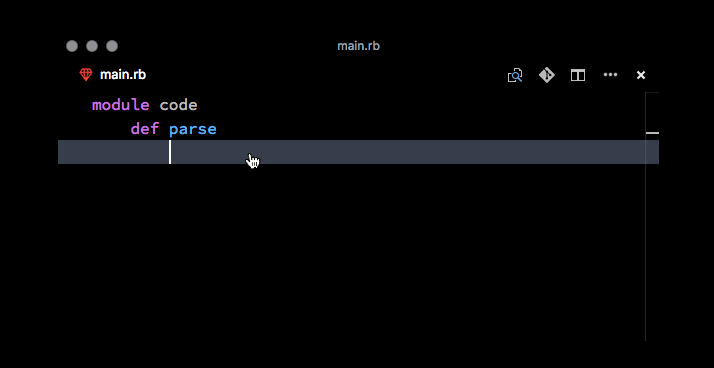
Moving lines
When you move source code out of a nested block or move code from one block to another, the editor will adjust the indentation level automatically.
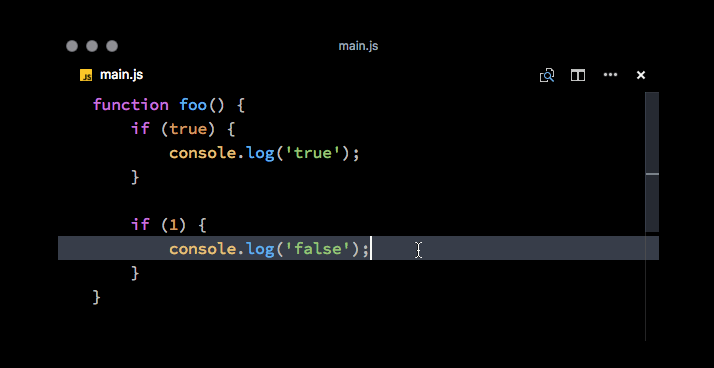
Paste
Pasting is similar to moving lines, VS Code will adjust the indentation for you based on the lines before the pasted area.
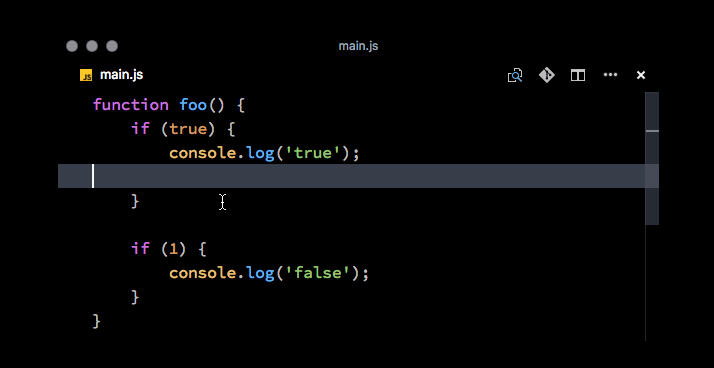
Minimap
The new "editor.minimap.showSlider" setting can be configured to "always" to always render the minimap (outline view) slider. There is now also a subtle indicator of the horizontal scroll position within the slider. The slider geometry computations received a lot of improvements too (see the Notable Changes section):
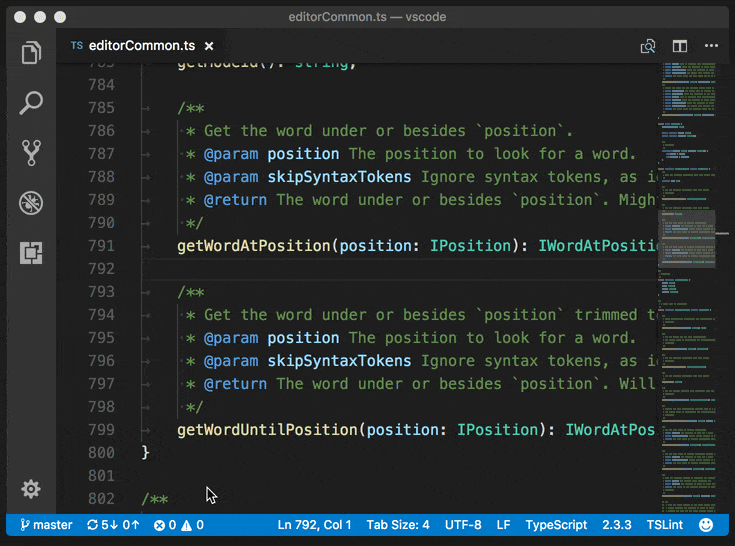
Diff editor review pane
We've added a review pane to the Diff editor, an experience especially designed for users of screen readers. Our diff editor is implemented as a composition of two editors, and each side is exposed as a regular code editor to screen readers. It is not clear (if possible) how we could automatically announce entering a diff region or the actual diff to a screen reader from the context of a code editor.
We therefore added F7 and Shift+F7 which will navigate through diffs and present them in a unified patch format. Lines can be navigated with arrow keys and pressing Enter will jump back in the diff editor and the selected line.
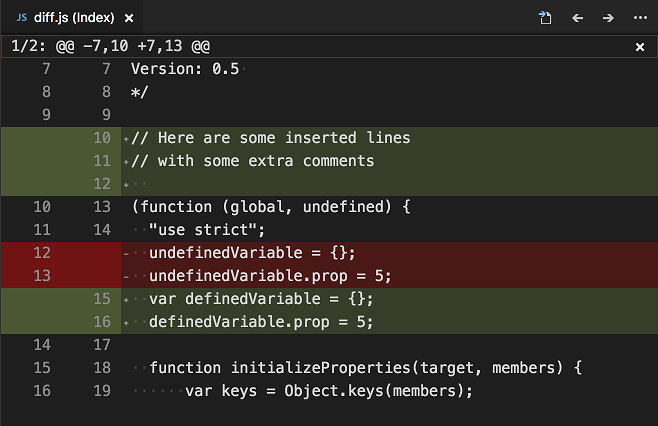
Extension Authoring
Constraints for rendering SVG images
Due to security concerns, we don't want to render user provided SVG images within VS Code. We added constraints for extensions to make it safer for users when they browse the Extension Marketplace within VS Code:
- The icon provided in
package.jsonmay not be an SVG. - The badges provided in the
package.jsonmay not be SVGs unless they are from approved badge providers. - Image URLs in
README.mdandCHANGELOG.mdneed to resolve tohttpsURLs. - Images in
README.mdandCHANGELOG.mdmay not be SVGs unless they are from approved badge providers. - Images in
README.mdandCHANGELOG.mdmay not use data URIs.
To help you adopt these constraints, VS Code shows linting errors in your extension's package.json, README.md, and CHANGELOG.md files if they are not yet compliant. Also, the vsce publishing tool performs compliance checks and prevents you from uploading a new version of your extensions if there are problems.
Custom views
You can now control the visibility of a custom view by providing the when context value while defining it in views contribution section in package.json.
Example:
"views": {
"explorer": [
{
"id": "extension.node-debug.loadedScriptsExplorer",
"name": "Loaded Scripts",
"when": "inDebugMode && debugType == 'node'"
}
]
}
New Debug API
In this release, we've started to provide a Debug API for extensions.
The initial API covers the life-cycle of debug sessions:
createDebugSessionfor starting a debug session based on an in-memory launch configuration.- An
onDidTerminateDebugSessionevent which indicates that a debug session has terminated.
Note: Currently this API is proposed, so in order to use it you must opt into it by adding a
"enableProposedApi": truetopackage.jsonand you'll have to copy the vscode.proposed.d.ts into your extension project. Also be aware that you cannot publish an extension to the Marketplace that uses theenableProposedApiattribute.
New Task API
If you want to provide task detection for your programming language, you can now use the official task API. Have a look at the API and at one of the VS Code task detection extensions like npm scripts autodetect.
Debug Adapter Protocol
New capability supportsDelayedStackTraceLoading
In the May release, we improved stepping performance by fetching parts of the call stack and the corresponding variables lazily. Later we learned that not all debug extensions were prepared to return the stack in chunks which could result in a duplicated top stack frame. We weren't able to fix this problem in a robust way, so we decided that debug adapters should opt-in to the delayed loading of stack frames explicitly and a new capability supportsDelayedStackTraceLoading was introduced in the debug protocol. So if the lazy loading of stack frames was working fine in your debug extension and if you know that your debug adapter already supports both the startFrame and the levels attribute of the stackTrace request, you should return true for the supportsDelayedStackTraceLoading capability. This ensures that you'll continue to see the improved stepping performance delivered in the June release.
New optional attribute includeAll for type StackFrameFormat
With this new option, the StackTraceRequest can be parameterized to include all stack frames, including those the debug adapter might otherwise hide.
Engineering
Windows 64 bit Insiders
Visual Studio Code 64-bit builds are now available on Windows for the Insiders build. They come in the usual Installer format as well as a ZIP archive. Make sure to uninstall the 32-bit version before you install the 64-bit one.
You should expect 64-bit builds of our Stable version next month.
Issue management automation
The Probot we deployed to assist in our issue management now uses a machine learning algorithm to guess the feature area of new issues. When the algorithm estimates a sufficiently high probability of being correct, the bot adds the area label and (in some cases) directly assigns the issue to a developer on the team:
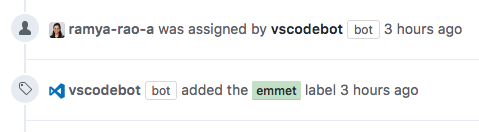
For a few days after a new release, the bot labels new issues filed for that release with the new release label. This helps us quickly spot regressions introduced in the release. We remove the label after a few days:

We are looking for feedback from the community and plan to add more automation.
Monaco Editor
We published a new version of the Monaco Editor, bringing it up to date with VS Code and making numerous accessibility improvements.
Preview: Multi Root Workspaces
We have been busy this milestone on the development of "Multi-Root Workspaces" in VS Code (refer to our previous release notes for the design decisions we made last sprint). The outcome of this work is what we call a "Minimum Viable Product" (MVP) to enable testing on multiple root folder workspaces. The features outlined below are currently only available from our Insiders build and not Stable. More work is needed before we can make this feature available for all users. To try it out, grab our Insiders build from https://code.visualstudio.com/insiders.
File Explorer
The File Explorer can now show multiple root folders in one tree. You can easily add root folders from the File menu or context menu:

Once a root folder is added, the Explorer will show the new folder as root in the files tree. You can right click on any of the root folders to add more root folders or to remove it.
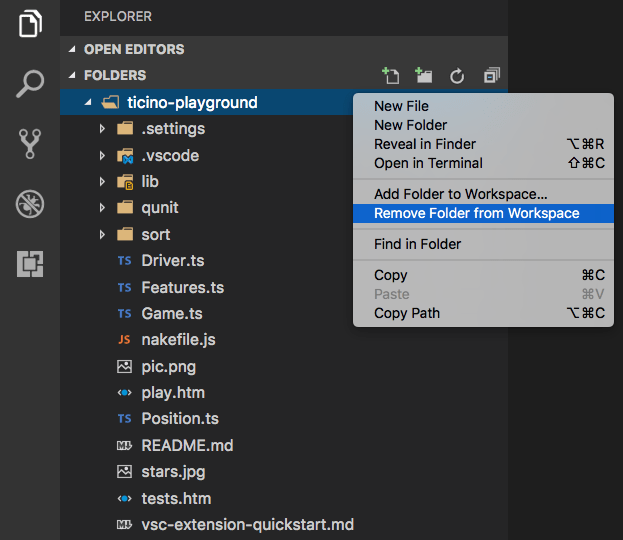
The File Explorer should work and behave as before. You can move files between root folders and use any of the typical file operation actions provided in the context menu and the Explorer view. Settings like files.exclude are supported for each root folder if configured and across all folders if configured as global user setting.
Search
Full text search and the Quick Open file picker take the additional root folders into account. When searching, results from all of the root folders will show up in the search results view:
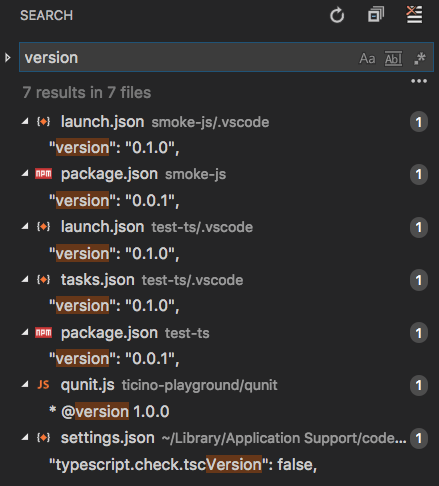
To distinguish results with the same file name across root folders, the name of the root folder is used as a prefix to the relative path in the results list. Settings like search.exclude are supported for each root folder if configured and across all folders if configured as global user setting.

Settings
With multiple root folders in one workspace, it is possible to have a .vscode folder in each root folder defining the settings that should apply for that folder. We classified settings into Workspace and Folder scoped to determine which setting can be applied at Workspace and Folder level.
A subset of settings is supported at a Folder level in this environment, specifically:
editor.*files.excludefiles.trimTrailingWhitespacefiles.insertFinalNewLinefiles.encodingfiles.autoGuessEncodingfiles.watcherExcludesearch.exclude
Other settings are currently not supported on a per-folder basis and we will add more to the above list in the future.
Refer to the issue to get more information about how settings are applied in a multi-root workspace.
Proposed multi-root API
Having multiple folders open in the editor requires a more powerful API. From when only a single root was supported, there is the rootPath API and for compatibility that will remain. We have a new and more powerful API in the pipeline. The current proposed API is shown below and enables you to inspect all workspace folders and sends an event when those change. It also gives you access to the new configuration model.
export namespace workspace {
/**
* List of workspace folders or `undefined` when no folder is open. The *first*
* element in the array is equal to the [`rootPath`](#_workspace.rootPath)
*/
export let workspaceFolders: Uri[] | undefined;
/**
* An event that is emitted when a workspace folder is added or removed.
*/
export const onDidChangeWorkspaceFolders: Event<WorkspaceFoldersChangeEvent>;
/**
* Get a configuration object.
*
* @param section A dot-separated identifier.
* @param resource A resource for which configuration is asked
* @return The full workspace configuration or a subset.
*/
export function getConfiguration2(
section?: string,
resource?: Uri
): WorkspaceConfiguration2;
}
export interface WorkspaceFoldersChangeEvent {
readonly addedFolders: Uri[];
readonly removedFolders: Uri[];
}
export interface WorkspaceConfiguration2 extends WorkspaceConfiguration {
/**
* Retrieve all information about a configuration setting. A configuration value
* often consists of a *default* value, a global or installation-wide value,
* a workspace-specific value and a folder-specific value.
*
* The *effective* value (returned by [`get`](#_WorkspaceConfiguration.get))
* is computed like this: `defaultValue` overwritten by `globalValue`,
* `globalValue` overwritten by `workspaceValue`. `workspaceValue` overwritten by `folderValue`.
*
* *Note:* The configuration name must denote a leaf in the configuration tree
* (`editor.fontSize` vs `editor`) otherwise no result is returned.
*
* @param section Configuration name, supports _dotted_ names.
* @return Information about a configuration setting or `undefined`.
*/
inspect<T>(
section: string
):
| {
key: string;
defaultValue?: T;
globalValue?: T;
workspaceValue?: T;
folderValue?: T;
}
| undefined;
}
Note: The API is still proposed and you will need to enable it per extension. In the package.json file of your extension, add the following line:
"enableProposedApi": true
Also, copy the vscode.proposed.d.ts file from our repository to your project. Including this file in your project enables type-checking and IntelliSense.
As the API is in the proposed state, it is still being refined and breaking changes are likely to happen. For that reason, we don't support publishing extensions that use proposed APIs. However we do want extension writers, the clients of the extension API, to help us define how the final API should look and what it should support. Don't be shy with feedback!
Upcoming features
There is still a lot of work ahead of us to make the multi-root experience great.
These areas will get special attention in the next milestone:
- Source Control UI for multiple root folders
- Task and Debug support
- Rich languages support across root folders
New Commands
| Key | Command | Command id |
|---|---|---|
| ⌘K U (Windows, Linux Ctrl+K U) | Close unmodified editors of the currently active editor group | workbench.action.closeUnmodifiedEditors |
| Quickly switch between opened windows (instances) | workbench.action.quickSwitchWindow |
|
| Quickly switch between recently opened folders and files | workbench.action.quickOpenRecent |
|
| ⌘F (Windows, Linux Ctrl+F) | Integrated Terminal Find | workbench.action.terminal.focusFind |
| ⌘A (Windows, Linux ) | Integrated Terminal Select All | workbench.action.terminal.selectAll |
| Integrated Terminal Rename | workbench.action.terminal.rename |
|
| Diff Editor Next Change | editor.action.diffReview.next |
|
| Diff Editor Previous Change | editor.action.diffReview.prev |
Notable Changes
- Now using
will-change:transforminstead oftransform:translate3d(...)to hint editor browser layers. The "hidden" editor optioneditor.disableTranslate3dis replaced byeditor.disableLayerHinting. See monaco-editor#426. - Replaced a bad usage of
Array.splicein a loop, which makes large pastes significantly faster. See monaco-editor#351. - Reimplemented the scrollbar's slider geometry computations, to take into account artificial slider size inflation at an earlier stage, which results in correct mouse control in large files. See 6710.
- Reimplemented the minimap's slider geometry in a similar spirit: 21346, 29326, 28944.
- Found (with help from @fj128) and implemented a workaround for thin lines rendering when the CSS <-> screen pixel ratio is not an integer: 9634, 28542.
These are the closed bugs and these are the closed feature requests for the 1.14 update.
Contributions to Extensions
- GitHub Issues and PRs: We have published an extension showing issues and PRs assigned to the current user and milestones.
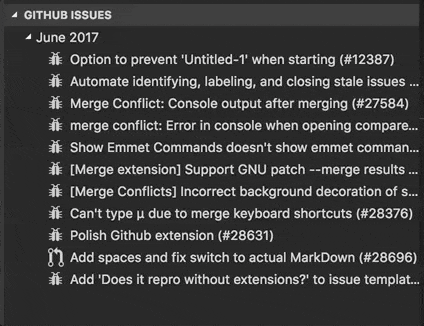
- Git Lens: We added a stash explorer (Pull requests: #94, #102) to Git Lens, which allows you to see the content change of local stashes in VS Code Diff Editor.
Thank You
Last but certainly not least, a big Thank You! to the following folks that helped to make VS Code even better:
Contributions to vscode:
- Brandon Ruggles (@brandonrninefive): QuickOpen looks misaligned in monokai theme. PR #29860
- Bugra Cuhadaroglu (@BugraC)
- @campersau: cleanup duplicate semicolons in minimapCharRenderer PR #28106
- Ernest Wong (@chewong): Added setting to enable/disable clickable URL PR #28160
- Christopher Leidigh (@cleidigh)
- @cristianhosu: #22622 PR #23211
- traBpUkciP (@Duroktar): Open old version of file in Git side bar. PR #26629
- Dustin Campbell (@DustinCampbell): Update C# grammar with fixes from csharp-tmLanguage PR #28120
- Dmitry Zabello (@foreverest): Multi root folders name not updated on removing … PR #29596
- Georgios Andreadis (@gandreadis): Improve grammar of config setting description PR #28957
- Rokas (@gecharo): Ability to merge local git branches PR #25731
- Hasan Ali (@hasali19): Add options to theme notification buttons and badges PR #28471
- Anton Vildyaev (@hun1ahpu)
- Ishan Arora (@ishanarora): fixes #22593 PR #28816
- Jammerware (@jammerware): Implement terminal rename action PR #28464
- Jens Hausdorf (@jens1o)
- Jeremy Loy (@JeremyLoy): Added darwinHelpBook, darwinHelpName to macOS build PR #28654
- Kate Miháliková (@katemihalikova): Handle diff3-style merge correctly PR #27405
- Keegan Carruthers-Smith (@keegancsmith): Filter settings from no search results link PR #29261
- Krzysztof Cieślak (@Krzysztof-Cieslak)
- Matthew Shirley (@matthewshirley): Add "pullFrom" git command PR #26981
- @mbeatrizmagalhaes: Correct misspelled occurrences and occurred PR #28569
- Sam El-Husseini (@microsoftsam): Turn autocomplete off on Mobile device keyboards PR #27778
- Yu Zhang (@neilsustc)
- Nick Snyder (@nicksnyder)
- @PeteX: Don't split words at U+2019, the right single quotation mark. PR #28903
- Rohith Reddy Kumbharkar (@RohithKumbharkar): Fixes issue with tooltips in Activity Bar PR #28783
- Soney Mathew (@soneymathew): Provide a command to close all unchanged files PR #25692
- Tomáš Hübelbauer (@TomasHubelbauer): Add spaces and fix switch to actual MarkDown PR #28696
- @WaiSiuKei: Add entry file of oniguruma when packing PR #27123
Contributions to vscode-node-debug2:
Contributions to vscode-languageserver-node:
- Sven Efftinge (@svenefftinge): Only convert
undefinedargument to null PR #216 - Remy Suen (@rcjsuen): Fix typo in README.md PR #219
Contributions to vscode-recipes:
- Tony Sneed (@tonysneed): Add recipe for Chrome Debugging with Angular CLI PR #2
Contributions to vscode-extension-vscode:
- Brian Vandre (@bvandre): Honor npm config proxy settings PR #67
- Nick Chen (@vazexqi): Add CODE_EXTENSIONS_PATH env var PR #71
Contributions to localization:
This is the third month since we opened community localization in Transifex. We now have more 270 members in the Transifex VS Code project team. We appreciate your contributions, either by providing new translations, voting on translations, or suggesting process improvements.
Here is a snapshot of top contributors for this release. For details about the project including the contributor name list, visit the project site at https://aka.ms/vscodeloc.
- French: Antoine Griffard, Julien Brochet, JP Gouigoux.
- Italian: Aldo Donetti, Steve Roger.
- German: Jonas Thelemann, Levin Rickert, Christian Gräfe.
- Spanish: Raúl Rama, Alberto Poblacion, José M. Aguilar, Andy Gonzalez.
- Russian: sberbanker, Nikita Gryzlov, Friedrich von Never.
- Japanese: Yuichi Nukiyama, EbXpJ6bp, Yosuke Sano, Yuki Ueda, tempura.sukiyaki.
- Korean: Ian Y. Choi.
- Chinese (Simplified): Joel Yang, 陈嘉恺, 王韦煊, Zijian Zhou, lychichem, YF.
- Chinese (Traditional): Duran Hsieh, jasperjn, Alan Liu, balduran, Wei-Ting(DM), Will 保哥, Alan Tsai, Terry Sheng.
Following on the success of the Brazilian Portuguese translations last month, Hungarian and Turkish started this month. Congratulations and thanks to the Hungarian, Turkish, and Brazilian Portuguese community localization teams! Special thanks to Tar Dániel and Adem Coşkuner who localized the majority of the 3500 strings of their language. Due to the efforts of community members, localization is now completed in Transifex and the translations have been integrated into the Insiders build for testing. Depending on validation progress, we hope to soon integrate the translations into the stable builds.
- Portuguese (Brazil): Bruno Sonnino, Roberto Fonseca, Douglas Eccker, Miguel de Mousa, Fabio Oliveira.
- Hungarian: Tar Dániel, Milán Boleradszki, Béla Kovács.
- Turkish: Adem Coşkuner, Ata Binen, Meriç Bağlayan, Mehmet Kut, Sertac Ozercan, Serkan Inci, Ramis Eren.