Working with GUI applications in VS Code
You can develop Java GUI applications in Visual Studio Code easily. To achieve that, you need to install the Extension Pack for Java, which includes all the required extensions to develop Java GUI applications.
Install the Extension Pack for Java
If you run into any issues when using the features below, you can contact us by entering an issue.
Develop JavaFX applications
Create a new JavaFX project
You can create a new JavaFX application with just a few steps in VS Code:
- Step 1: Install the Extension Pack for Java.
- Step 2: In Visual Studio Code, open the Command Palette (⇧⌘P (Windows, Linux Ctrl+Shift+P)) and then select the command Java: Create Java Project.
- Step 3: Select the option JavaFX in the list, follow the wizard, which will help you scaffold a new JavaFX project via Maven Archetype.
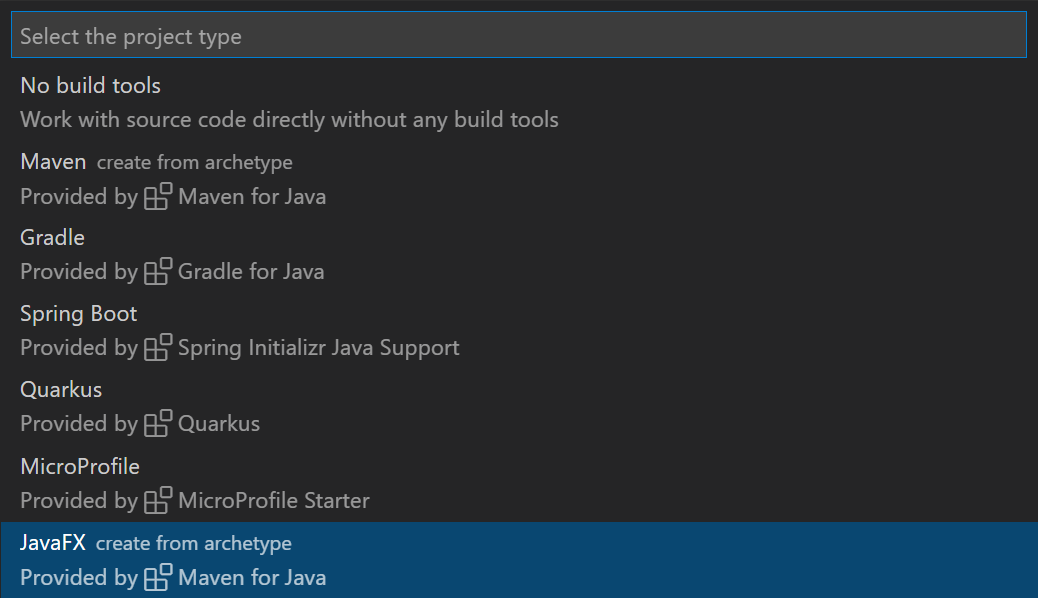
Run the JavaFX application
Note: The following guidance only works for projects managed by Maven. The generated project requires at least JDK 11 to launch it. Please make sure you have JDK 11 installed locally and set the installation path to the setting
java.configuration.runtimes.
To run the JavaFX application, you can open the Maven Explorer, expand hellofx > Plugins > javafx and run the Maven goal: javafx:run.
Note: Make sure you have installed the Maven for Java extension. If you cannot find the Maven explorer, open the Command Palette (⇧⌘P (Windows, Linux Ctrl+Shift+P)) and then select the command Explorer: Focus on Maven View.
More JavaFX examples
More JavaFX project examples can be found in the openjfx samples repository, which covers different project structures (such as Gradle and unmanaged folder projects). There is documentation on each sample to describe how to run the program.
Develop AWT applications
By default, the types from the Abstract Window Toolkit (AWT) are hidden. You may notice that code completions are not working when you are developing an AWT application. To enable completions, you can open the Command Palette (⇧⌘P (Windows, Linux Ctrl+Shift+P)) and then select the command Java: Help Center. Go to the Student section and select Enable AWT Development.
Note: This action will update a setting,
java.completion.filteredTypesat the workspace level in.vscode\settings.json, so please make sure a workspace is opened in VS Code.
You can use the sample code below to run a simple Java AWT application in VS Code.
import java.awt.*;
import java.awt.event.*;
public class AwtExample extends Frame {
public AwtExample() {
Button btn = new Button("Button");
btn.setBounds(50, 50, 50, 50);
add(btn);
setSize(150, 150);
setTitle("This is my First AWT example");
setLayout(new FlowLayout());
setVisible(true);
addWindowListener(new WindowAdapter() {
public void windowClosing(WindowEvent we) {
dispose();
}
});
}
public static void main(String args[]){
new AwtExample();
}
}
Develop Swing applications
Swing application development is supported by default. You can directly write your Swing application code without any setup.
You can find more Swing samples in the Oracle Swing documentation.